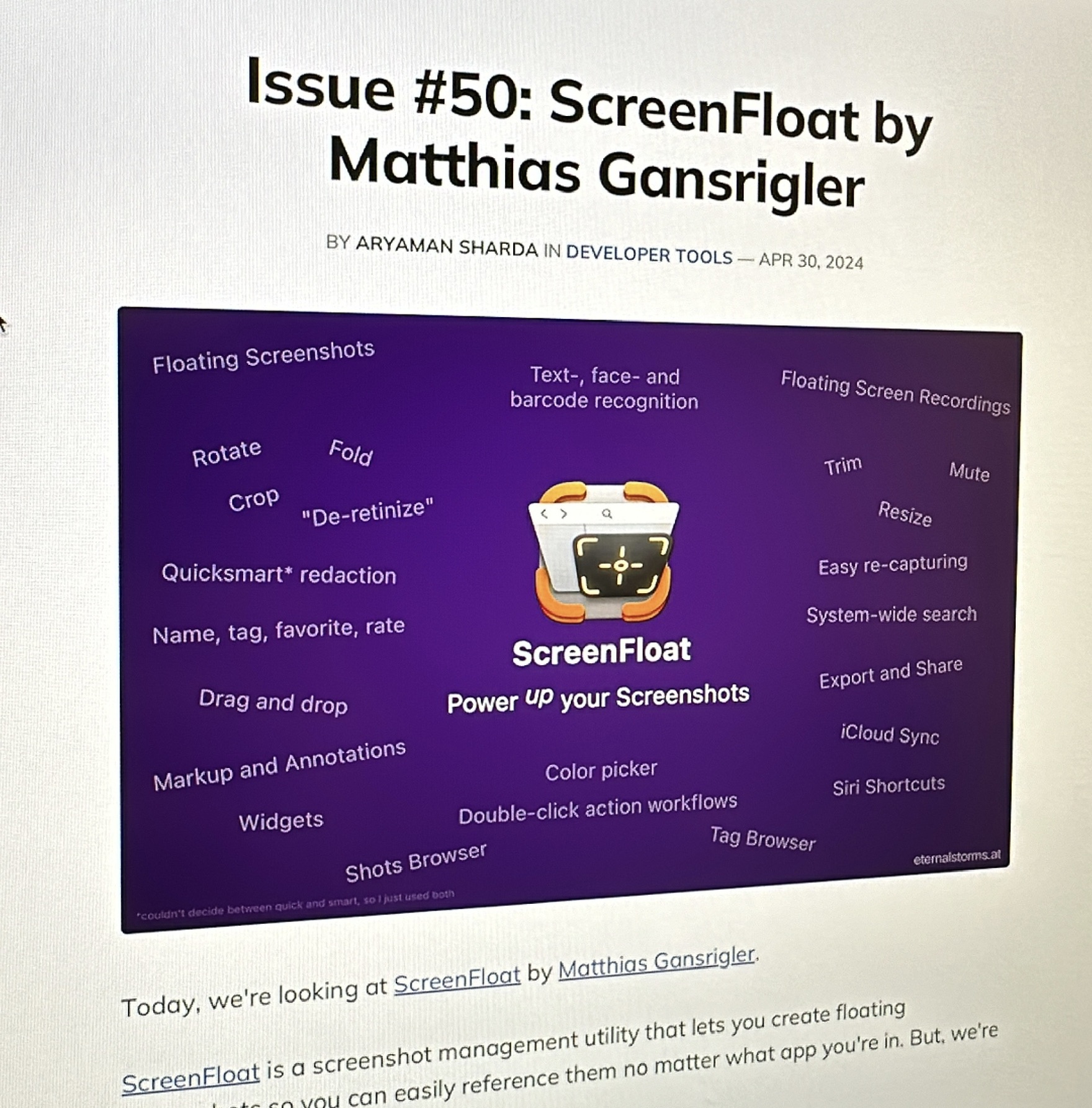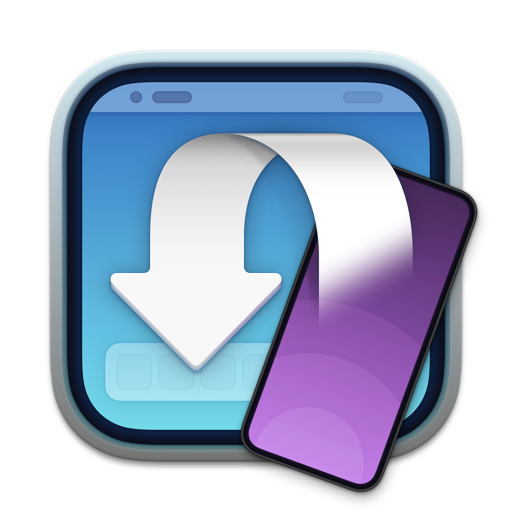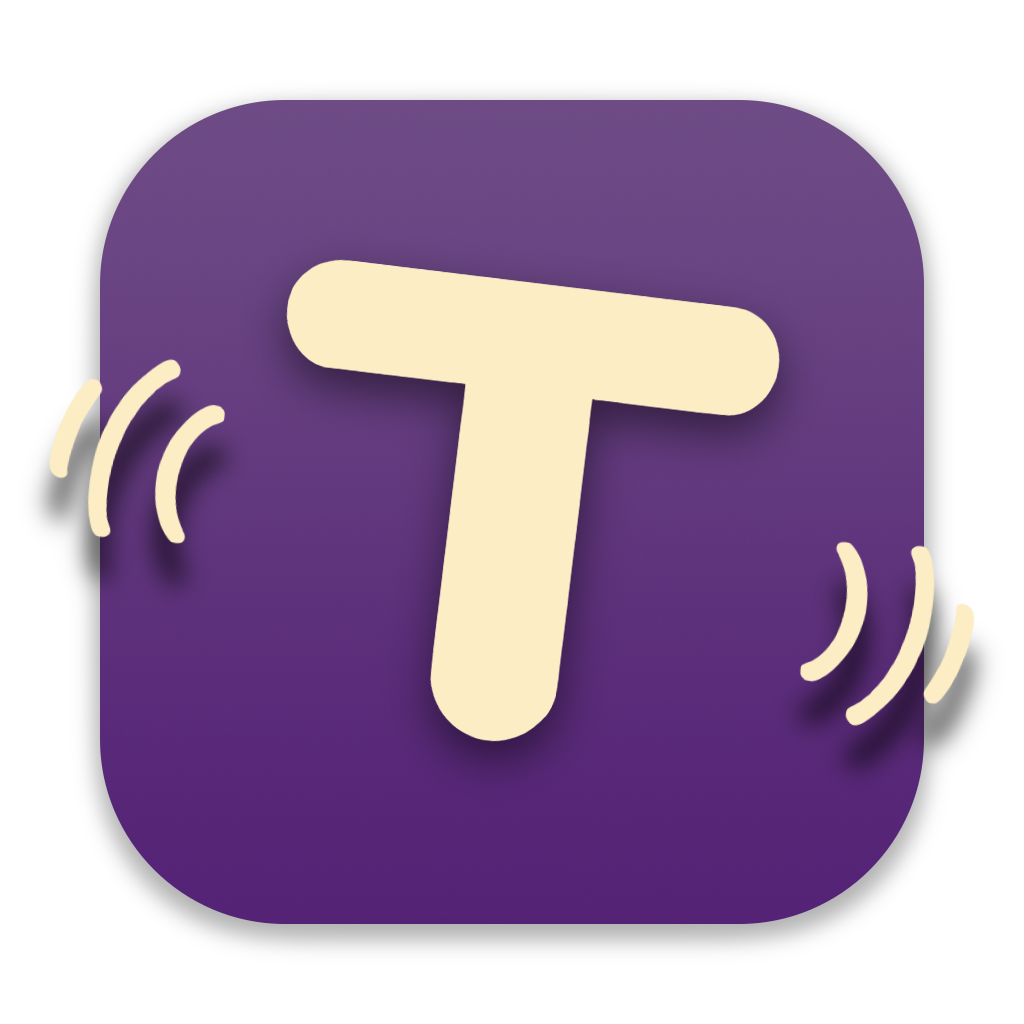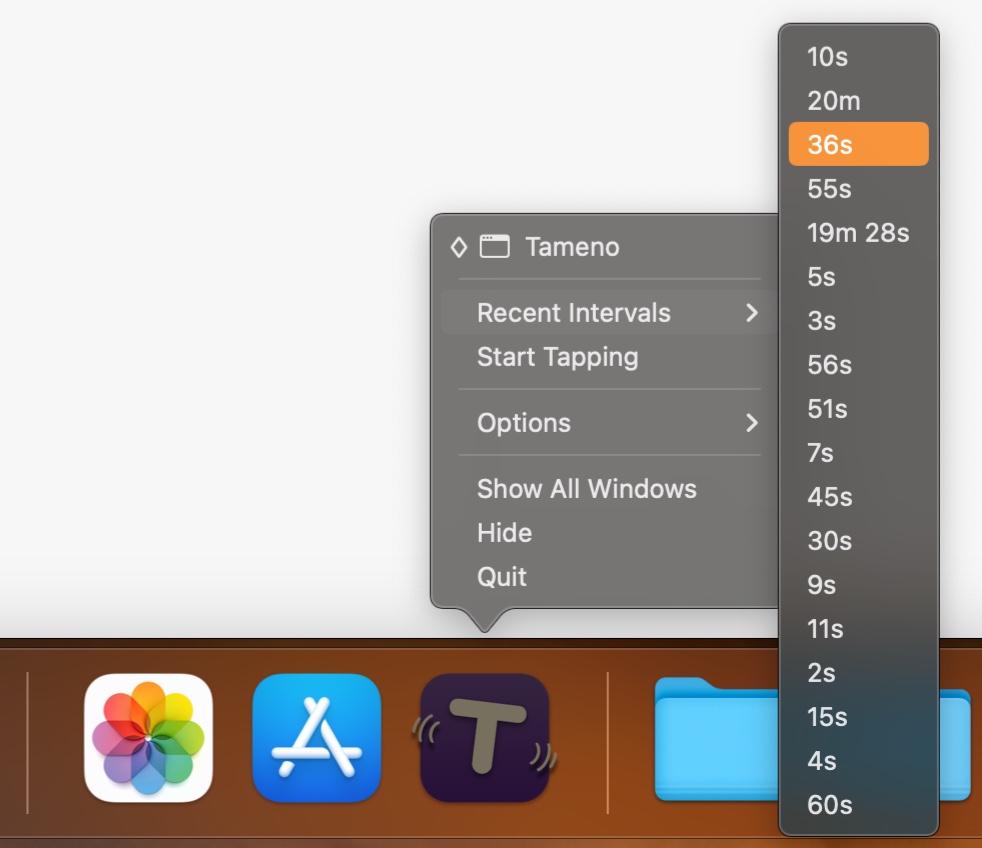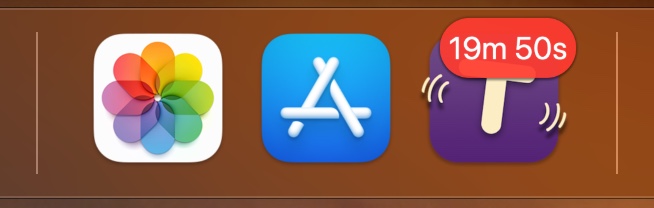I’m happy to tell you that ScreenFloat v2.1.6 is now available.
(And currently being featured on the front page of the Mac App Store in the “Master your Mac – Snap Screenshots Like A Pro” story!)
Here’s what’s new!
What is ScreenFloat?
With ScreenFloat, you take screenshots and recordings that float above all other windows, keeping anything you can capture always in sight for reference. Think of it like Picture-in-Picture, only for screenshots.
And that’s only the beginning.
It keeps your Desktop clutter-free by storing shots in the Shots Browser, where you can organize, collect, tag, rate and favorite them.
It scans your shots for text, faces and barcodes so you can effortlessly extract, copy, share and quicksmart-redact them. It syncs your shots via iCloud across your Macs.
Add annotations and markup, crop, “fold”, resize, de-retinize, trim, and mute your shots, and more.
A screenshot is just a screenshot. Until you use ScreenFloat.
Check out the Get to Know ScreenFloat 2 Blog Post series for a deep-dive into its functionality and what it can do for you.
Eternal Storms Software Blog
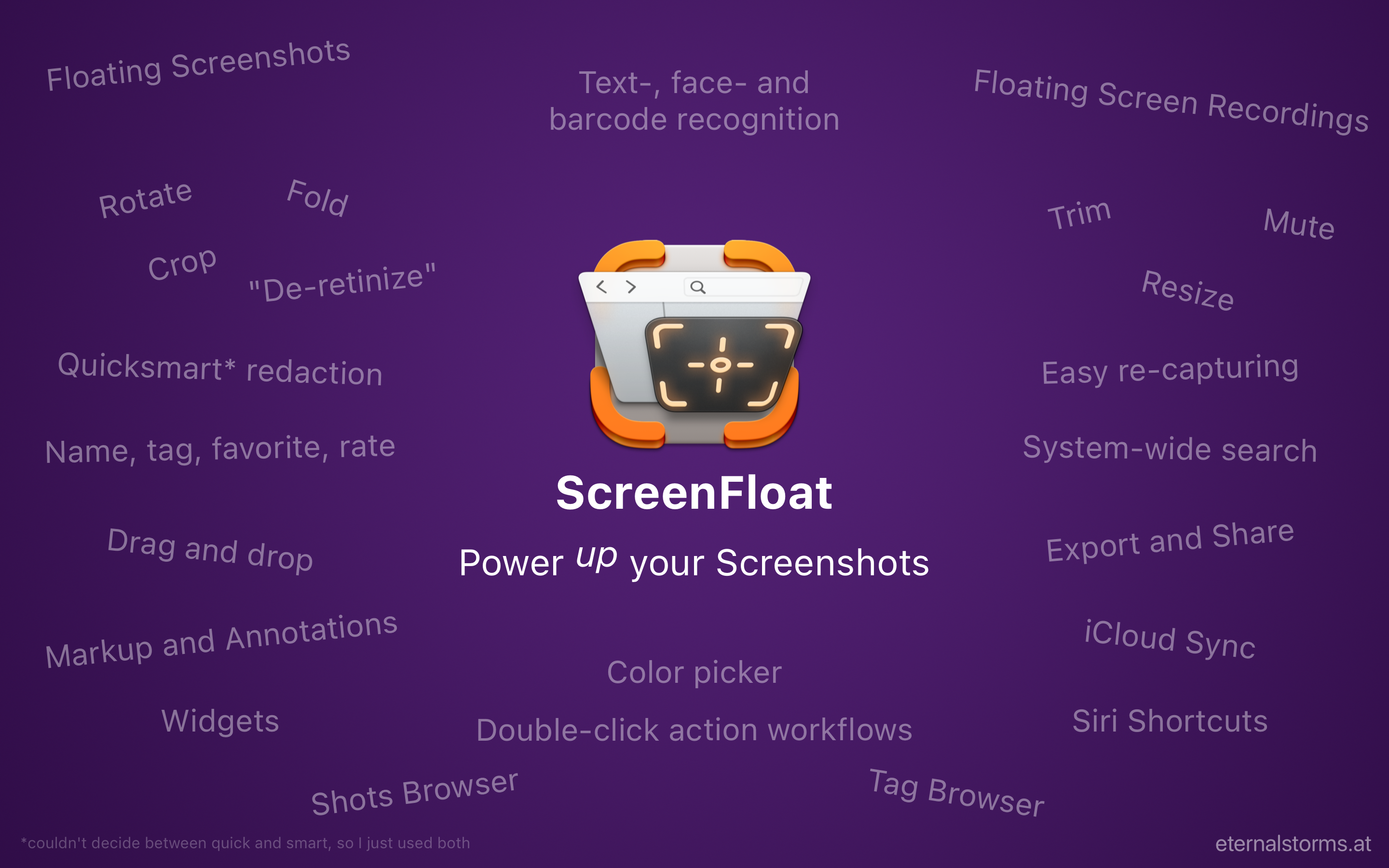
What’s New in ScreenFloat v2.1.6?
I’ll also include some changes from v2.1.2-v2.1.5 here, because I never got around to tell you about them.
New Features:
- A new double-click action to increase or decrease a floating shot's window size by percentage (see Settings > Floating Shots > Double-clicking)
- Double-click actions are now available for all your mouse buttons, not just the left one (although the right one is still off-limits, it'll trigger the contextual menu).
- A floating shot's file can now be dragged out not only by dragging the document icon in its toolbar, but also by long-clicking onto the actual image or videoImprovements:
- A much better mechanism to set up double-click actions for different mouse buttons with or without modifier keys
- Floating hidden shots are now much more coherently displayed in ScreenFloat's menu bar icon
- Capturing or importing large shots does not overflow the screen anymore
- Changing a floating shot's visibility can now be applied to all floating shots, or all on the mouse cursor's screen, from its contextual menu by holding down option (⌥) and fn+option, respectively
- When cancelling markup, you are now asked if you'd like to save the changes or discard them. Or cancel the cancel. It's all about options!
- Metadata is now not only written into the image file's EXIF fields, but also the Finder's Spotlight metadata
- The "ignores mouseclicks" info panel for floating shots can now be dismissed. In that case, all floating shots can be restored to accept mouse events from ScreenFloat's menu bar icon
- Improved handling of floating shots and recordings with a small width
- More repairs added to the ScreenFloat Database Repair Utility (hold down shift and option (⇧ + ⌥) during the app's launch)
- Mac App Store review requests can now be turned offUser Voices
I don’t have any analytics in any of my apps, but from what I can tell from reviews and feedback I have received, the following are some of ScreenFloat 2’s most popular features, in no particular order:
- Folding
Allows you to remove a vertical or horizontal “middle section” from an image. The two remaining parts are stitched back together automatically.
> You can fold shots in the Crop sheet. - Pin floating shots to Apps
Tell a floating shot to only be visible when a certain app is frontmost.
> You can do so by right-clicking the floating shot and selecting Visibility > In Current App (<AppName>) - Quicksmart-Redaction
> Right-click a text line, a face, or a barcode, and you can redact it right away. No hassle. - Double-click Workflows
Users really appear to enjoy running automated actions on a shot with a simple double-click.
> Set up double-click workflows in Settings > Floating Shots > Double-clicking .
And because ScreenFloat has received a couple of very nice reviews on the Mac App Store, I thought I’d include some of them here.
“Totally indispensable! Fabulous tool for software developers that I cannot live without now.”
– AndyIceman ★★★★★
“Very versatile app. One of my most used apps.”
– fknoes ★★★★★
“Amazing app, couldn’t live without it.”
– danielc41 ★★★★★
“Excellent app, can’t live without it. Best screenCap utility on the market.”
-zr0s ★★★★★
Links and Availability
ScreenFloat is a one-time purchase, exclusively available on the Mac App Store for USD 15.99 / EUR 14,99 / GBP 15.99.
A free, 28-day trial is available for download from the website.
It requires macOS 12 Monterey (macOS 14 Sonoma recommended for full functionality)
A (free) iCloud account is required if you want to sync your ScreenFloat library across your Macs.
ScreenFloat is currently localized in English, German, Chinese (Simplified), and Dutch.
ScreenFloat Website + Free Trial
ScreenFloat on the Mac App Store
Eternal Storms Software Productivity Bundle on the Mac App Store (includes ScreenFloat, Yoink for Mac and Transloader at ~25% off)
Get to Know ScreenFloat 2 Blog Post Series
ScreenFloat 2 Usage Tips
Thank you for reading. I hope you like the updates so far.
Have a good one!