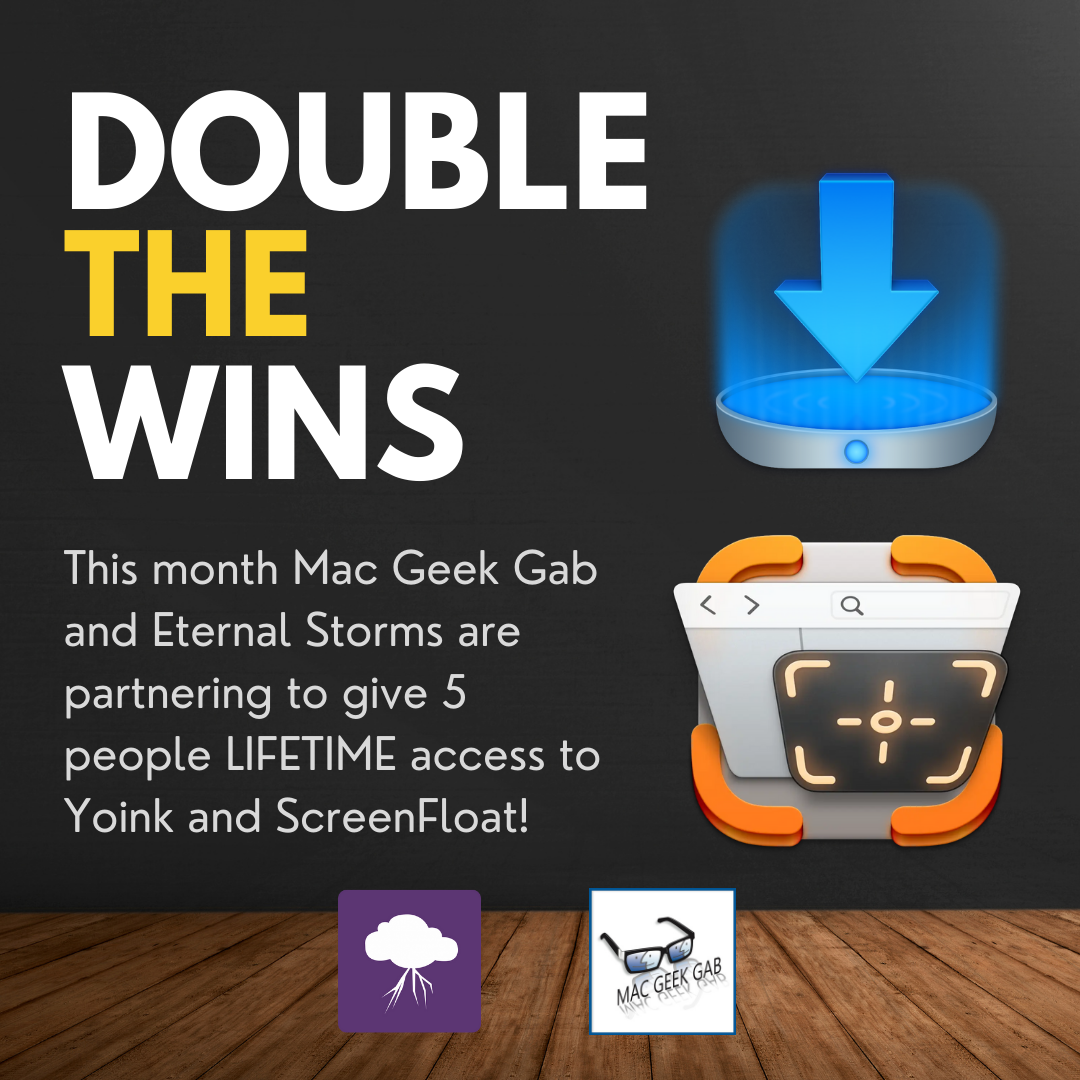If you’re using Yoink on macOS Sequoia, you might have encountered an issue where Yoink would not accept any files anymore:
Or if you’re using Transloader on macOS Sequoia, you might find your Link- and File Actions not working correctly:
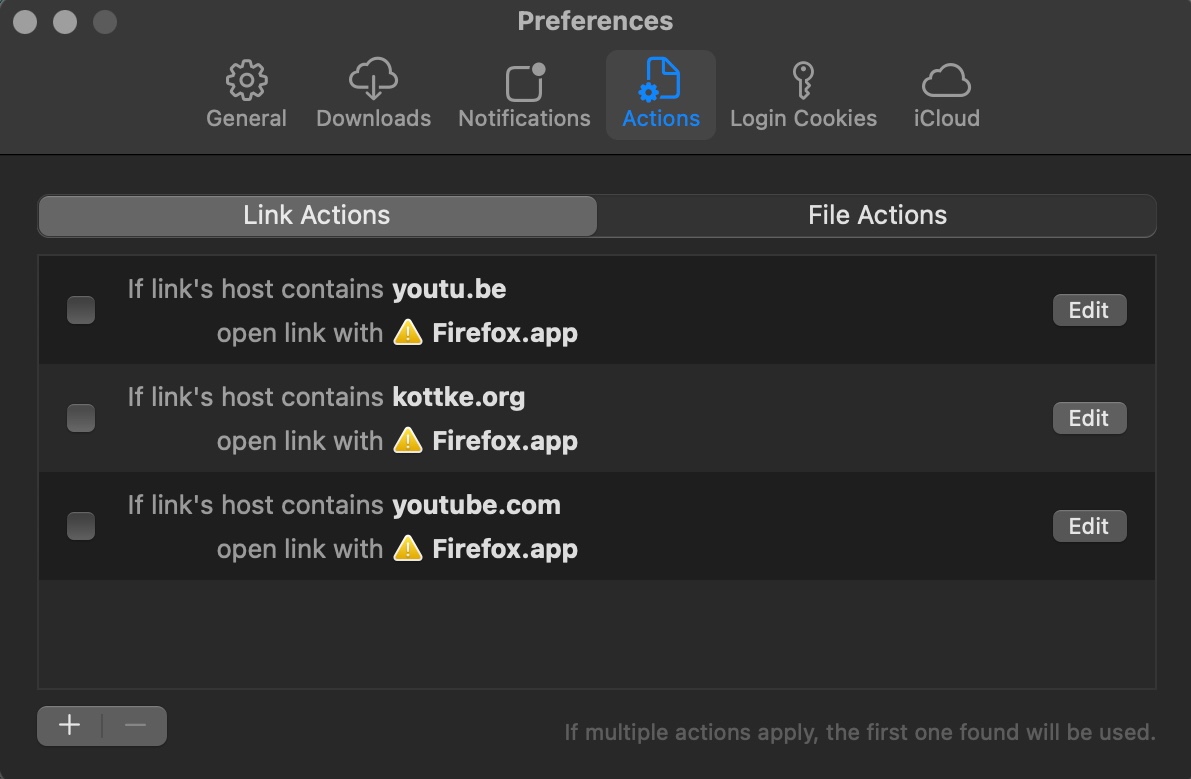
Basically any app that handles file URLs and saves them as a security-scoped bookmark for later access can be bitten by this bug, currently occurring on macOS 15.0 and 15.0.1.
This is caused by a bug in the macOS daemon process called “ScopedBookmarkAgent”, according to a CoreOS engineer on macOS, as stated on the Apple Developer Forums:
What you’re hitting is bug in “ScopedBookmarksAgent” [sic] which can cause it hang if it happens to have been launched when the keychain was also locked (for example, late in the screen lock process). That bug is fixed as of macOS 15.1 beta 4.
– DTS Engineer, CoreOS/Hardware
The downside is that 3rd party developers like myself cannot fix this in their apps. Apple has to, in macOS.
The upside is that with macOS 15.1, the bug will reportedly be fixed and things should work as they used to.
As a temporary workaround, you can:
– Quit Yoink (or any other afflicted app)
– Using Activity Monitor.app, quit the ScopedBookmarkAgent process
– Relaunch Yoink (or any other afflicted app), and it should work again (for a while)
My apologies for the inconvenience. Here’s to hoping macOS 15.1 will be released soon.
Cheers,
– Matthias