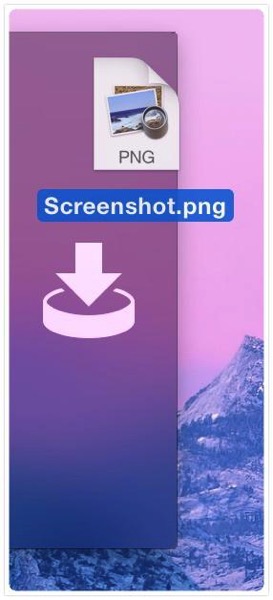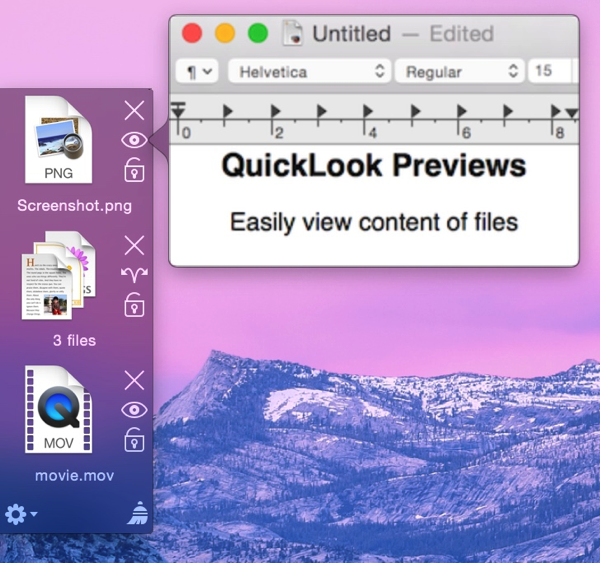One of my biggest gripes with the App Store is not being able to contact customers who leave a review directly.
A tweet by @fafner (developer of the App MindNode) today, August 13th 2014 in which he asked if developers read reviews on the App Store, made me think about this some more.
The one thing I really miss about selling Apps on my own, outside of the App Store, is the contact you have with your customers.
If there was a problem with one of my Apps, they had to contact me directly, since there was no other way. And we could take things from there, have an ongoing stream of communication.
With the App Store, customers are inclined to leave a review of my App with feature requests, bug reports or more general criticism rather than contact me directly. Even though I make it very easy to write me through my website and the Apps themselves.
While I really appreciate every review, there’s nothing more frustrating than getting a review about, say, a request of a feature that, unknown to the reviewer, has already been implemented and not being able to tell them about it (replying to the review with another review of your own app is possible, but there’s little to no chance the customer will ever read it, plus you’d have to rate the App to do so and that opens up an entirely different can of worms (in short: don’t do it)).
Or even worse, you get a bug report and you can’t contact them for more information in order to reproduce it.
What I currently do when this happens is fire up google and search for the reviewer’s nickname – a more than often lengthy procedure. When a Twitter, Facebook, YouTube, tumblr (and so on) account finally comes up, I use that to contact them, well aware it might not even be them – it has happened before that I contacted someone and they were the completely wrong person. It’s embarrassing, but they usually understand and think nothing of it.
It takes a lot of time and nerves that’s only worth it if you have the right person in the end. Otherwise, that time could have been so much better spent.
Additionally, you’re never entirely sure if they check their messages on YouTube, for example.
I understand why the App Store doesn’t allow for direct contact from the developer to the customer. First and foremost, it’s a privacy issue and that’s more important now than it ever was.
Threaded comments on the App Store seem unappealing to me as well plus it could escalate quickly if the customer or developer gets upset for some reason, so threads would have to be curated somehow. Also, other people could chime in in what was meant to be a two-way communication. Unfavorable as well.
Nevertheless, a solution on Apple’s part would be favorable. Actually, I’ve filed bug reports (radars) with Apple on how they could improve this.
They are based on the premise that not the developer initiates contact, but the customer does (and why wouldn’t they want to – they bought the App, they want it to work).
One (rdar://13367865) is to pop up a “Contact Developer” button when a user selects two or less stars for a review on the App Store. It might also be based on keywords (crap, useless, sh*t come to mind ;))
So the user selects one star and before they can click send, another button is shown directly next to it asking the reviewer to contact the developer. Problem solved.
The other one (rdar://13379347) is for crashes. You know how, when an Apple App crashes, you get a text area to supply some more information and send that to Apple?
This could also be done for third-party Apps.
The developer could supply their support email in the Info.plist (a collection of metadata for the App, like version, copyright info, etc) in the App’s bundle.
When the crash happens, you get a crash report window. Additionally to the buttons “Reopen” and “Cancel”, there could be a “Contact Developer” button, if the email has been supplied in the plist. You click it and it opens up a new mail message with the crash report already attached, leaving the possibility for more info (or it is done in-window like the Apple App Crash dialog).
Developers do get crash reports through Apple’s iTunes Connect, but that’s all they get. There’s no contact information attached (again because of privacy issues, of course).
It surprises me that not more work has been done in that area on the App Store.
—-
My name is Matt, and I’m the developer of Eternal Storms Software. If you’d like to comment, you can catch me on twitter here: [twitter-follow screen_name=’eternalstorms’ show_count=’yes’] or by eMail.
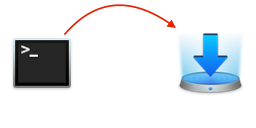 To send a file from Terminal.app to Yoink, you can use this command:
To send a file from Terminal.app to Yoink, you can use this command: