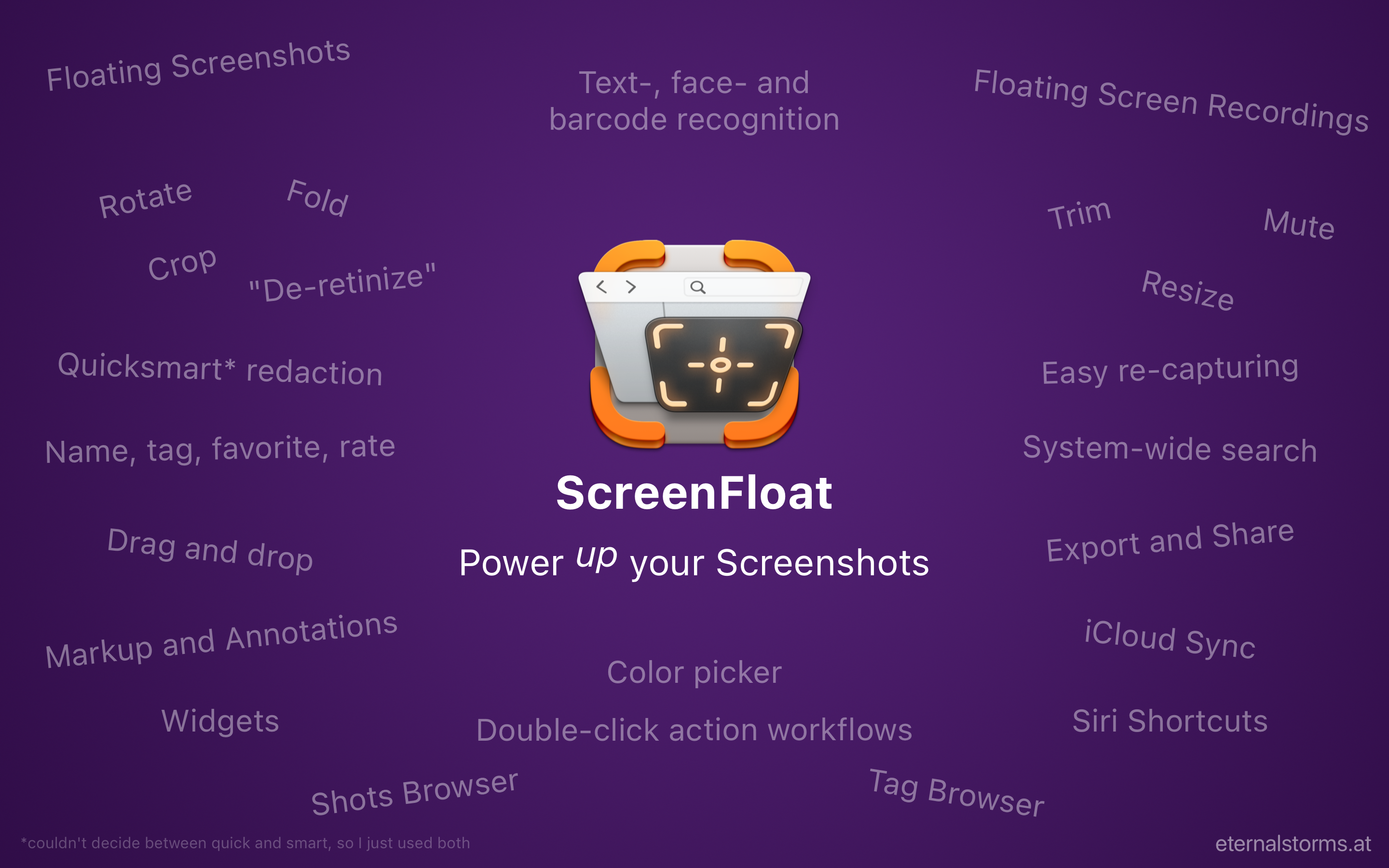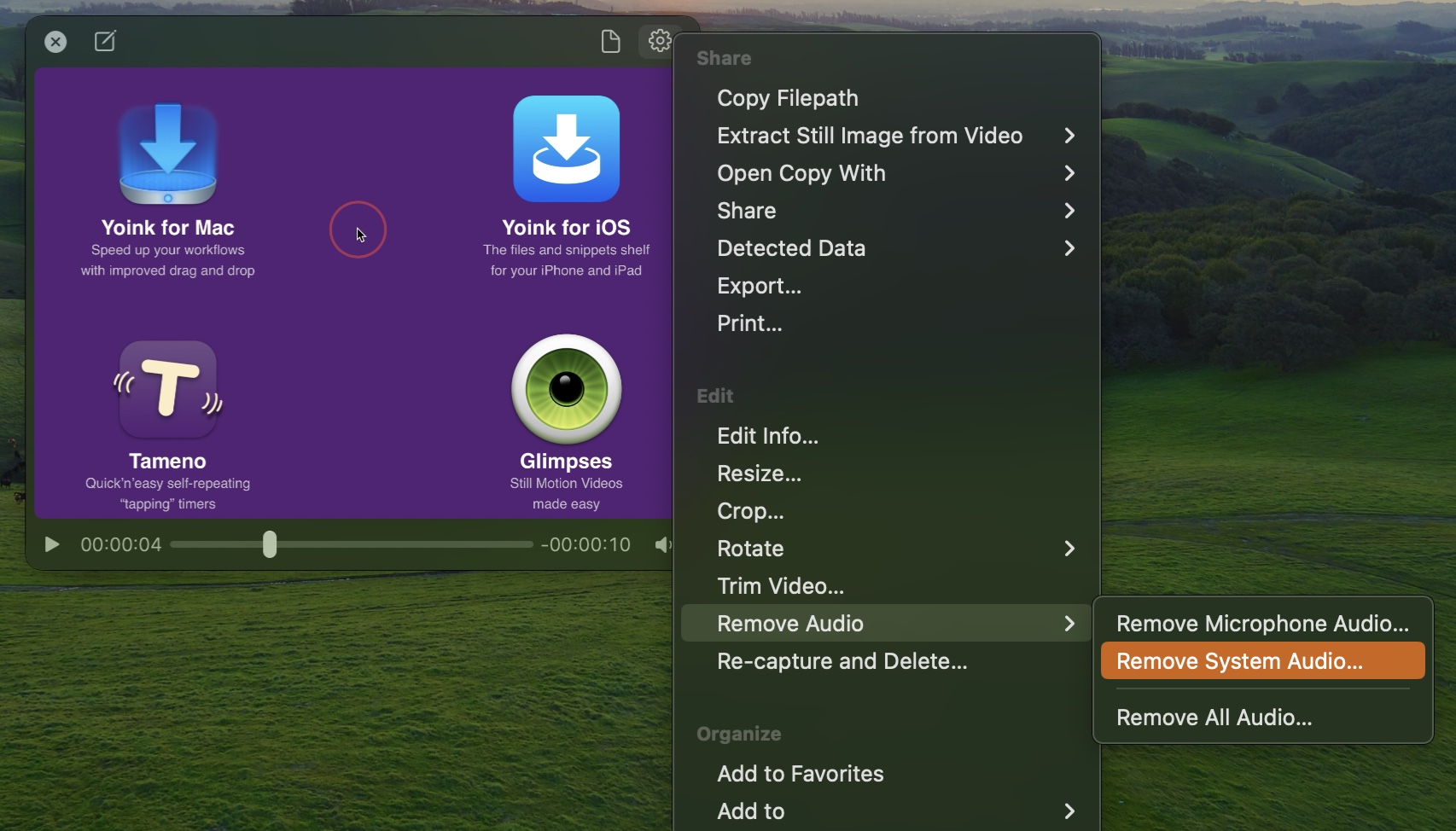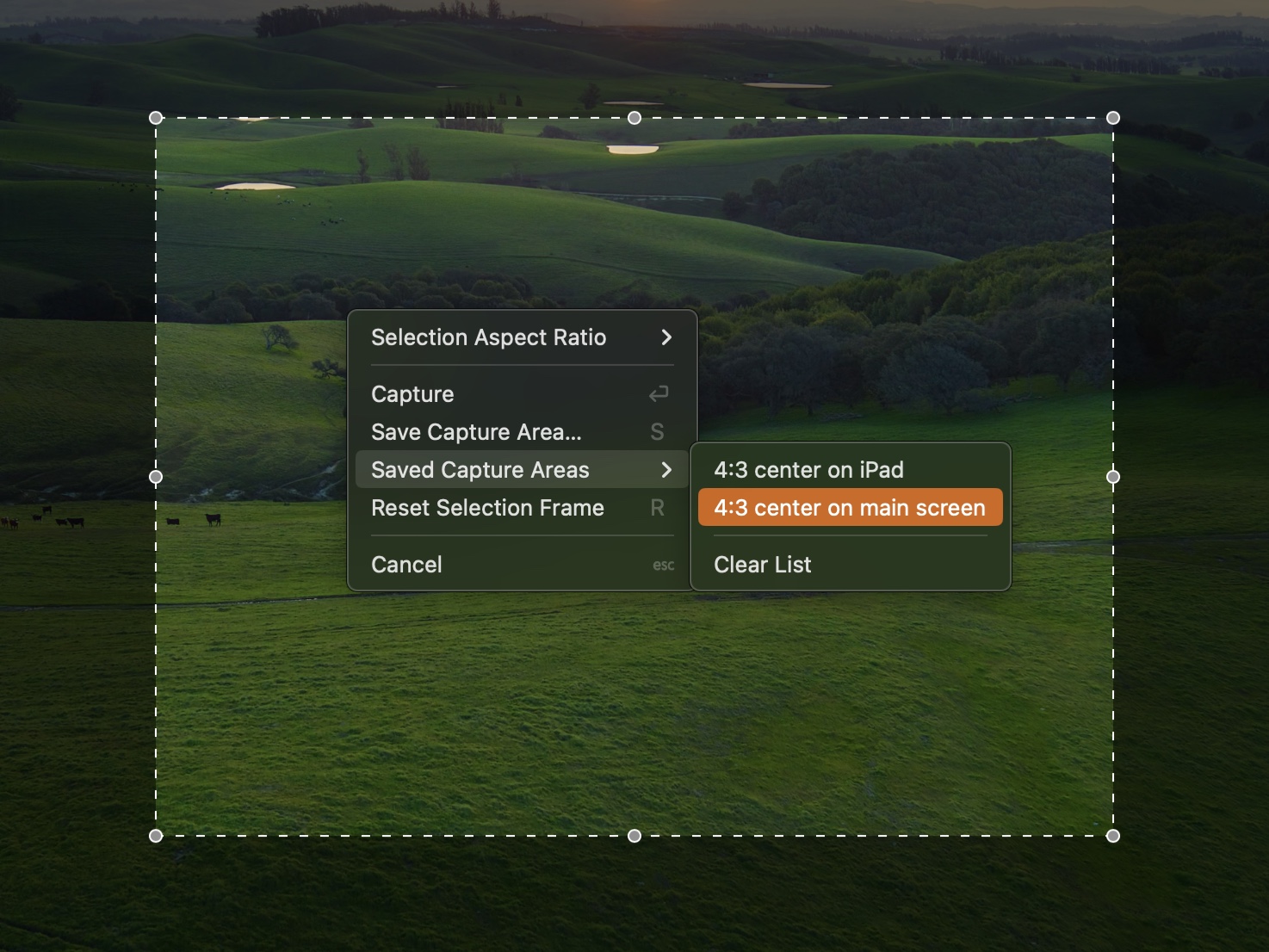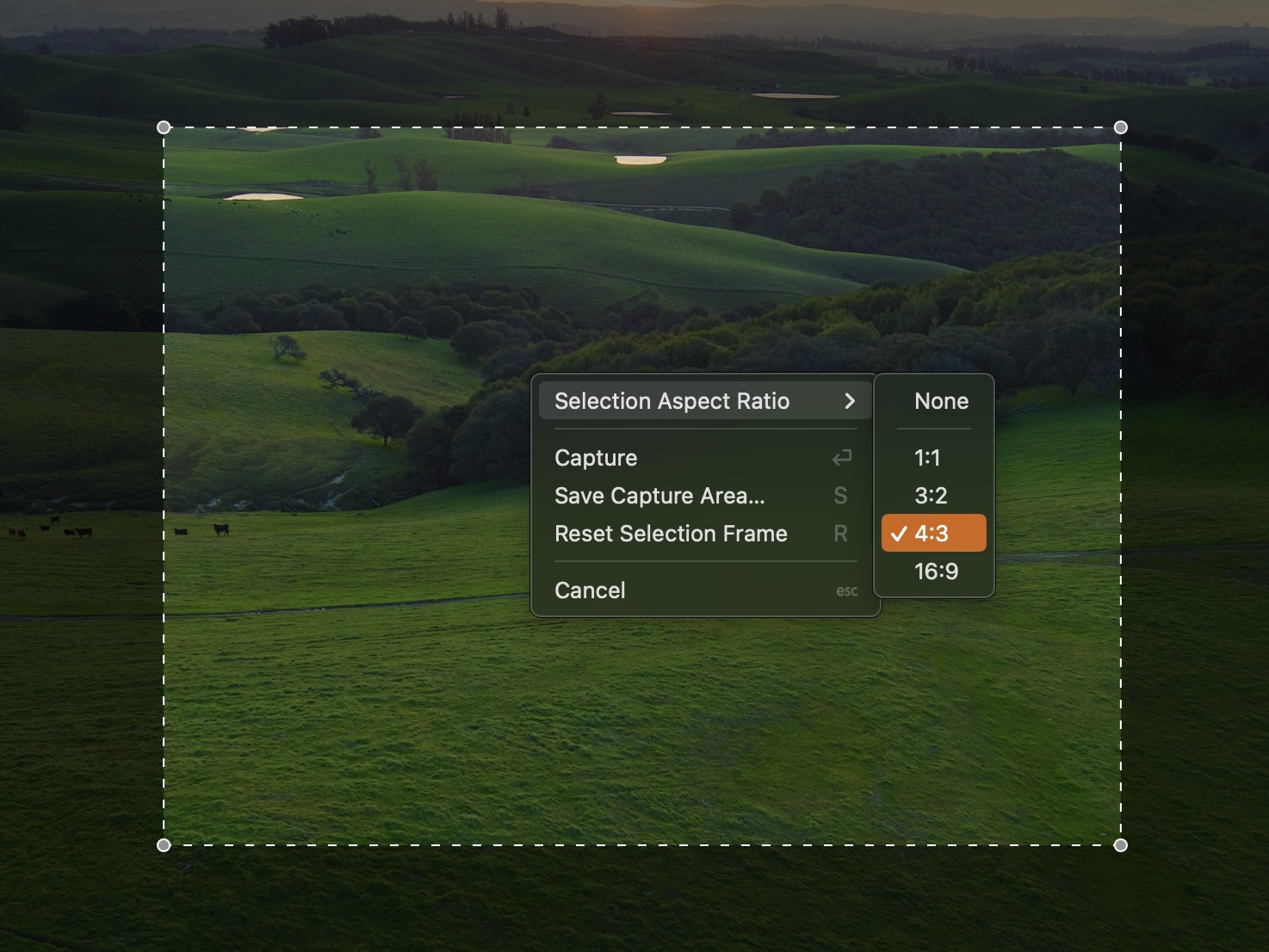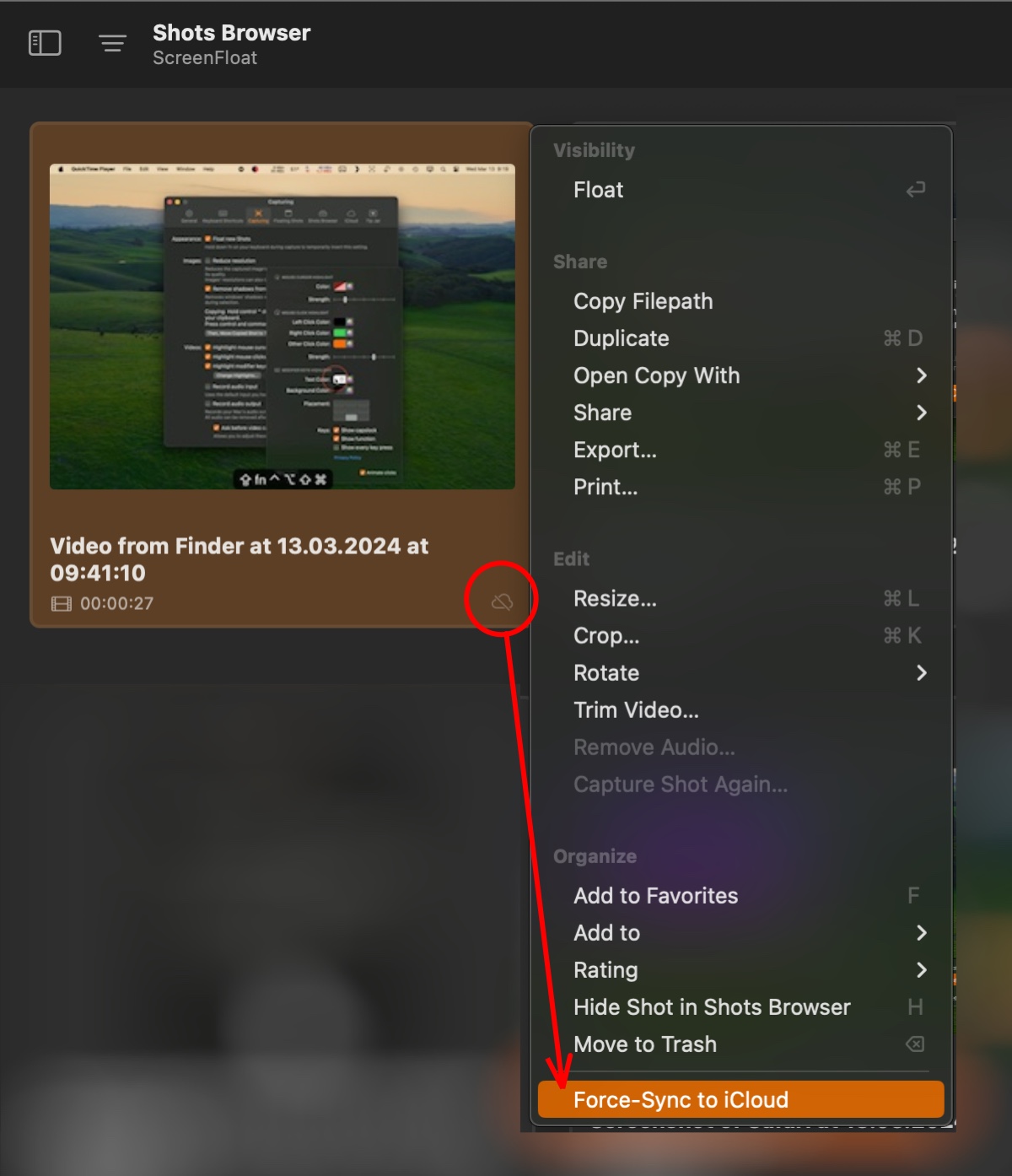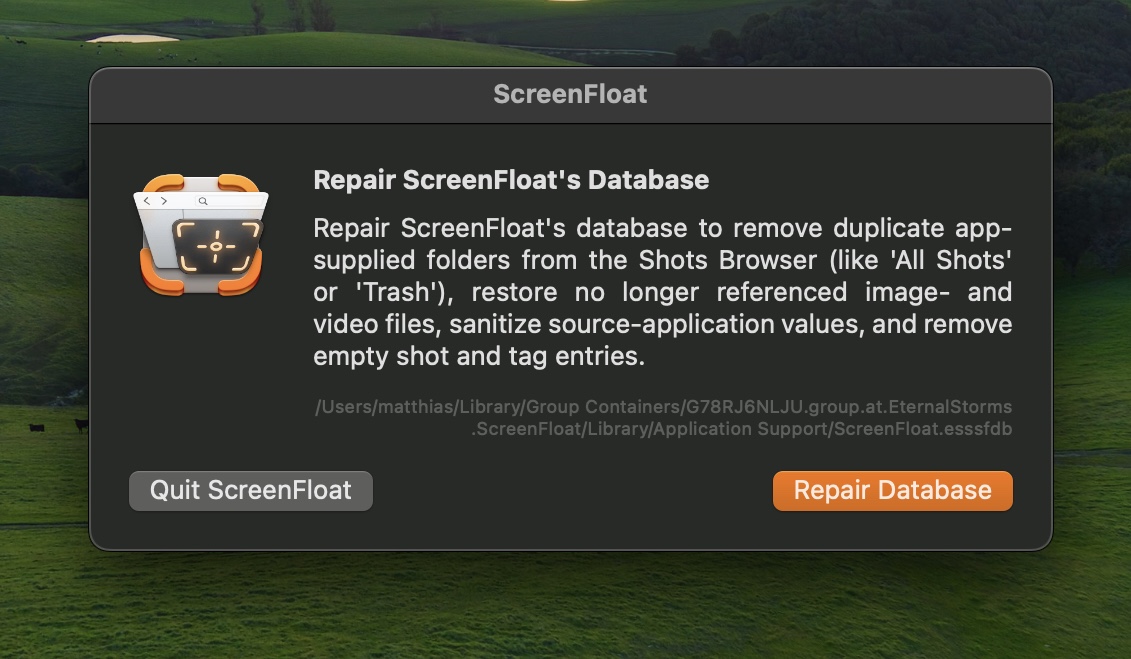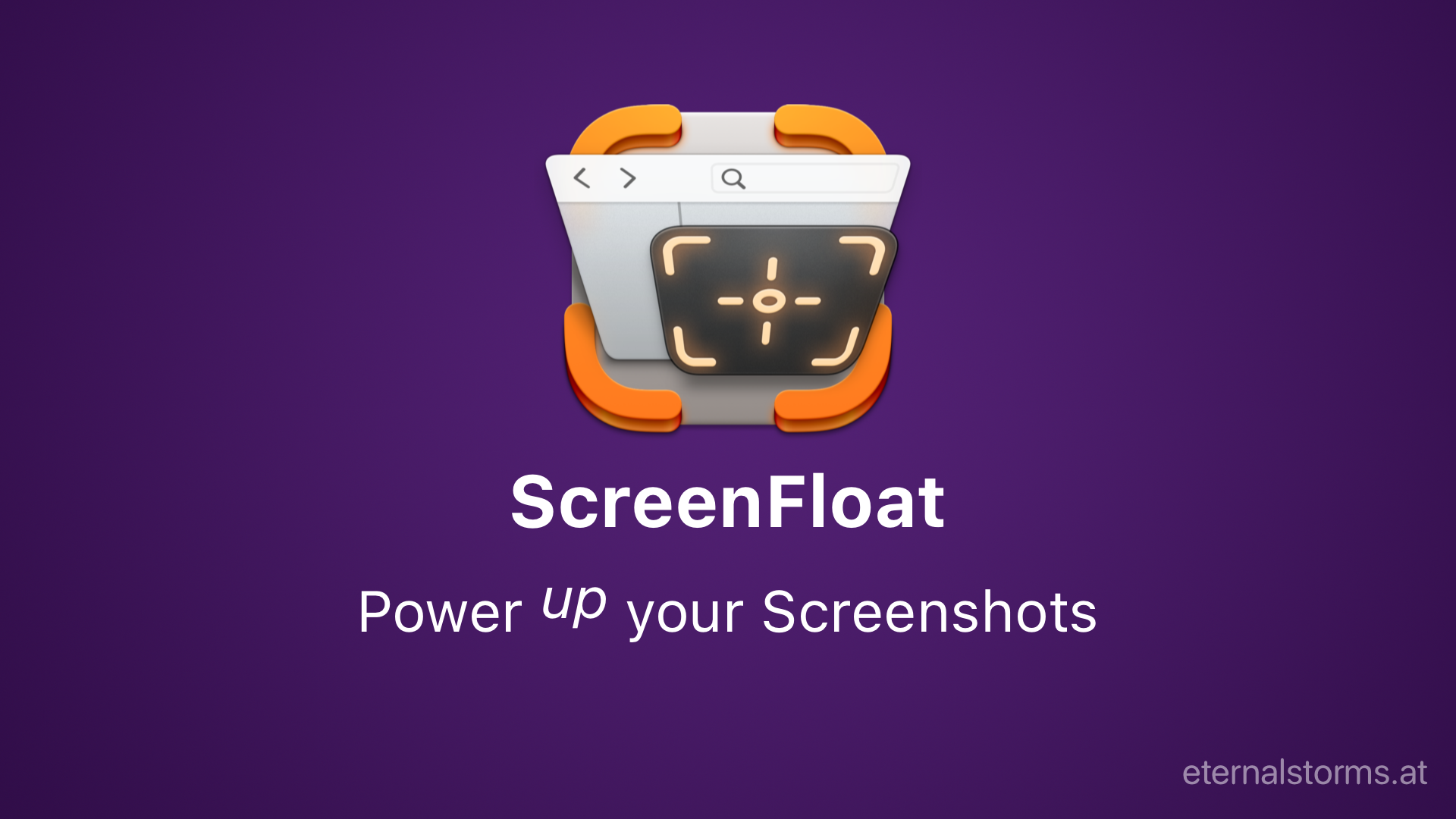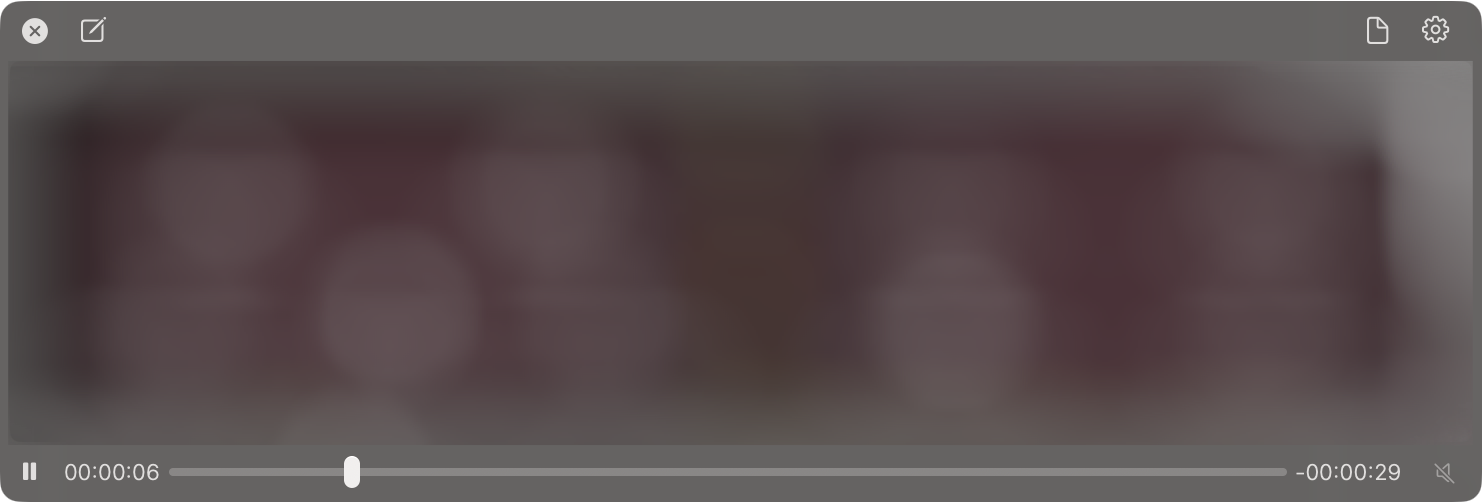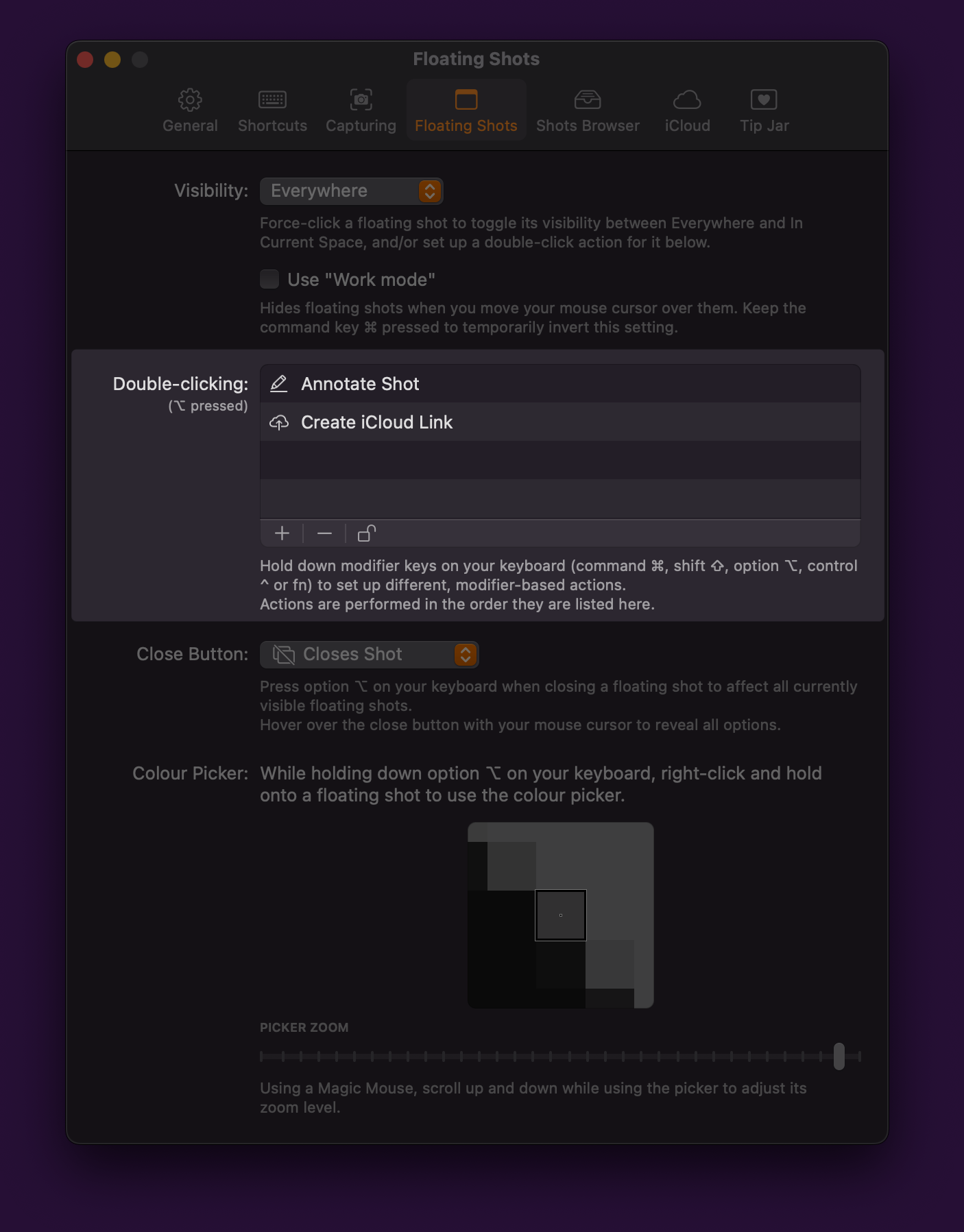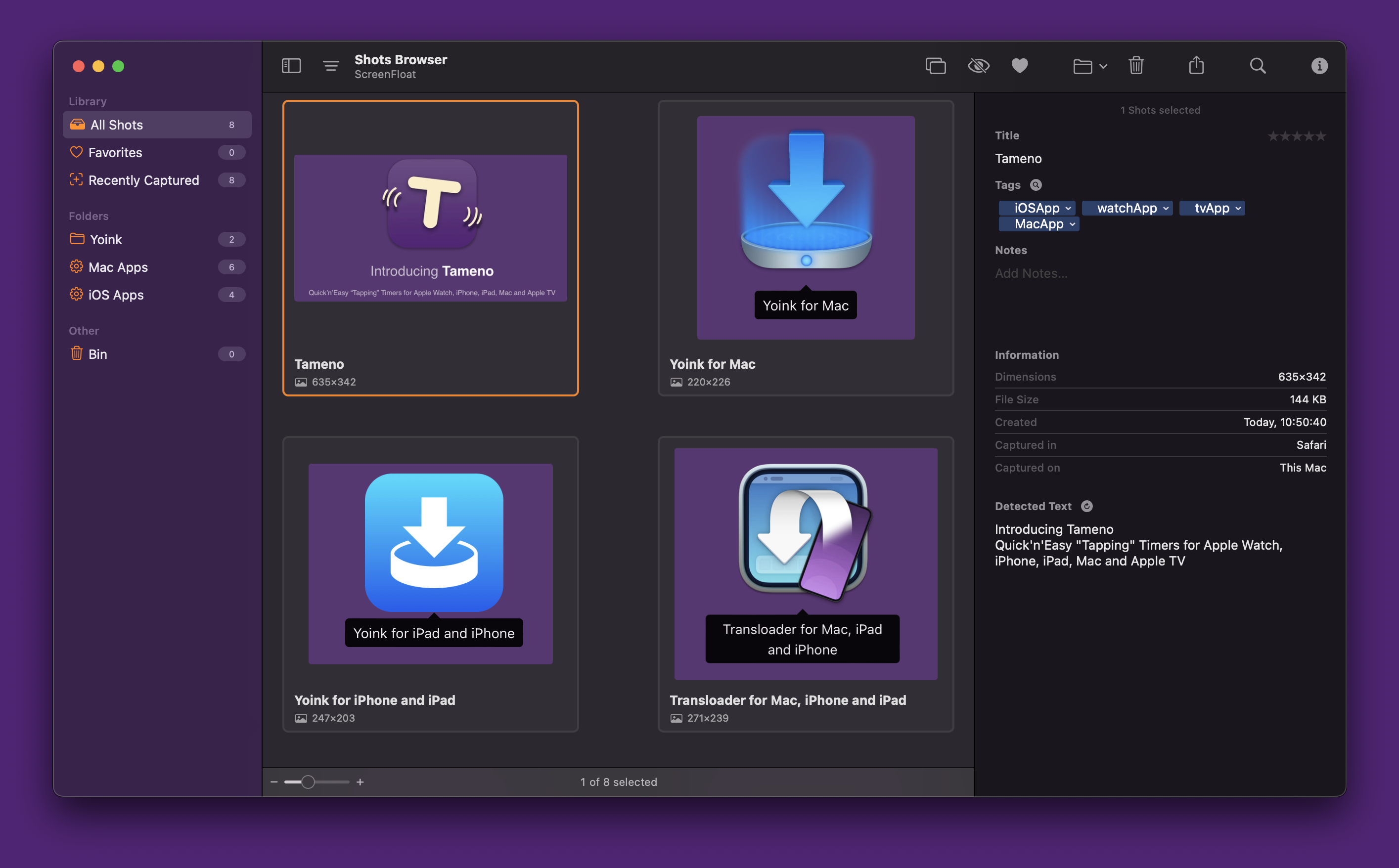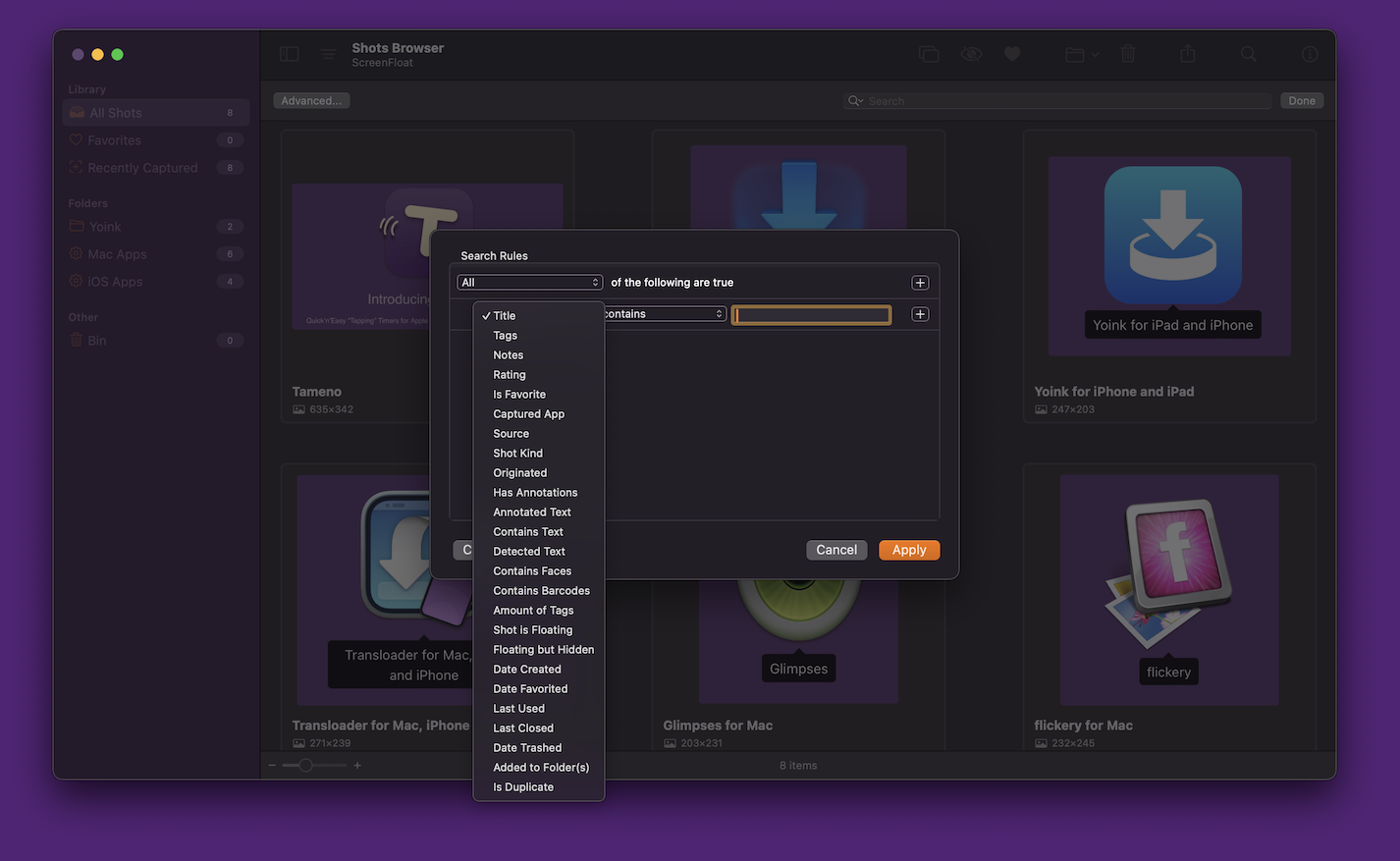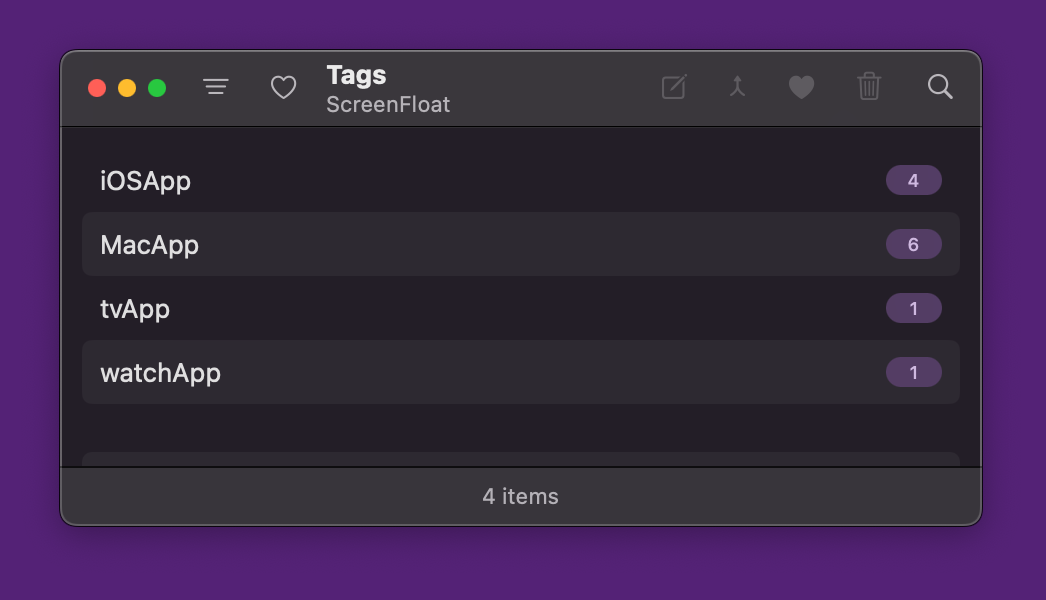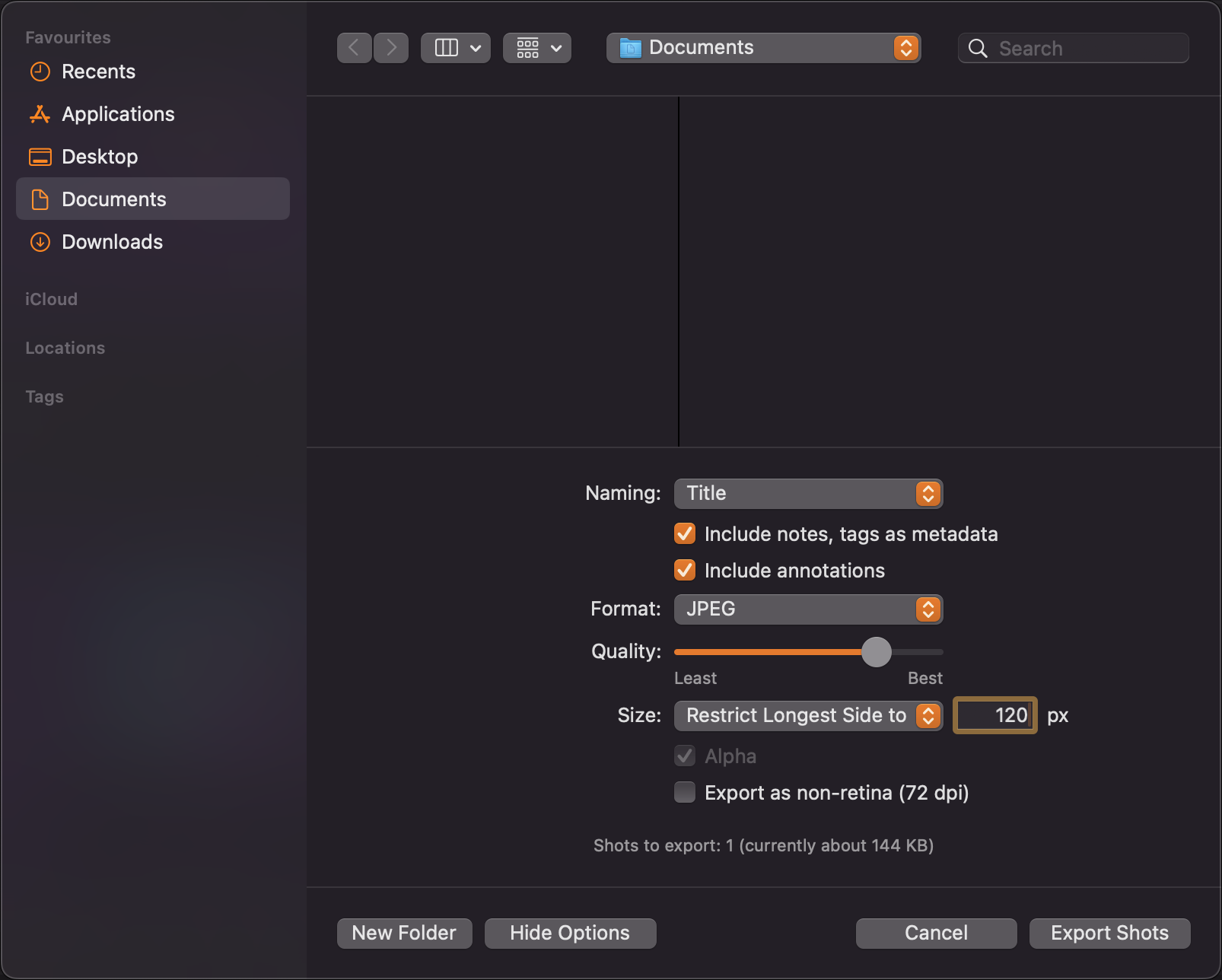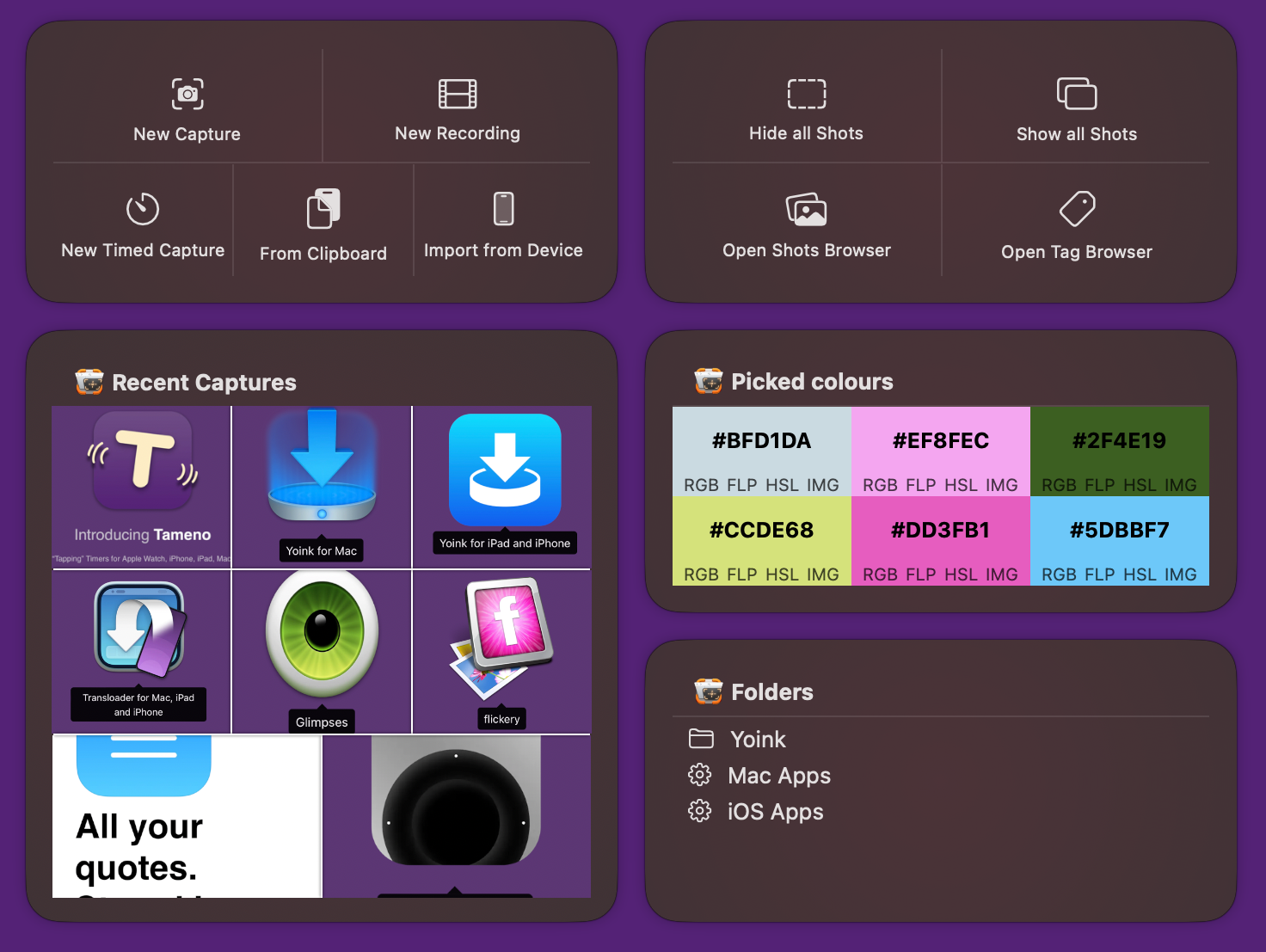ScreenFloat v2.1.7 is now available on the Mac App Store, improving re-capturing, double-click workflows, and more.
What is ScreenFloat?
With ScreenFloat, you take screenshots and recordings that float above all other windows, keeping anything you can capture always in sight for reference. Think of it like Picture-in-Picture, only for screenshots.
And that’s only the beginning.
It keeps your Desktop clutter-free by storing shots in the Shots Browser, where you can organize, collect, tag, rate and favorite them.
It scans your shots for text, faces and barcodes so you can effortlessly extract, copy, share and quicksmart-redact them. It syncs your shots via iCloud across your Macs.
Add annotations and markup, crop, “fold”, resize, de-retinize, trim, and mute your shots, and more.
A screenshot is just a screenshot. Until you use ScreenFloat.
Check out the Get to Know ScreenFloat 2 Blog Post series for a deep-dive into its functionality and what it can do for you.
Eternal Storms Software Blog
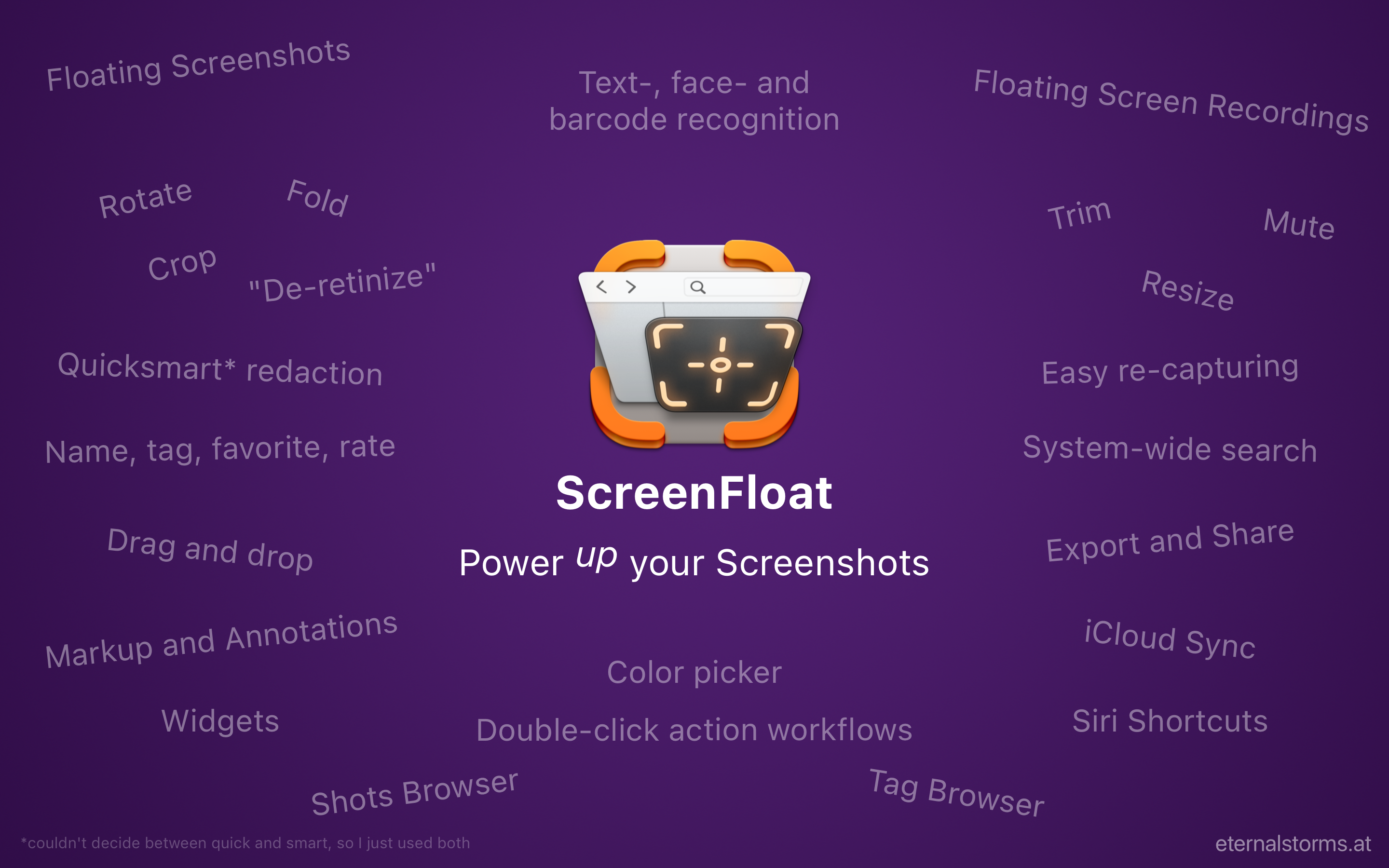
What’s New in ScreenFloat v2.1.7
- When you press-and-hold ScreenFloat’s capture/record keyboard shortcut, you can re-capture the previously selected area of your screen. With version 2.1.7, ScreenFloat now remembers these per screen, not just the last one. Right-click into the re-capture view to access them.
- When you use a double-click workflow that begins with a “Duplicate Shot” action, the subsequent actions are now applied to that newly duplicated shot, not the original.
- Improved text rendering when creating a floating shot from selected, copied or dragged text.
(ScreenFloat comes with a system service that lets you create floating shots from selected text. You can also use its menu bar icon > New Shot from Clipboard.) - The Shots Browser’s thumbnail performance has been improved
- A bunch of bug fixes, like better clean-up of temporary files, rare crashes and minor grievances
User Voices
I don’t have any analytics in any of my apps, but from what I can tell from reviews and feedback I have received, the following are some of ScreenFloat 2’s most popular features, in no particular order:
- Folding
Allows you to remove a vertical or horizontal “middle section” from an image. The two remaining parts are stitched back together automatically.
> You can fold shots in the Crop sheet. - Pin floating shots to Apps
Tell a floating shot to only be visible when a certain app is frontmost.
> You can do so by right-clicking the floating shot and selecting Visibility > In Current App (<AppName>) - Quicksmart-Redaction
> Right-click a text line, a face, or a barcode, and you can redact it right away. No hassle. - Double-click Workflows
Users really appear to enjoy running automated actions on a shot with a simple double-click.
> Set up double-click workflows in Settings > Floating Shots > Double-clicking .
And because ScreenFloat has received a couple of very nice reviews on the Mac App Store, I thought I’d include some of them here.
“Totally indispensable! Fabulous tool for software developers that I cannot live without now.”
– AndyIceman ★★★★★
“Very versatile app. One of my most used apps.”
– fknoes ★★★★★
“Amazing app, couldn’t live without it.”
– danielc41 ★★★★★
“Excellent app, can’t live without it. Best screenCap utility on the market.”
-zr0s ★★★★★
Links and Availability
ScreenFloat is a one-time purchase, exclusively available on the Mac App Store for USD 15.99 / EUR 14,99 / GBP 15.99.
A free, 28-day trial is available for download from the website.
It requires macOS 12 Monterey (macOS 14 Sonoma recommended for full functionality)
A (free) iCloud account is required if you want to sync your ScreenFloat library across your Macs.
ScreenFloat is currently localized in English, German, Chinese (Simplified), and Dutch.
ScreenFloat Website + Free Trial
ScreenFloat on the Mac App Store
Eternal Storms Software Productivity Bundle on the Mac App Store (includes ScreenFloat, Yoink for Mac and Transloader at ~25% off)
Get to Know ScreenFloat 2 Blog Post Series
ScreenFloat 2 Usage Tips
Thank you for reading. I hope you like the updates so far.
Have a good one!