There were a total of 55 vulnerabilities discovered with 11 critical severity, 29 high severity, 13 medium severity, and 2 low severity reports.
Use Yoink on iPad in Slide-Over or Split View
Yoink for iPad and iPhone Usage Tip #7
The following explains how to use Yoink on iPad in Slide-Over or Split View.
For more Usage Tips like this, click here.
It seems quite a few people have been getting new iPads recently – to those, I say: congratulations on your purchase 🥳
Coincidentally, that’s probably why I’ve been asked quite frequently lately how to use Yoink in Slide-Over or Split View.
Here’s a quick guide on how to do it.
1) Use Yoink in Slide-Over
– With a full screen app open, swipe up from the very bottom of your iPad to reveal the Dock
– Drag Yoink from the Dock to the side of your iPad’s screen
In Slide-Over, you can reposition Yoink to either edge of your iPad’s screen, or dismiss it by dragging it all the way to the right.
2) Use Yoink in Split View
– With a full screen app open, swipe up from the very bottom of your iPad to reveal the Dock
– Drag Yoink from the Dock to the top right of your iPad’s screen
– Alternatively, If Yoink is already in Slide-Over, drag the its top horizontal indicator to the top right of your iPad’s screen, and it will enter Split View.
In Split View, you can adjust the size of each Split view app by dragging the indicator between them.
You can remove an app from Split view by dragging the top horizontal indicator of the app.
Further Reading
Apple’s iPad User Guide
Use Multitasking on your iPad
Open an app in Slide Over
How to Save or Download files directly into Yoink for Mac
Yoink for Mac Usage Tip #14
The following explains how to make Yoink automatically pick up any new file added to a specified folder.
For more Usage Tips like this, click here.

If you’d like Yoink for Mac to automatically pick up any new files you download or save into a specific folder, here’s how it’s done.
Automator Folder Action
Automator, an app that comes with every Mac, allows you to create Folder Actions, which are small programs that run every time files and folders are added to a folder you specify.
I’ve prepared such a Folder Action for you: Download (direct download, ~42 KB)
Installation
- Download the action above, then unzip and double-click it. It will prompt you with this:
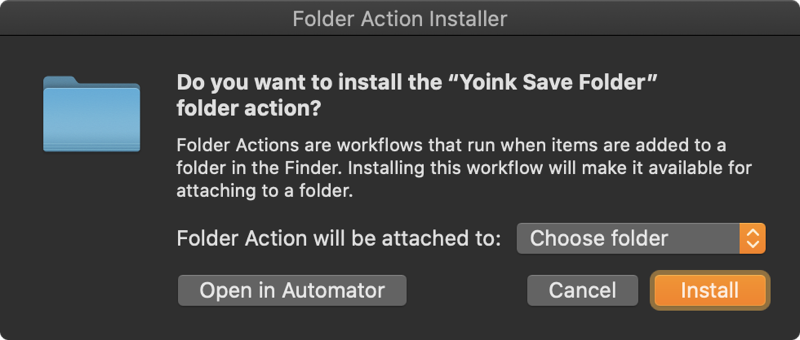
Choose the folder you’d like to attach this action to and click on Install. The action will then be moved to /Users/yourname/Library/Workflows/Applications/Folder Actions/Yoink Save Folder.workflow
If you ever wish to uninstall it, just delete that file.
- With the Folder Action installed, whenever you download or save a file into that folder, it will be added to Yoink, like you can see in this video:
- To create multiple of these, all you need to do is unzip again, change the filename of the Automator action, double-click it and follow the instructions above
Details
If you’re curious about what the Folder Action actually does, it’s this:
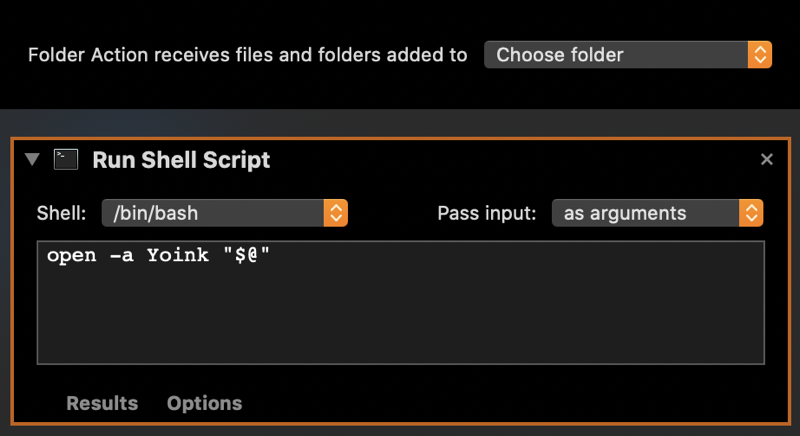
The action runs this shell script
open -a Yoink “$@"
any time new files or folders are added to the specified folder, which instructs macOS to open the specified file with Yoink (which ultimately results in the file being added to Yoink’s list).
Advanced
You can edit the shell script anytime (by right-clicking onto the Automator file and selecting Automator):
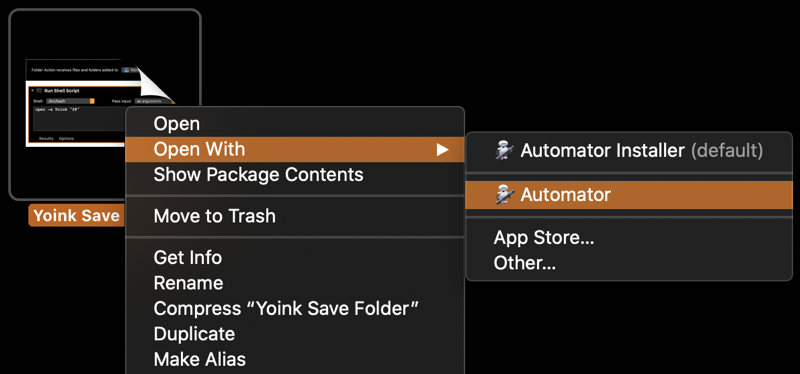
which would enable you, for example, to tell the action only to add files of a certain file type, or with a certain file extension.
The following script sample shows how to make the Folder Action only add PDF files:
for str in "$@"
{
filename=${str##*/}
pathExt=${filename##*.}
if [ $pathExt == 'pdf' ]
then
open -a Yoink "$str"
fi
}
Enjoy 🙂
Yoink for iPad and iPhone’s 3 Year Anniversary
![]()
Today, Yoink for iPad and iPhone is 3 years old 🥳. Time surely flies when you have… bugs to fix.
It certainly doesn’t feel like three years. It feels like only yesterday, to be honest.
On the other hand, the release process, yes, that felt like it took three years, because I was eager to release alongside iOS 11 (which, due to its drag and drop capabilities, made Yoink for iOS possible in the first place), but there were some serious delays with App Review, who rejected the app multiple times because of its keyboard extension, and later, its File Provider (while other, similar keyboard/FP extensions were apparently perfectly fine and allowed on the App Store. This is my single biggest gripe with App Review – the inconsistencies in rejections. It’s obvious why these things happen, and it’s understandable, but it’s frustrating nonetheless).
But all that’s in the past. Yoink for iOS has been out there for three years now, and it has been doing great – thanks to all of you who use it, leave ratings, reviews or send feedback.
It’s been featured on the App Store on numerous occasions – here are a few examples:
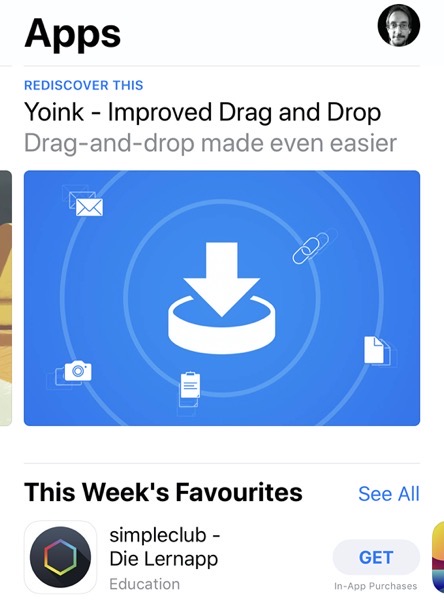
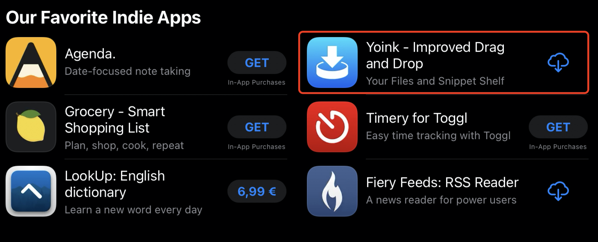
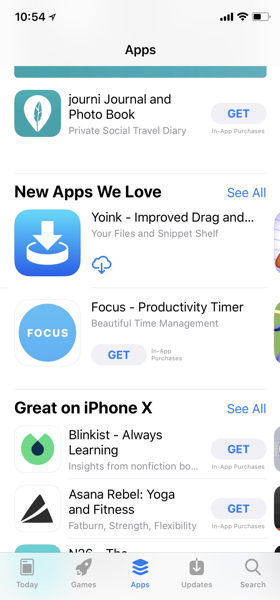
So thank you all for three amazing years. Let’s hope for many, many more 🤗
P.S.: Keep an eye out on my social channels (twitter | facebook | linkedin), as I’ll be posting a few promo codes there!