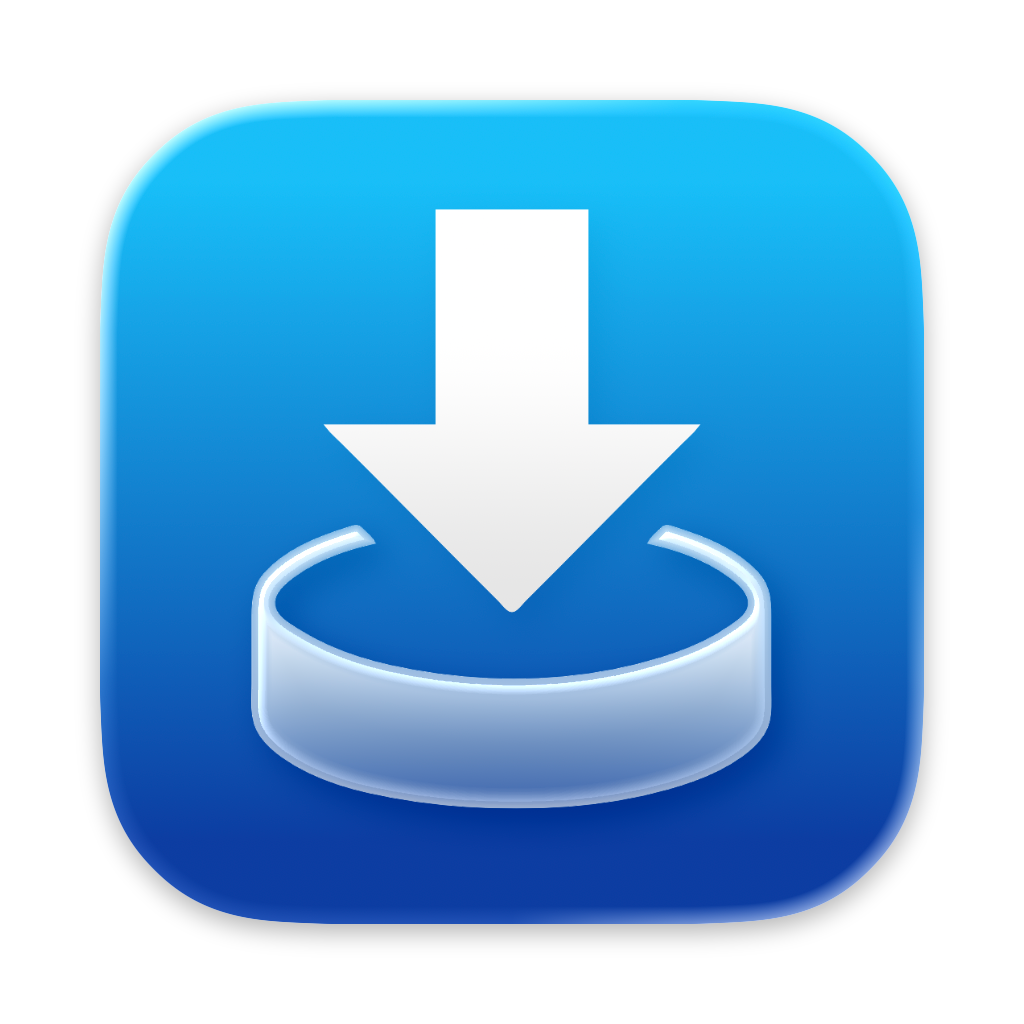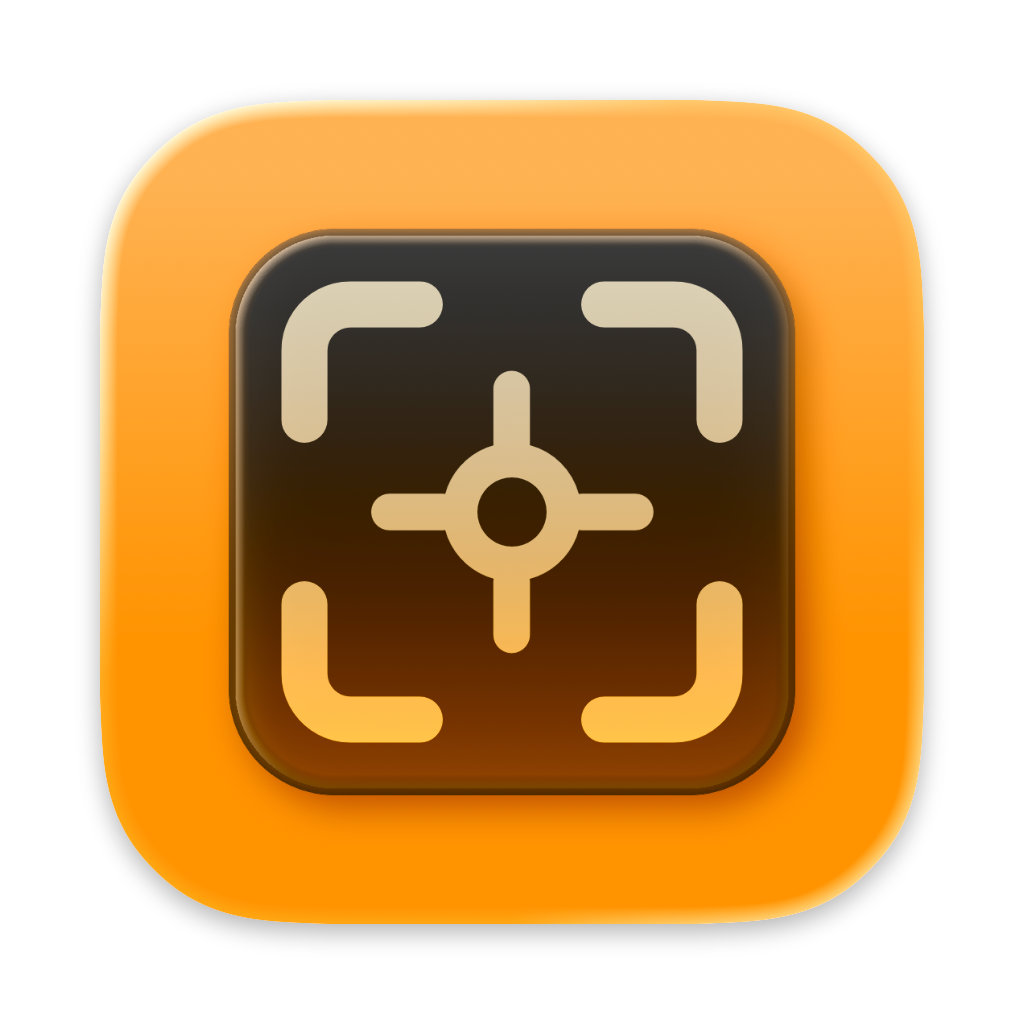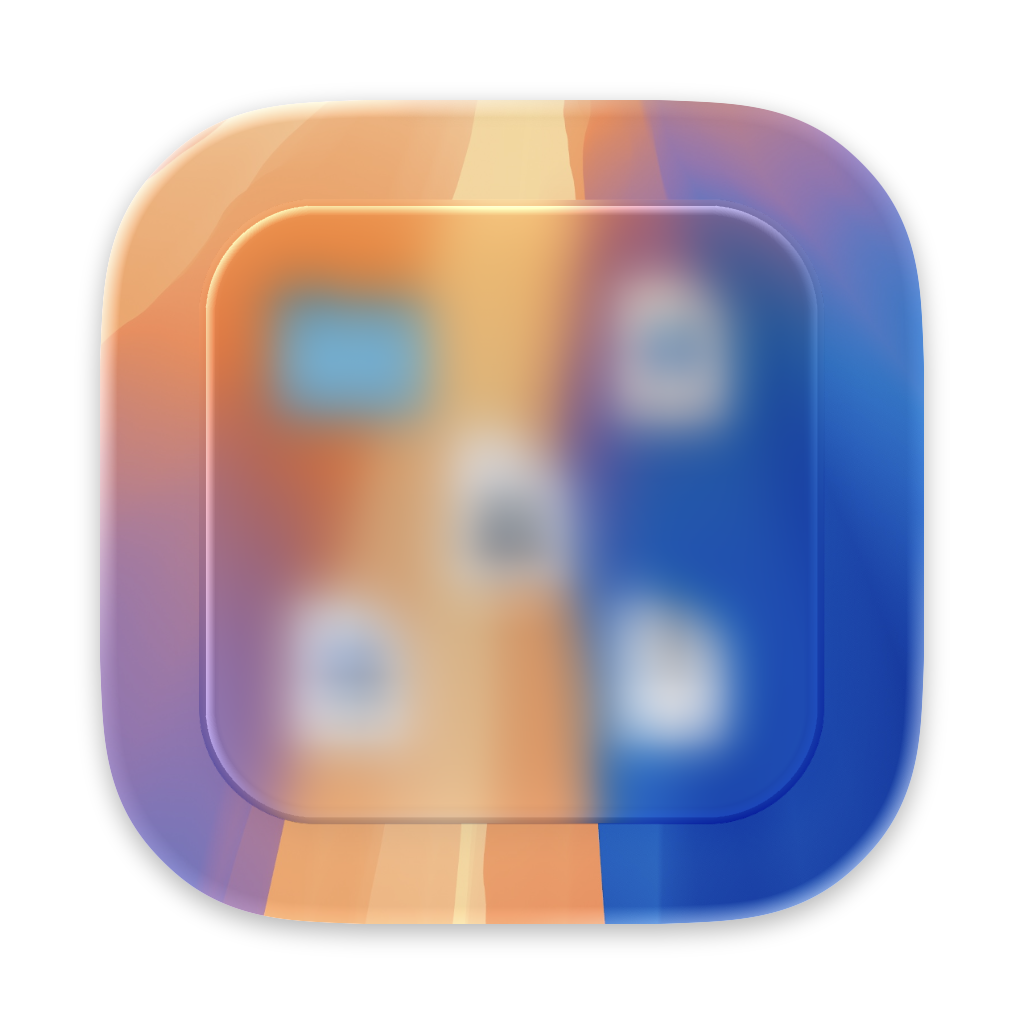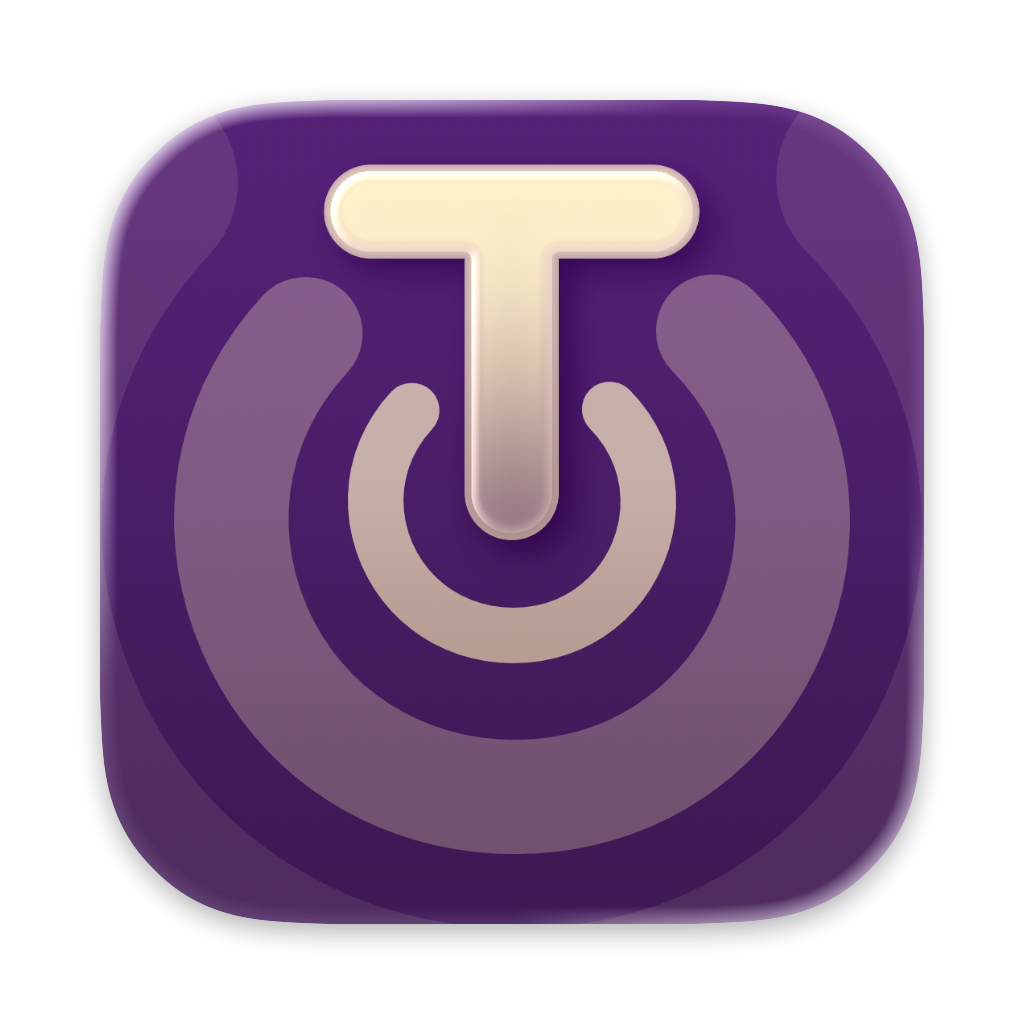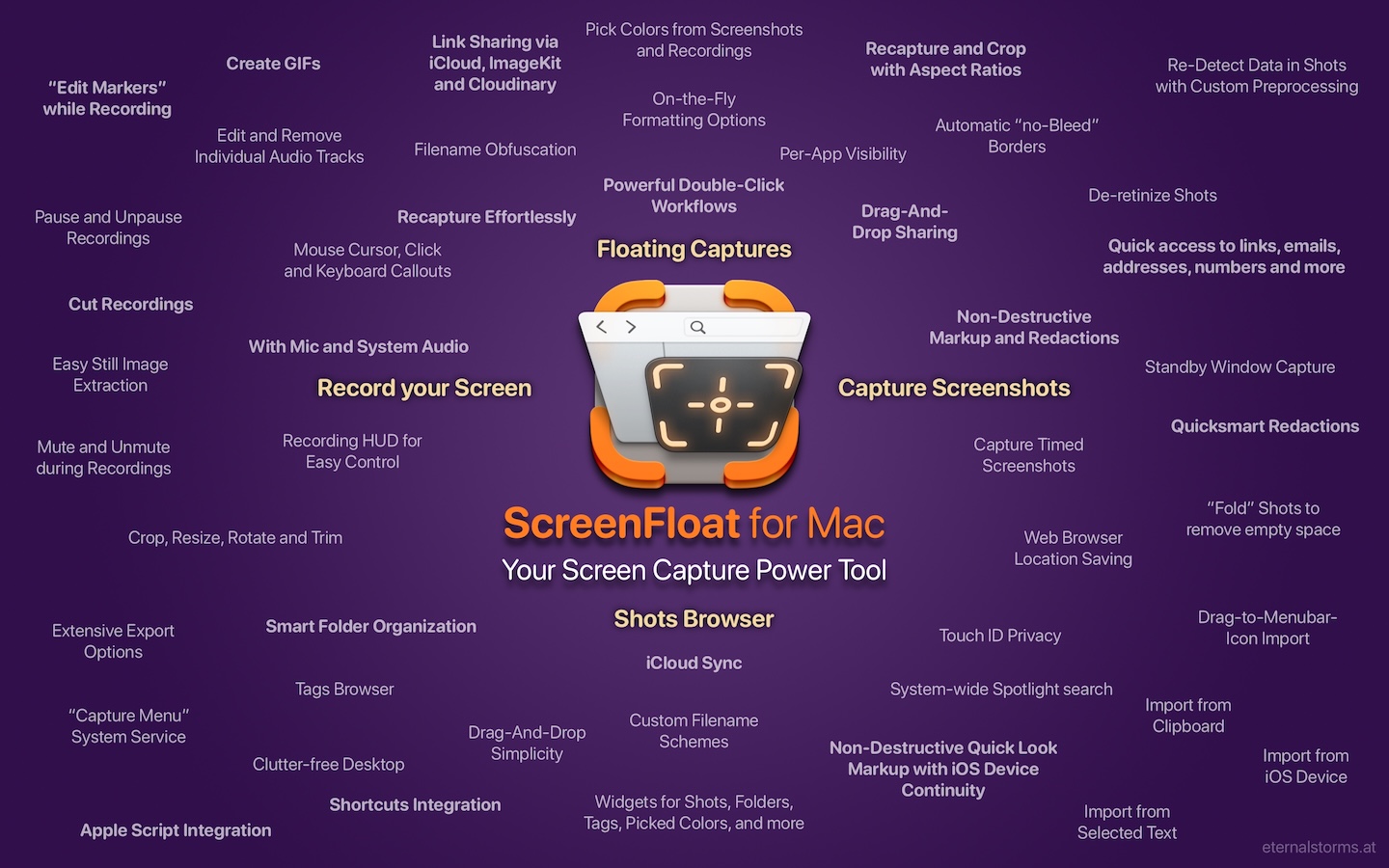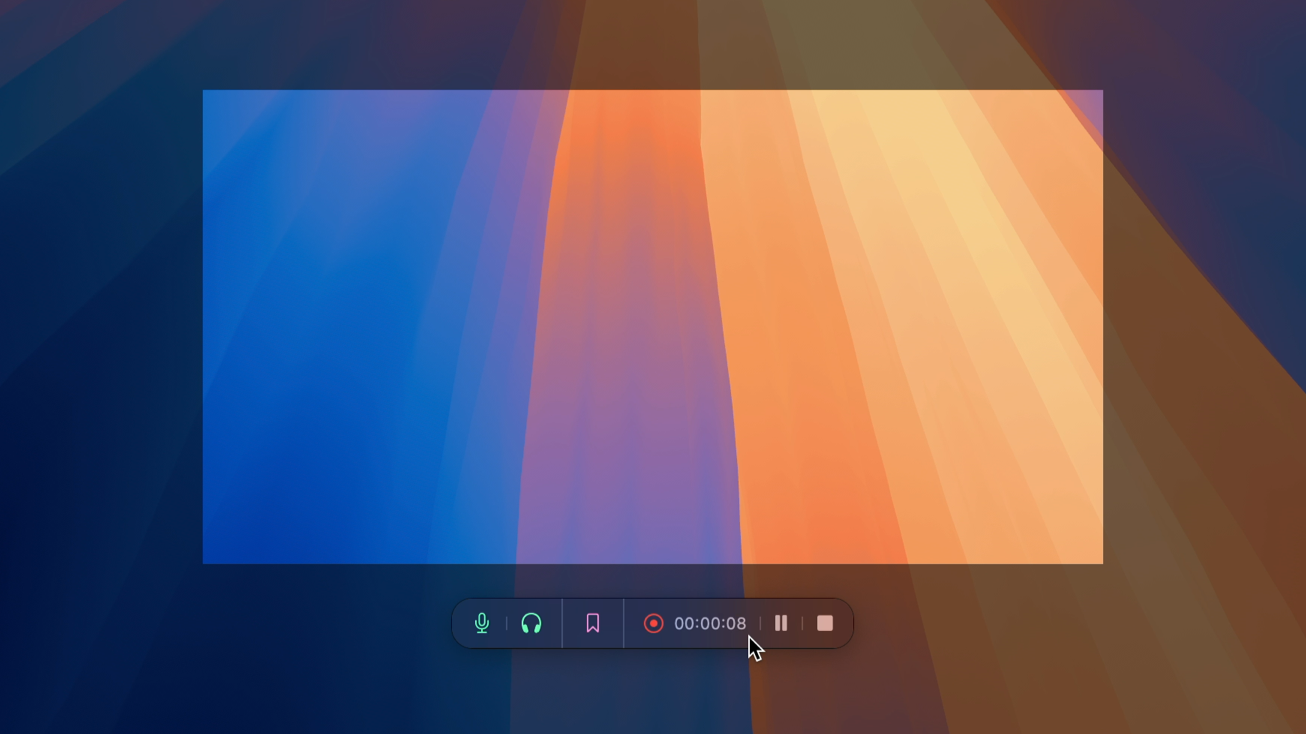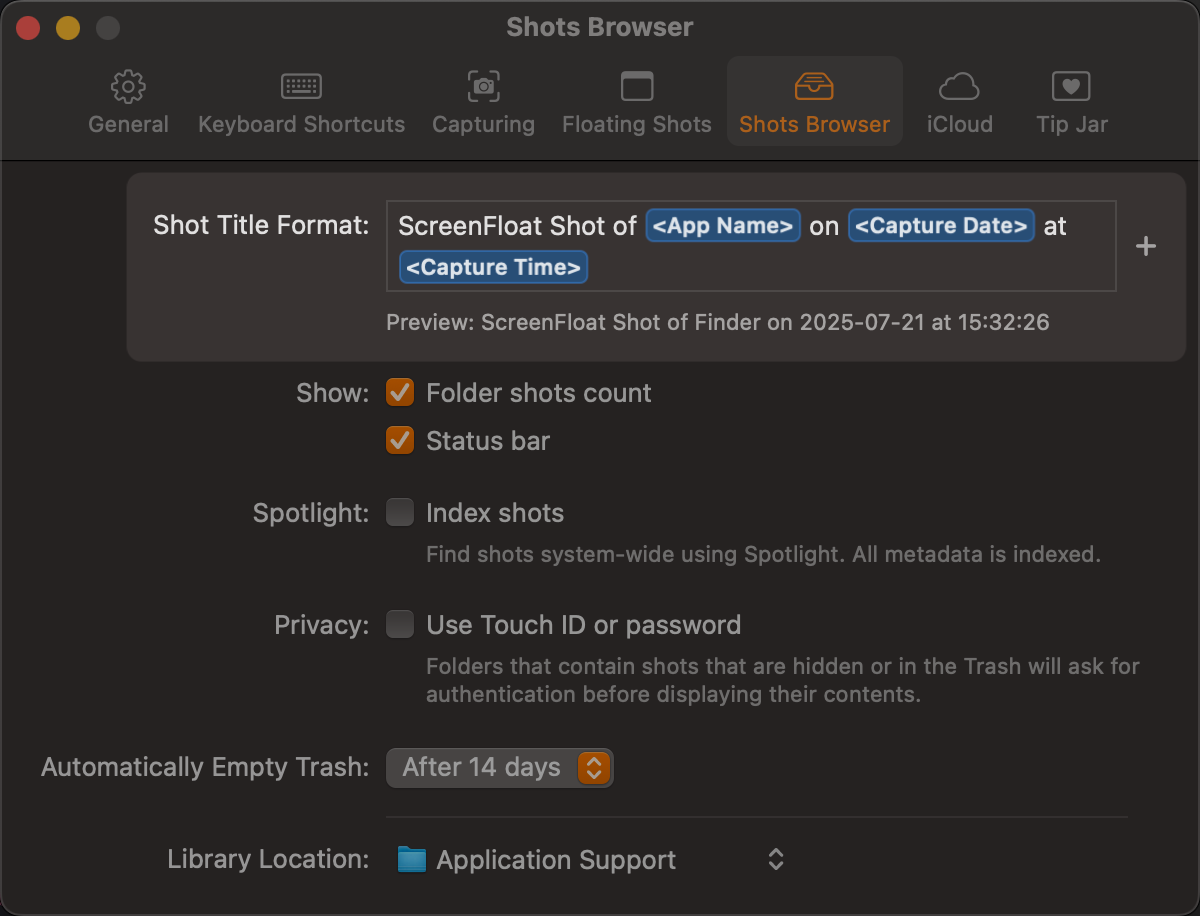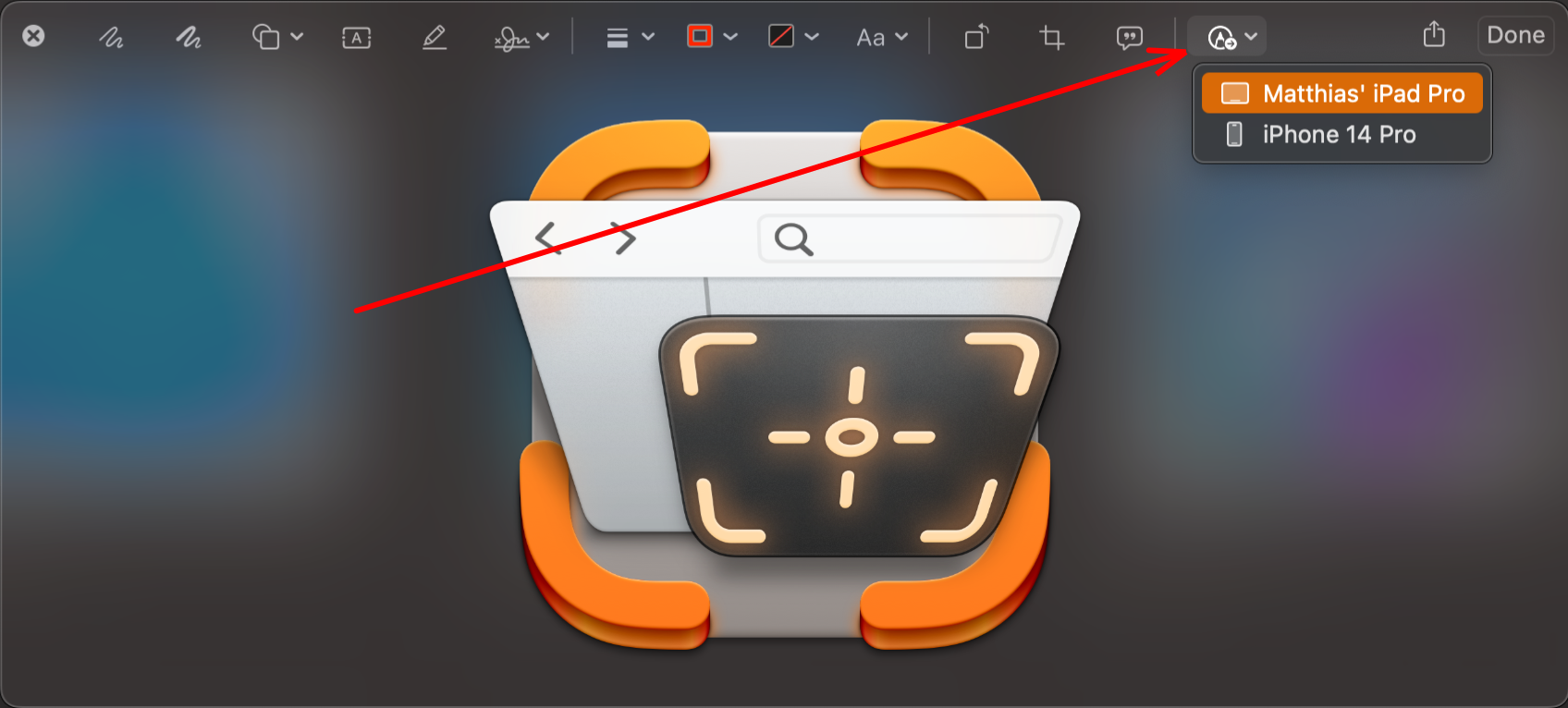Yoink for Mac, my app that drastically simplifies drag and drop, is now available in v3.6.104, fixing a bunch of bugs and minor issues. Also, in addition to being available on the Mac App Store and Setapp, it is now available for purchase directly from my website (joining ScreenFloat and DeskMat).
What is Yoink?
Yoink is a temporary place for your file drags. Whether you want to collect images from a website, text snippets from a document, or move files around in Finder, Yoink offers a “shelf” you can place them in so you can move freely to the files’ actual destination. It can hold virtually anything you can drag and appears whenever you start to drag something. It’s also highly customizable to fit your needs.
What’s New in Yoink v3.6.104?
It isn’t a sexy release, but a good one nonetheless, fixing a bunch of bugs and minor issues, like the shelf sometimes not appearing in different spaces, and improved Force Touch handling.
It now also shows release notes in-app and allows for completely voluntary in-app tipping. The app remains a one-time lifetime purchase, and the update is free for existing customers.
Links and Availability
➡️ Website + free, 28-day trial + Direct Purchase
🖥️ Mac App Store (one-time lifetime purchase)
🔁 Setapp (also has my apps ScreenFloat and Transloader, plus over 250 awesome apps with one subscription, 7-day trial)
Yoink for Mac is localized into English, German, French, Italian, Portuguese, Japanese, Simplified Chinese and Korean
💡 Usage Tips
📱 Yoink is also available as a separate purchase for iPhone and iPad
If you have any feedback or questions, please don’t hesitate to use the contact link above, or below : )
Have a great day.