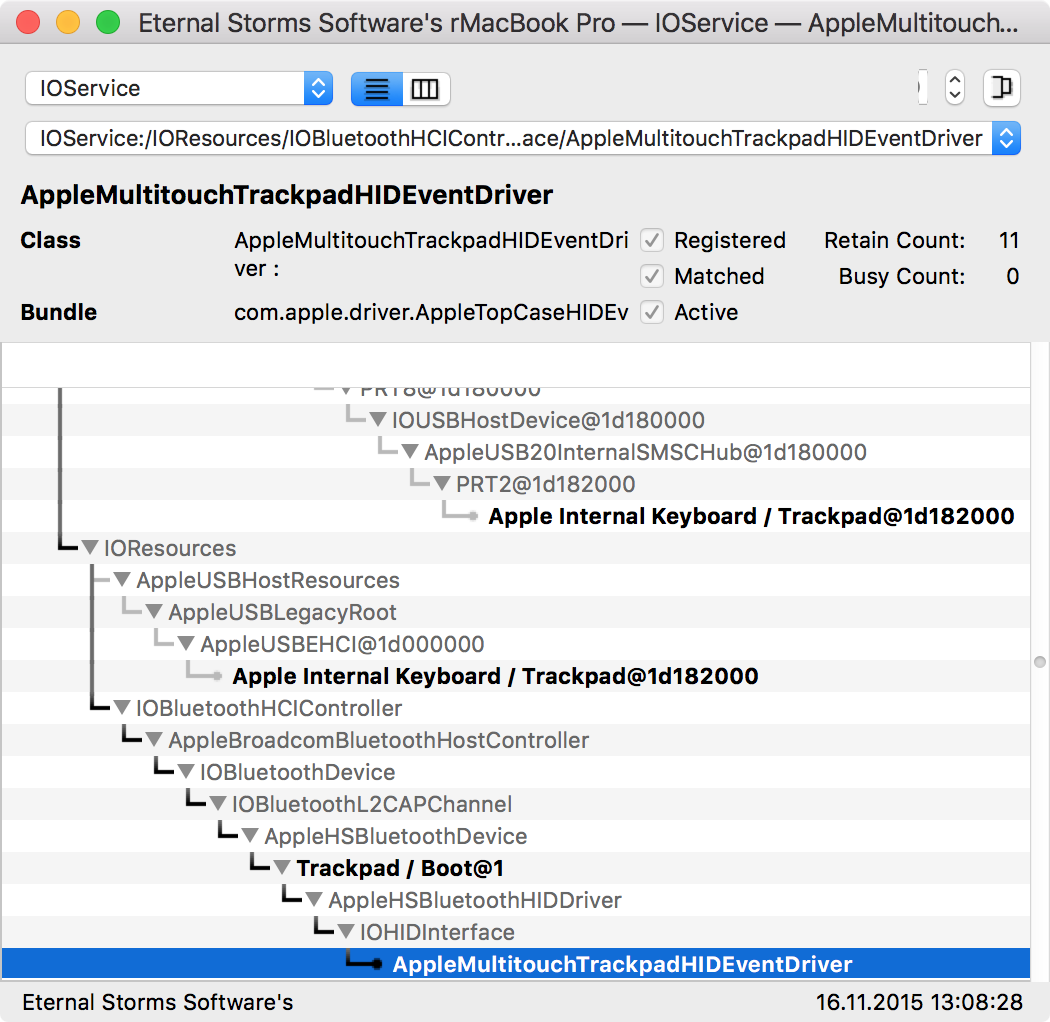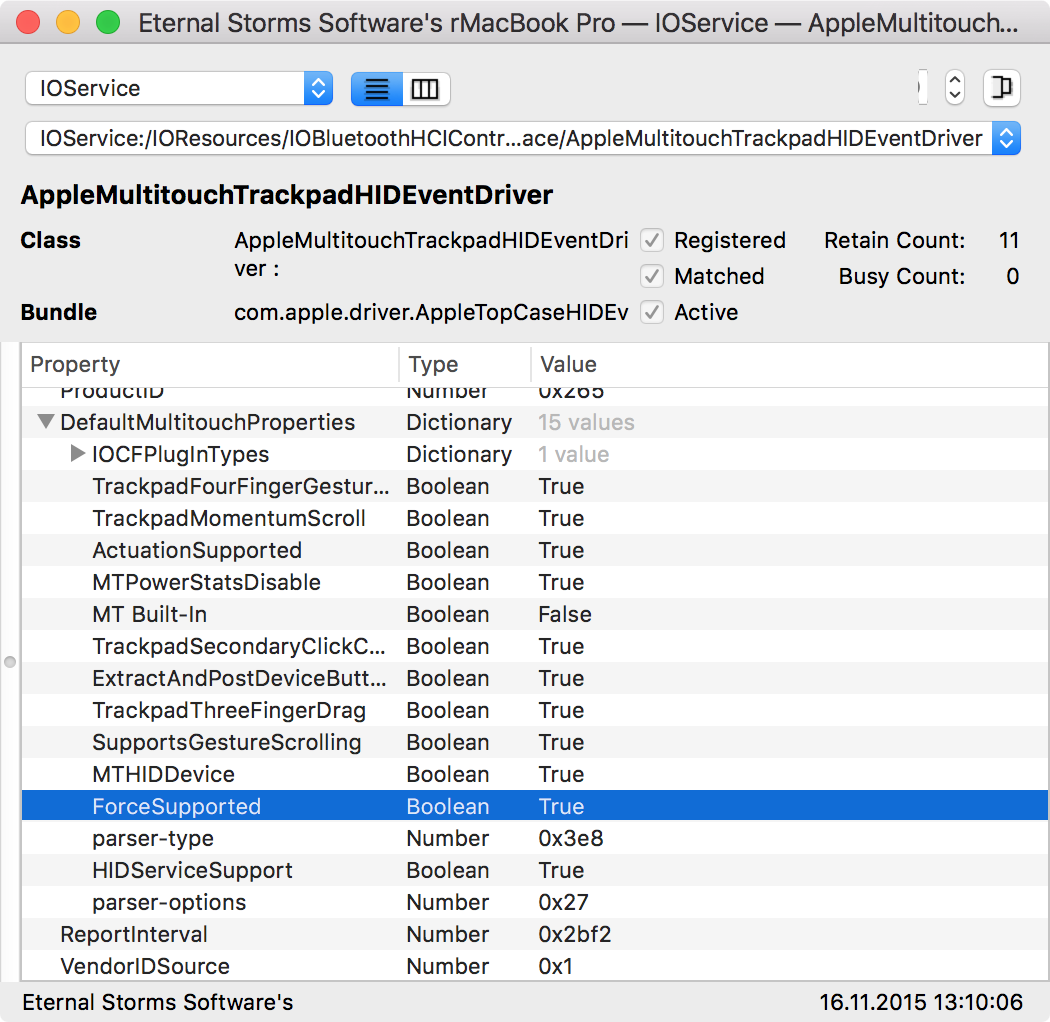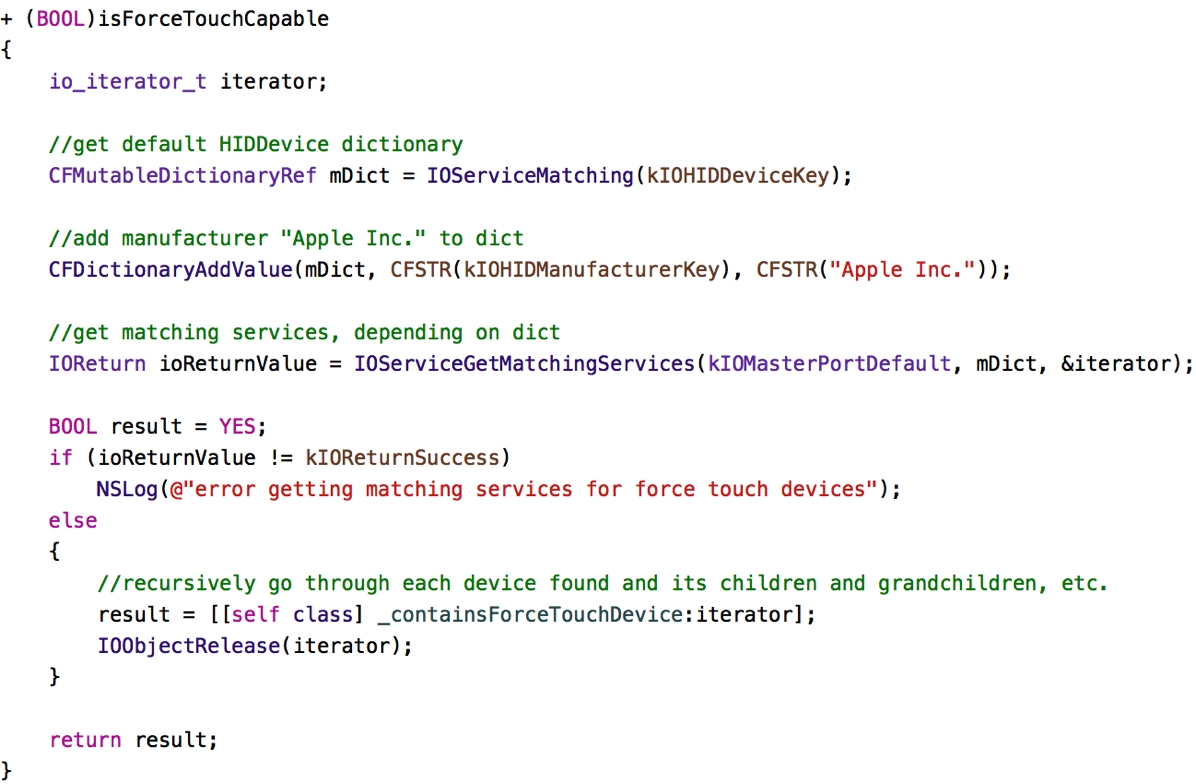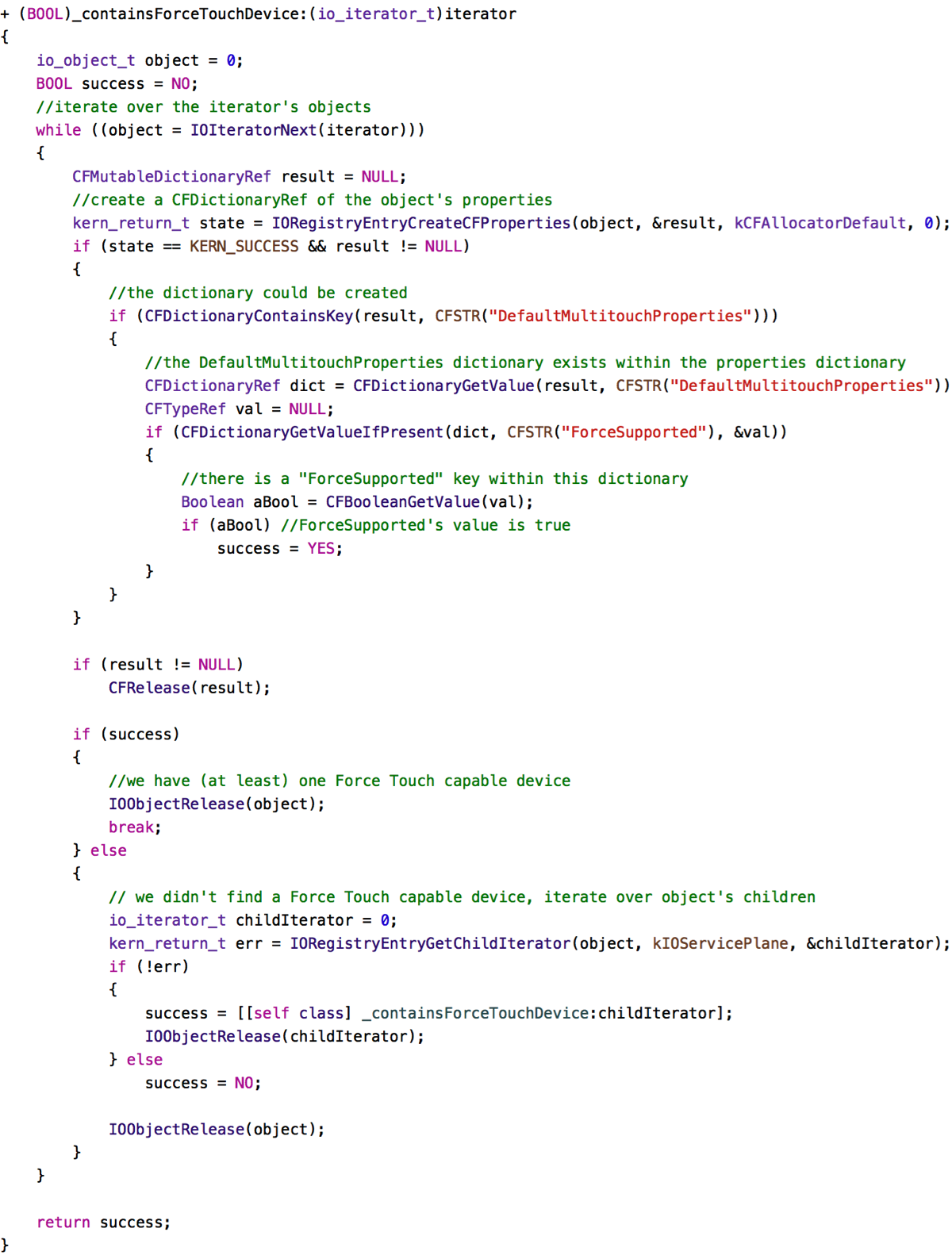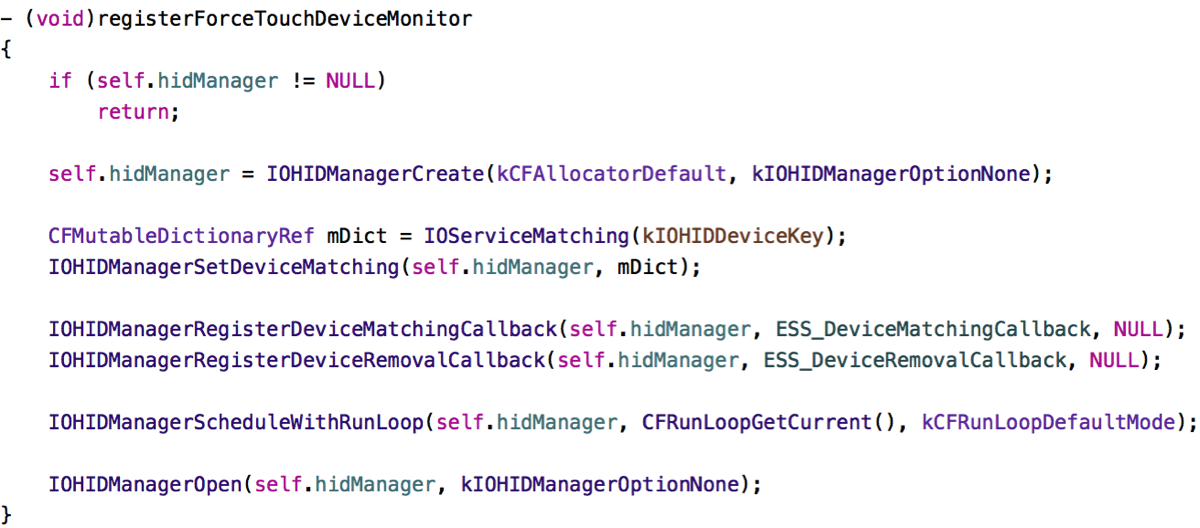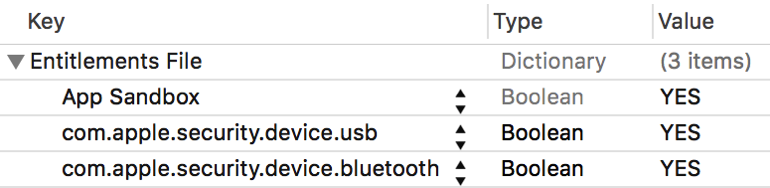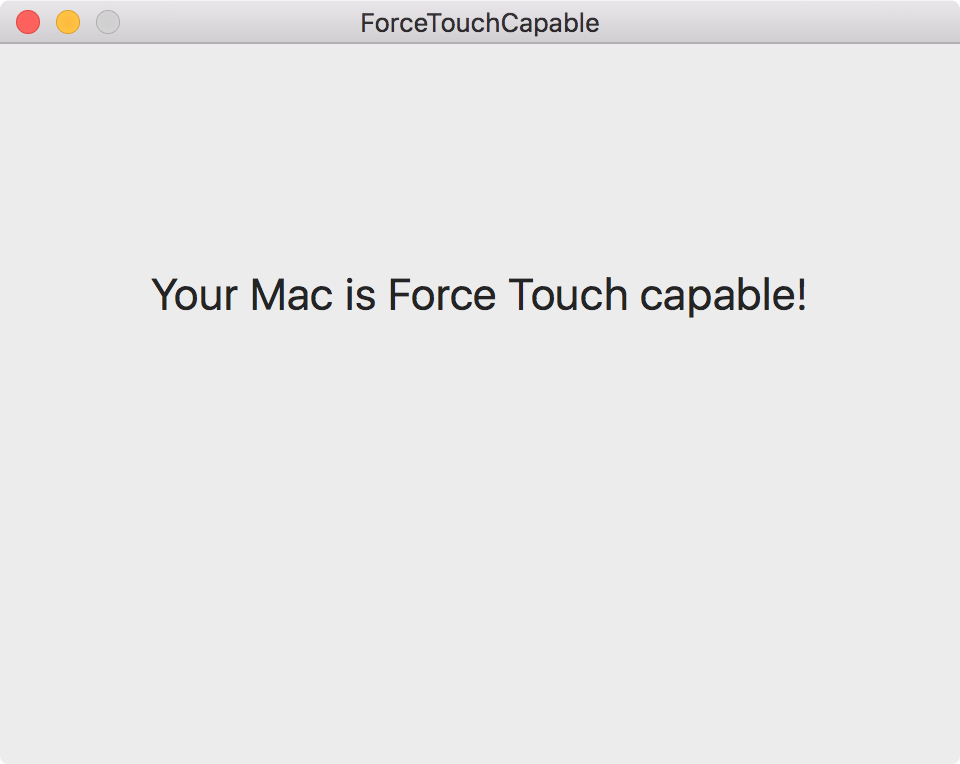Before I tell you why I won’t be buying one, let me say this: I love the iPhone SE. I love its form factor, I love its power.
As a matter of fact, I’m still using – and loving – my iPhone 5s and I think, for me, the 4’’ screen is just perfect.
Why I Won’t Buy the iPhone SE
Personally, I want to keep to the 4’’ form factor, but I can’t. As a user, I probably could do without 3D Touch, but since I want to develop for it, I need some way to test it. While the simulator with Magic Trackpad (Force Touch) support is nice for initial development, I’ll have to test on a real device sooner or later (and better sooner rather than later).
So as a user, I’d probably purchase the iPhone SE, but as a developer, I can’t do it, so I’ll have to wait for the iPhone 7.
But let’s get on to the actual point of this post.

Why The iPhone SE Should Have 3D Touch
It’s clear to me why Apple isn’t including it – it gives the iPhone 6s and Plus (and future “mainstream” iPhones) a USP and makes it more attractive for surely lots of users, while allowing to offer a slightly cheaper iPhone for those that don’t have as deep a pocket.
Still, I think it’s a mistake not including 3D Touch in the recently announced iPhone SE. Here’s why.
It “Cheapens” the Technology
To play a Live Photo, normally you’d Force Press. On the iPhone SE, you long-press to play Live Photos. The question then becomes, what do I really need 3D Touch for?
Live Photos kind of were presented together with 3D Touch (Live Photos on the Lock Screen), but a long press does this just as well, so, yeah, whatever.
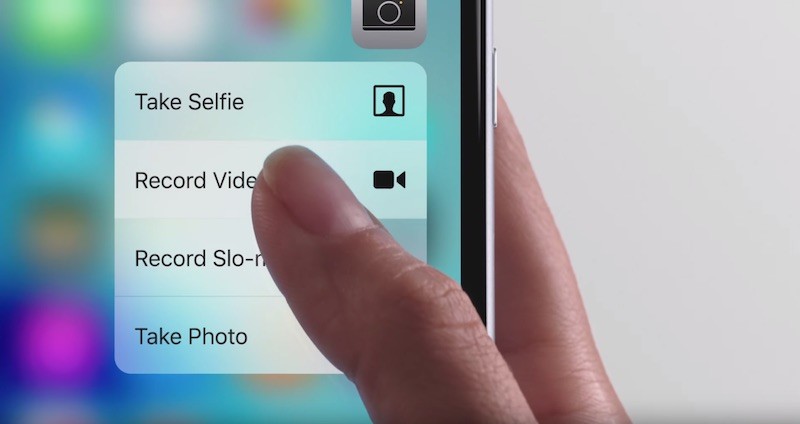
It remains useful for Peek & Pop and Quick Actions, of course. So not having that on the iPhone SE is bad for all involved:
– The User, because they can not use these functions on an iPhone SE
– The developer, because their apps could be perceived as less functional because of it
– Apple, because of those two reasons
It May Stifle Adoption and Innovation by Developers
Quick Actions as well as Peek and Pop are pretty easy to implement with the APIs Apple provides for it, but anything that goes beyond it does take a certain amount of work and effort.
With only the “premium” iPhones having 3D Touch, developers (especially indies, who have less resources) will think twice before taking what might turn out to be a couple of weeks to implement a unique or innovative use of 3D Touch, seeing as they might not reach the entire market with it and having to develop and maintain different code-paths for different devices.
TL;DR
The iPhone SE will probably be sold for years to come and seeing as it’s a lower-priced phone, its customers are (in my way of thinking) less likely to upgrade, say, every year, which means 3D Touch will not be available “everywhere”™ for too long a time to come for the technology to go “mainstream” among developers to do something beyond Peek & Pop or Quick Actions.