
Just a quick note to let you know that Yoink 3.4.1 is now available for download from the Mac App Store. It’s a free upgrade for everyone who’s purchased it before. You can download a 15-day trial for the app here.
Yoink simplifies and improves drag and drop on your Mac.
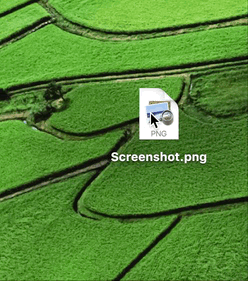
When you start moving a file in Finder, or app-content like an image from a website, Yoink appears at the edge of your screen, offering a temporary place for you to drag the files to. Without having to keep the mouse button pressed, you can now get to the destination of your file quicker and easier.
What’s New in Yoink v3.4.1?
This version is a maintenance update, improving compatibility with a lot of apps (like Apple Mail and Photos, and many 3rd party apps) and increases the overall stability and performance of the app, for example, it fixes a bug that caused Yoink to no longer work until a restart of the app in some cases.
Pricing and Availability
Yoink 3.4.1 is available for purchase on the Mac App Store for the price of $6.99 / £6.99 / €7,99. It is a free update for existing customers of the app. You can download a free, 15-day demo version here, even if you’ve tried Yoink before. Yoink runs on Macs with OS X Lion 10.7.3 or newer. OS X Yosemite or newer is recommended.
If you’re interested in writing about Yoink, you can download the press kit here, which contains screenshots, links to a short video and further information.
Promo codes are available to members of the press at press (at) eternalstorms (dot) at.
Yoink is also available for iPad and iPhone.
Yoink Usage Tips
To get the most out of Yoink, I’m collecting useful tips and tricks for you on this website.
I’m looking forward to hearing from you and to see what you think about Yoink v3.4.1. If you like the app, please consider leaving a little review on the Mac App Store, it would help me out a lot! Should you have trouble with it or have any feedback or questions, please be sure to get in touch, I’d love to hear from you! Thank you.

– – – Do you enjoy my blog and/or my software? – – –
Stay up-to-date on all things Eternal Storms Software and join my low-frequency newsletter (one mail a month at most).
Thank you 🙂

