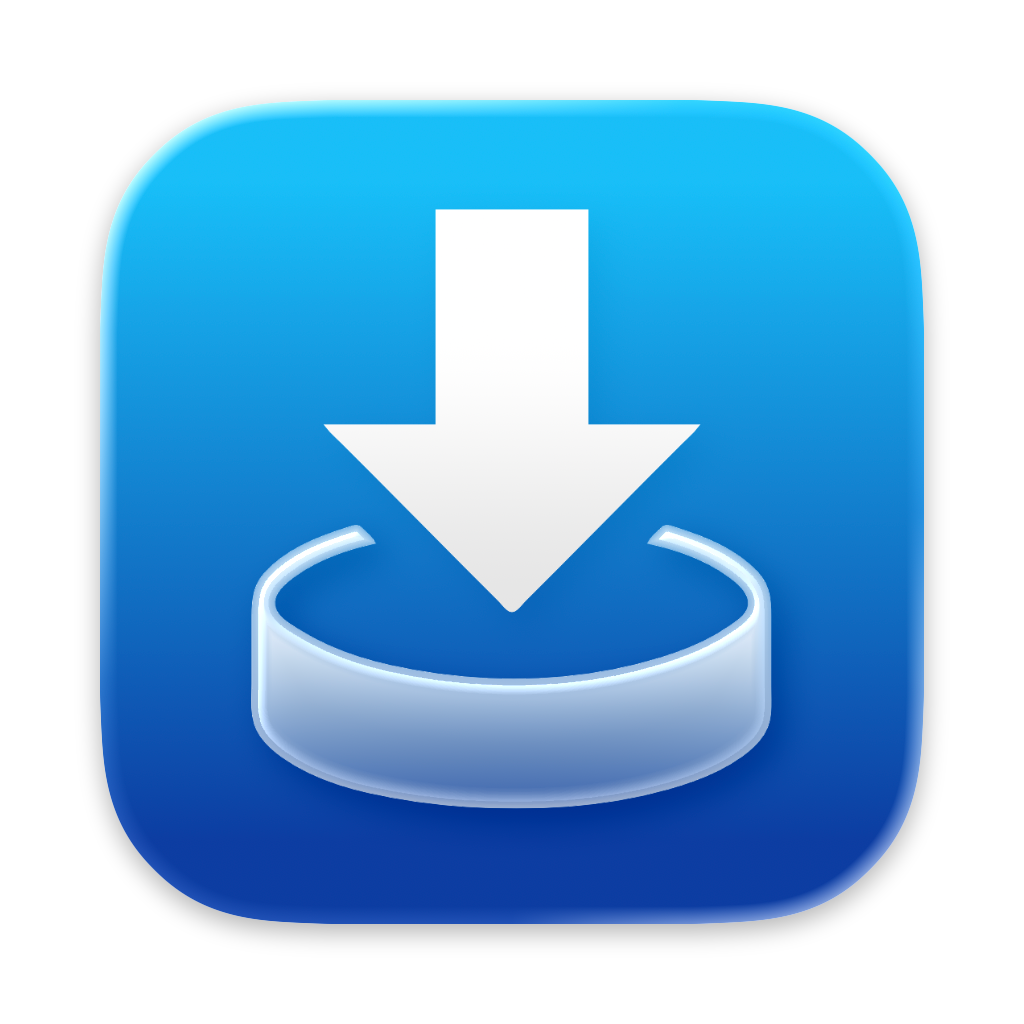It’s been a while since I last participated in a Black Friday deal, so this year’s a doozy. All my apps are 50%-77% off from November 27th, 2025 to December 1st, 2025.
30% of proceeds made in this timeframe on the App Store and from direct purchases on my website go to the Austrian St. Anna Children’s Cancer Research Institute.
Table of Contents:
- Discounted Apps
- Links
1. Yoink for Mac (77% off) 🔗
Yoink for Mac is a temporary place for your file drags. Whether you want to collect images from a website, text snippets from a document, or move files around in Finder, Yoink offers a “shelf” you can place them in so you can move freely to the files’ actual destination. It can hold virtually anything you can drag and appears whenever you start to drag something. It’s also highly customizable to fit your needs.
As Yoink for Mac is part of this year’s Bundlehunt Black Friday macOS Bundle, too, its sale will continue until December 31st, 2025.
2. Yoink for iPhone and iPad (66% off) 🔗
Yoink for iPhone and iPad is your files and snippets shelf, with Clipboard-Monitoring powers!
3. ScreenFloat for Mac (50% off) 🔗
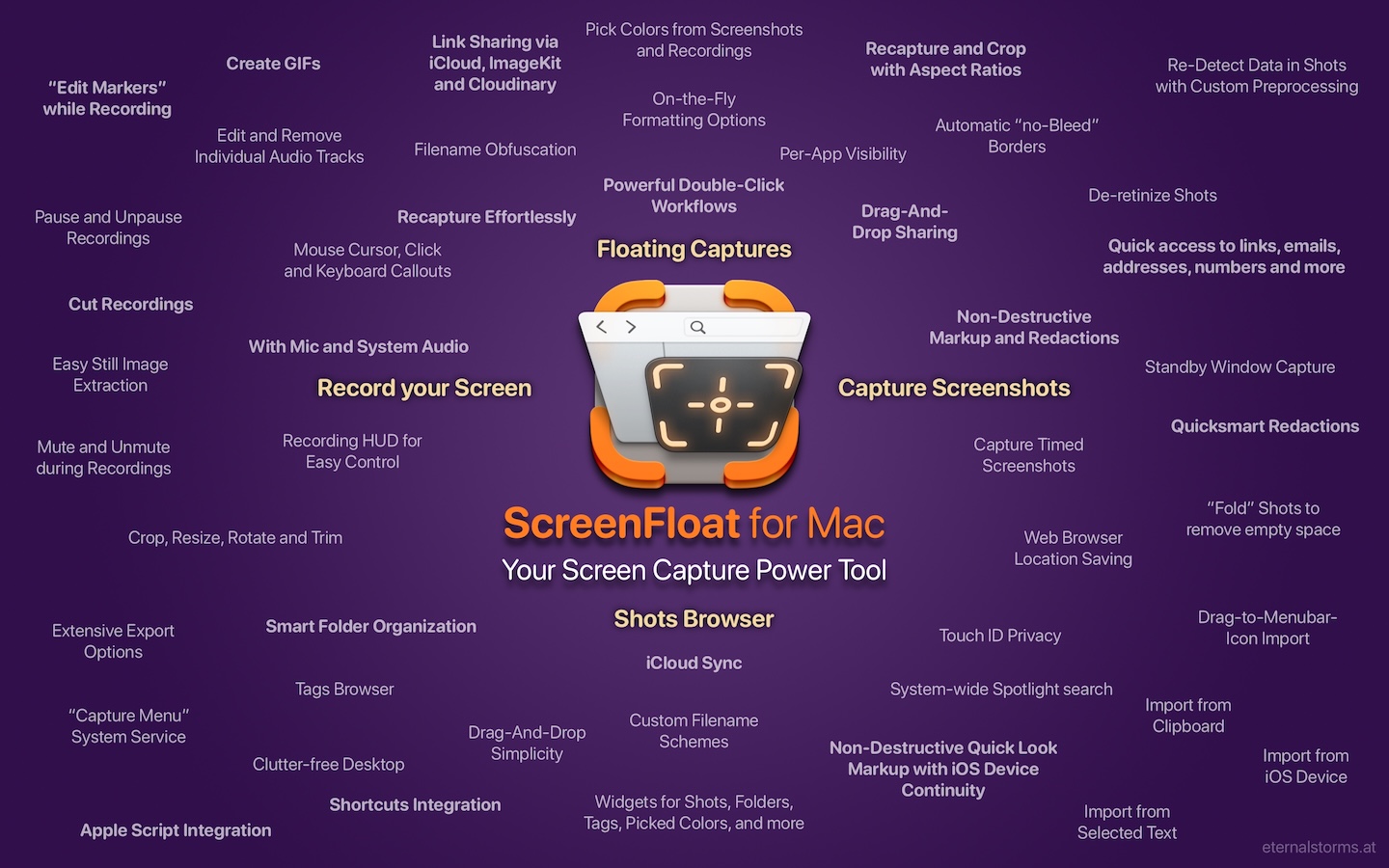
ScreenFloat is your Mac’s Screen Capture Power Tool.
Capture screenshots and recordings that float above other windows, allowing you to reference anything on your screen, anywhere. It’s like Picture-in-Picture, only for screen captures.
It keeps your Desktop clutter-free, as every capture you make is stored in its Shots Browser, where you can manage, organize and find your shots. They’re also synced across your Macs over iCloud.
Easily copy the non-copyable, as ScreenFloat recognizes text, barcode and faces in your shots, which also allows you to effortlessly redact sensitive parts of your screenshots.
Add non-destructive annotations, redactions and markup, crop, “fold“, resize, or de-retinize your shots. Quickly pick colors.
Mute, trim and cut your recordings with the aid of “edit markers” you can place while recording.
Create shareable and embeddable links for your captures using iCloud, ImageKit.io or Cloudinary.com.
And so much more.
4. Transloader (60% off) 🔗
With Transloader, you manage downloads on your Macs, remotely from your iPhone, iPad, and other Macs. With powerful Link- and File Actions, you have total control over what happens with links you send to your Macs.
5. DeskMat for Mac (50% off) 🔗
DeskMat covers your messy desktop with the click of a button. For nicer streams, video conferencing, and distraction-free work!
6. Tameno for Apple Watch, iPhone, iPad, Mac and Apple TV (50% off) 🔗
Keep your peace of mind, while Tameno keeps the pace. With auto-repeating “tapping” timers, you always know when to move on to the next step. Be it during exercise, workout, stretching, brushing your teeth, watering your plants, doing yoga or meditation, this versatile utility keeps on tickin‘ .
Links
🧑🔬 St. Anna Children’s Cancer Research Institute
➡️ Eternal Storms Software Website
🛒 Eternal Storms Software Web Shop (discounts will be applied automatically during checkout)
📱 Eternal Storms Software on the App Store
Yoink for Mac, ScreenFloat for Mac and Transloader are also part of Setapp
Yoink for Mac is part of Bundlehunt’s 2025 Black Friday macOS Bundle
There is no difference in functionality between the different versions of the apps