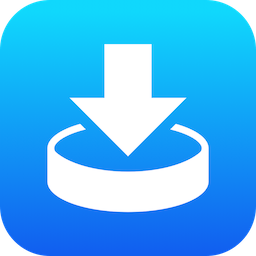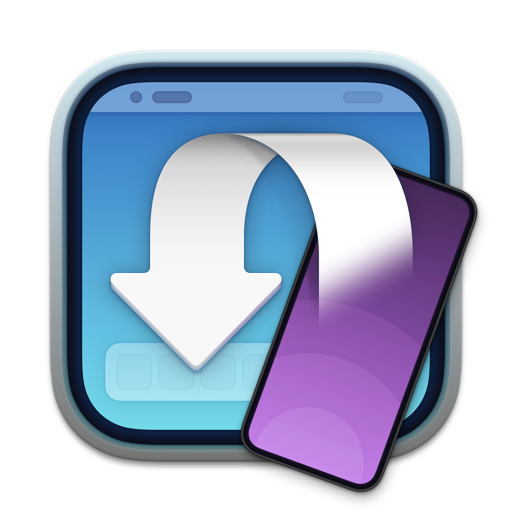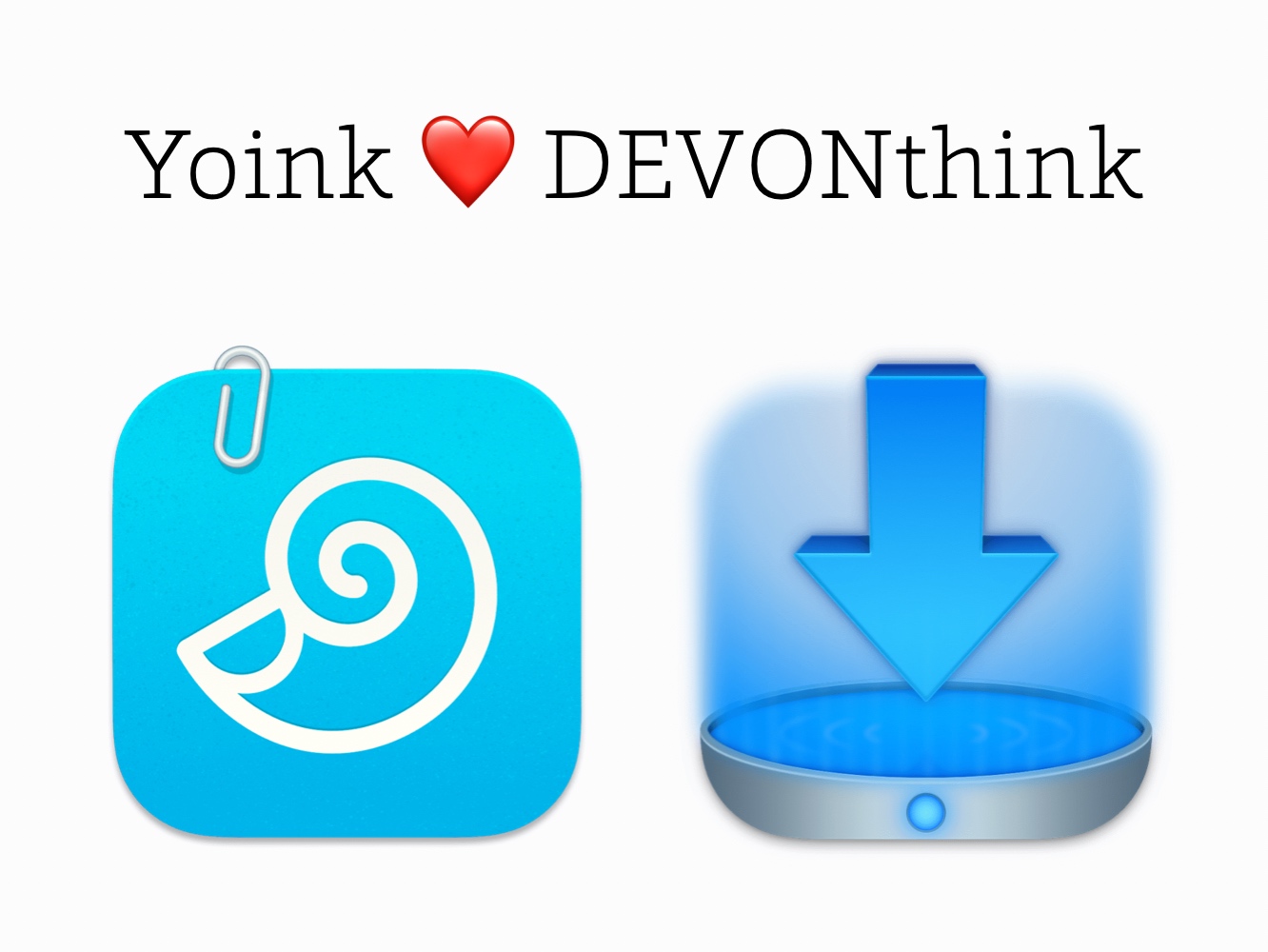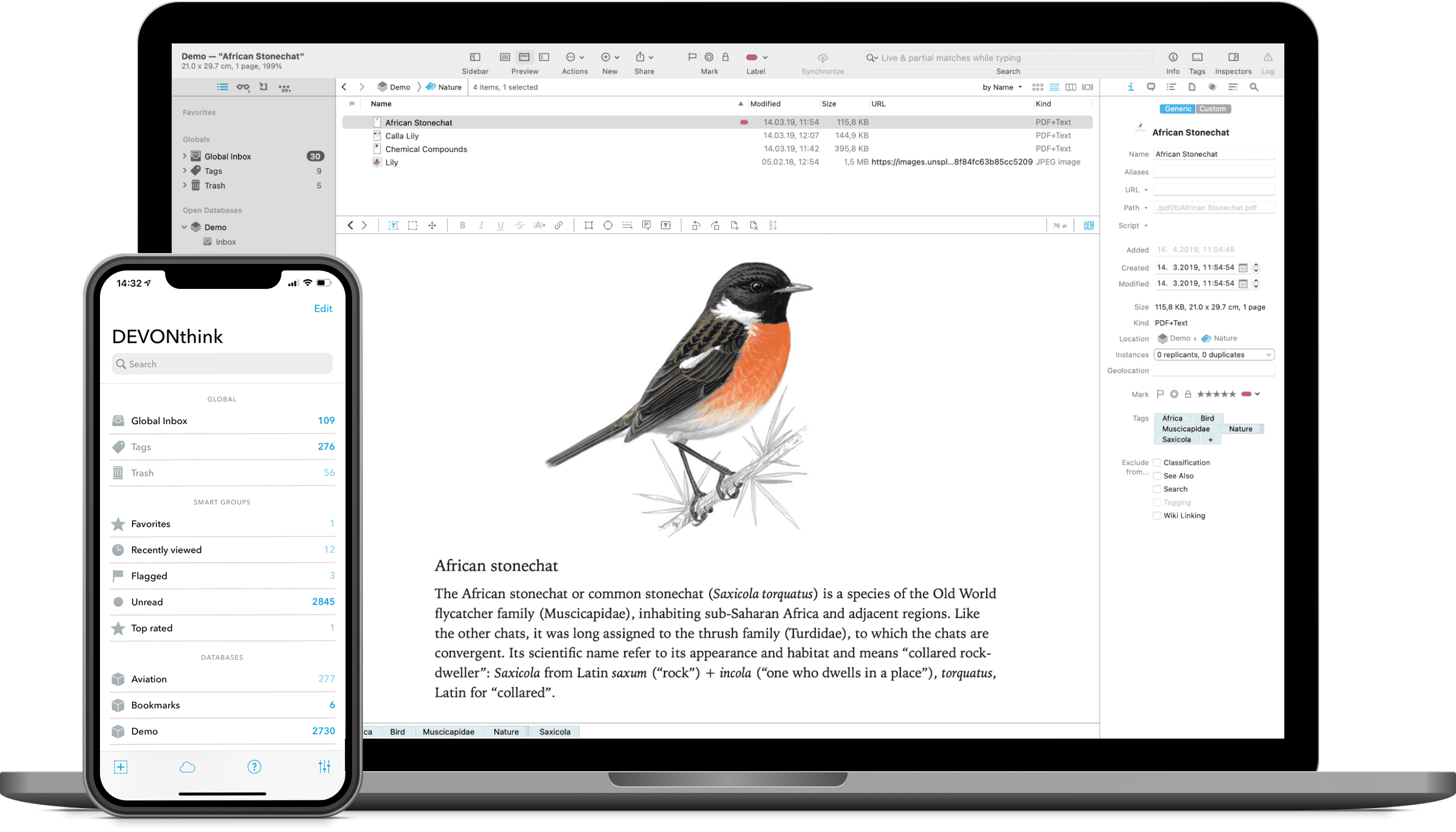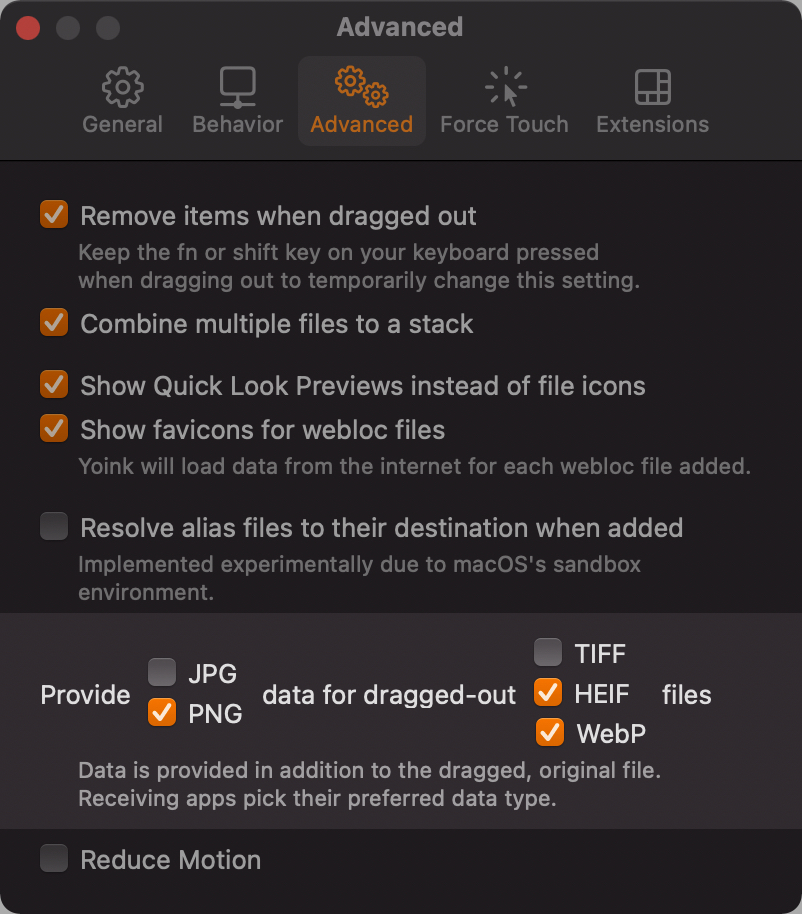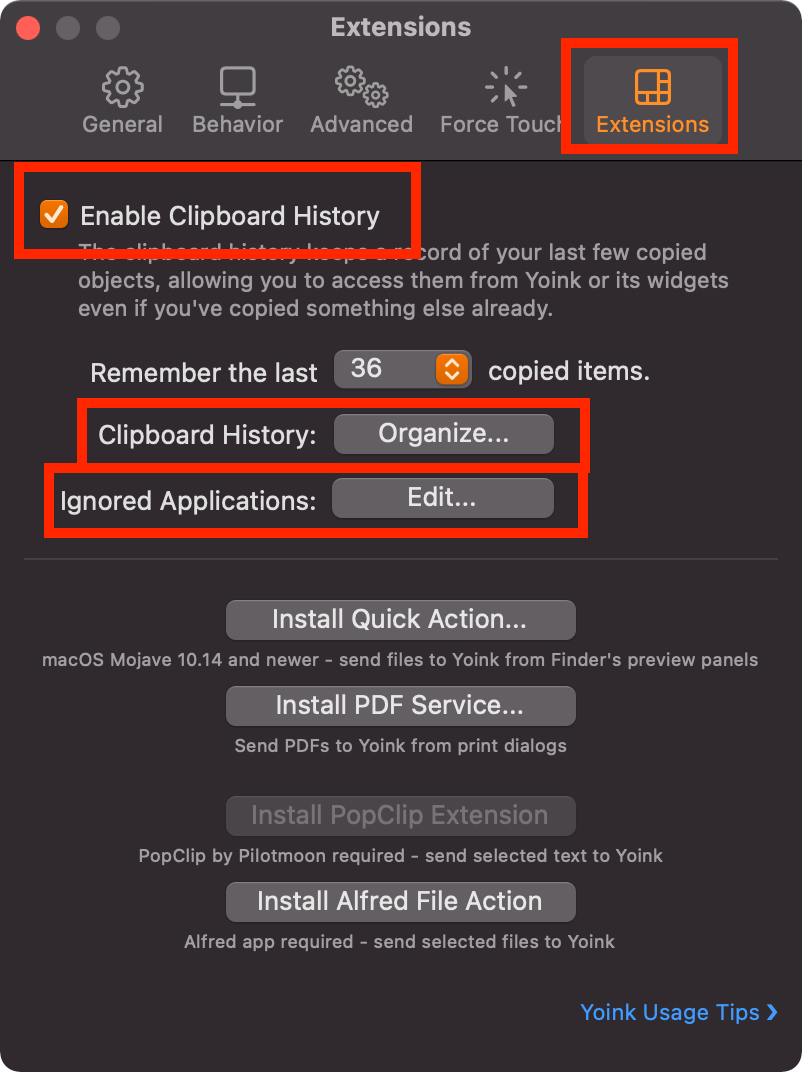From today, November 25th, 2022, to the end of Sunday, November 27th, all my apps are on sale for Black Friday!
Moving files and app-content on your Mac around can be cumbersome. Yoink for Mac makes it so much easier (plus lots of other features, like a clipboard monitoring widget – please refer to the website for more info):
For Black Friday 2022, Yoink for Mac is over 30% off (USD 8.99 -> USD 5.99; EUR 10.99 -> EUR 6.99) on the Mac App Store.
Website (+ free, 30-day trial)
Yoink for Mac Usage Tips
Yoink on the Mac App Store (>30% off)
Yoink on Setapp
Yoink for iPad and iPhone is your place to store snippets and files, and sync them across all your iOS devices; via Handoff, you can transfer them to or from a Mac as well!
It also features clipboard monitoring, which, via Picture-in-Picture, works even if Yoink is completely dismissed. You can also use its Picture-in-Picture functionality to display images, websites, PDFs, eMails and more (you can even scroll through them).
For Black Friday 2022, Yoink for iPad and iPhone is over 25% off (USD 5.99 -> USD 3.99; EUR 6.99 -> EUR 4.99) on the App Store.
Website
Yoink for iPad and iPhone Usage Tips
Yoink on the App Store (> 25% off)
With Transloader, you can initiate downloads on your Macs – remotely from your iPhones, iPads, and other Macs.
With its custom Link- and File Actions, you can automate Transloader to your liking whenever it receives a link (Link Action), or successfully downloads a file (File Action).
For Black Friday, Transloader is over 30% off (USD 9.99 -> USD 6.99; EUR 11.99 -> EUR 7.99) on the Mac App Store.
Website (+free, 30-day trial)
Transloader Usage Tips
Get To Know Transloader 3 Blog Series
Transloader on the Mac App Store (>30% off)
Free iOS counterpart app
Transloader on Setapp
With ScreenFloat, you can take your screenshots to the next level.
Take a screenshot, and it will float above all other windows and spaces, allowing you to reference their contents wherever you are. Organize shots with tags and categories in its Shots Browser.
And don’t forget: ScreenFloat 2.0 is in development and will be a free upgrade for existing customers!
For Black Friday, ScreenFloat is over 33% off (USD 8.99 -> USD 5.99; EUR 10.99 -> EUR 6.99) on the Mac App Store.
Website (+free, 30-day trial)
ScreenFloat on the Mac App Store (>33% off)
Create stunning still-motion videos easily and quickly, with Glimpses.
For Black Friday, Glimpses is over 35% off (USD 20.99 -> USD 11.99; EUR 23.99 -> EUR 14.99) on the Mac App Store.
Website (+free trial)
Glimpses on the Mac App Store (>35% off)
flickery is a fully-featured flickr client for your Mac.
Organize your photos quickly and easily with drag and drop, sort your galleries, upload and download, and more!
For Black Friday, flickery is over 25% off (USD 14.99 -> USD 10.99; EUR 17.99 -> EUR 12.99) on the Mac App Store.
Website (+free trial)
flickery on the Mac App Store (>25% off)
Enjoy 🤗