
Glimpses 2.0 for Mac
After a lot of hard work, I’m very happy to finally be able to announce the immediate availability of Glimpses 2.0 (formerly known as Briefly) on the Mac App Store.
The app has undergone some major changes, and I wanted that to be reflected in the app- name and icon (wonderful work by the very talented Alexander Käßner).
What Does Glimpses Do?
Still Motion videos typically show photos for not much longer than the fraction of a second.
Glimpses is designed to let you create these videos with just a few clicks, with stunning results.
The app produces high-quality video with a resolution of up to 4K and lets you add a soundtrack to make your video really sing.
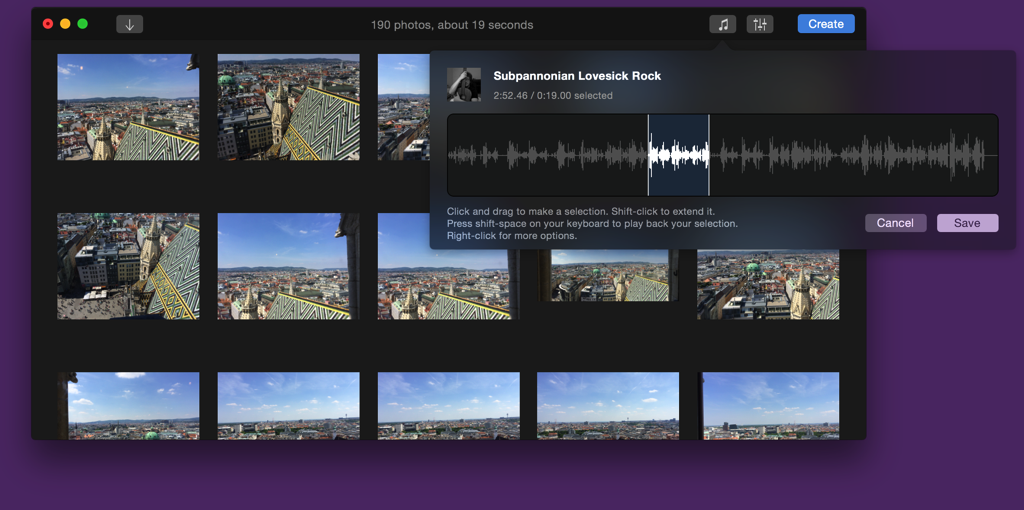
What’s New?
– Soundtracks: Glimpses 2.0 makes it much easier to add multiple soundtracks. It also lets you select the parts of the soundtracks you really like to make your Still Motion video really shine.
– Face Detection: Glimpses analyses your photos for faces and places the photos in your video accordingly for much nicer and more personal results.
– 4K Resolution: Going beyond 1080p, Glimpses now renders your videos with a resolution of up to 4K.
– Projects: You can now save your projects. Up until now, the app only remembered the last used photos and soundtrack.
… as well as many more, minor improvements (like improved support for panorama photos) and fixes.
Details
Soundtracks
Soundtracks are a vital part of a Still Motion video. Glimpses makes it so much easier to add and edit one or several soundtracks.
With its new selection feature, you can select just the part of a song you like best that should be used for your video.
If a soundtrack is too short, you can either loop it or add another one. The order of appearance can be changed at any time.
Should a soundtrack be longer than your video, Glimpses will automatically fade it out at the end without you having to do anything.
Face Detection
In earlier versions, Glimpses used to center your photos within the video’s frame.
Glimpses 2.0 is much smarter and analyses your photos for faces and if detected, moves them into the video’s frame, resulting in much nicer and more personal videos.
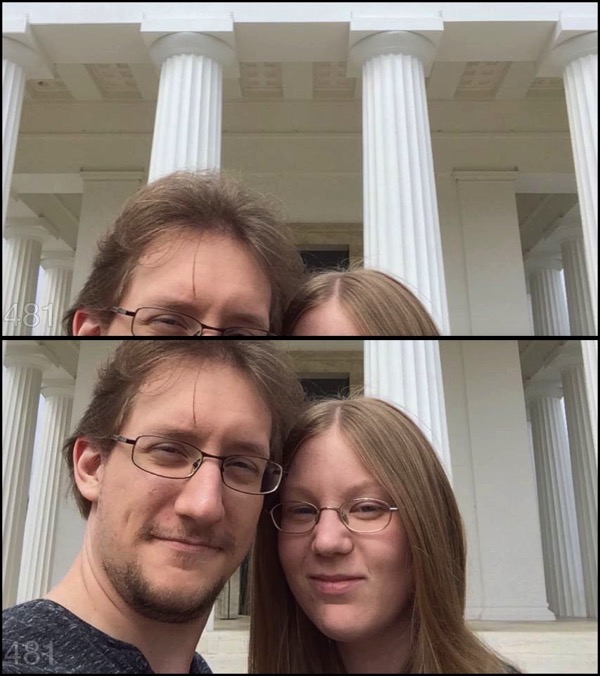 A still from a video created with Briefly 1.5.2 (top) compared to the same video created with Glimpses 2.0 (below)
A still from a video created with Briefly 1.5.2 (top) compared to the same video created with Glimpses 2.0 (below)
Resolutions and Video Settings
With cameras getting better and better, it was only logical to include new resolutions in Glimpses 2.0 – the app now goes beyond 1080p and adds support for 2K and 4K resolutions. You can set the resolution manually or let Glimpses decide, based on the smallest photo.
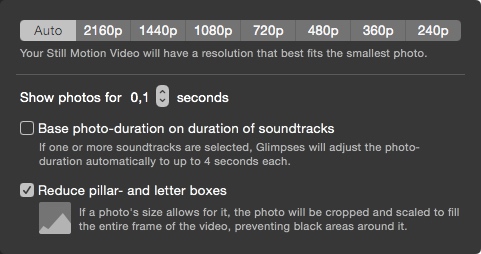 Glimpses Video Settings
Glimpses Video Settings
A photo’s duration can be set from 0.1 seconds up to 4 seconds in 0.1-second-increments, an improvement that allows for more fine-grained control over the resulting video. Glimpses can also automatically do it for you, based on the duration of the soundtracks you selected.
Pricing and Availability
Glimpses is available exclusively on the Mac App Store (click) for the introductory price of $9.99 for a limited time (about 60% off), after which the price will revert to $24.99.
A free, 15-day trial can be downloaded from the website (click) (direct download). If you’re from the media and would like to get more info about the app, please download the press kit (click), thank you.
Glimpses Website: http://eternalstorms.at/glimpses
Glimpses on the Mac App Store: https://itunes.apple.com/app/glimpses/id637565340?mt=12
Glimpses Demo Download: http://eternalstorms.at/glimpses/Glimpses.zip
Glimpses on Twitter:https://twitter.com/GlimpsesApp
Glimpses Press Kit: http://eternalstorms.at/press/Glimpses-2-Press-Kit.zip
Glimpses on Product Hunt: https://www.producthunt.com/posts/glimpses
Thank you for your time, I hope you enjoy this great new version of Glimpses 🙂
If you have any feedback or questions, please be sure to let me know via twitter (click) or eMail (click). I’m looking forward to hearing from you.
![]() Yoink
Yoink ScreenFloat
ScreenFloat![]() Transloader
Transloader![]() Glimpses
Glimpses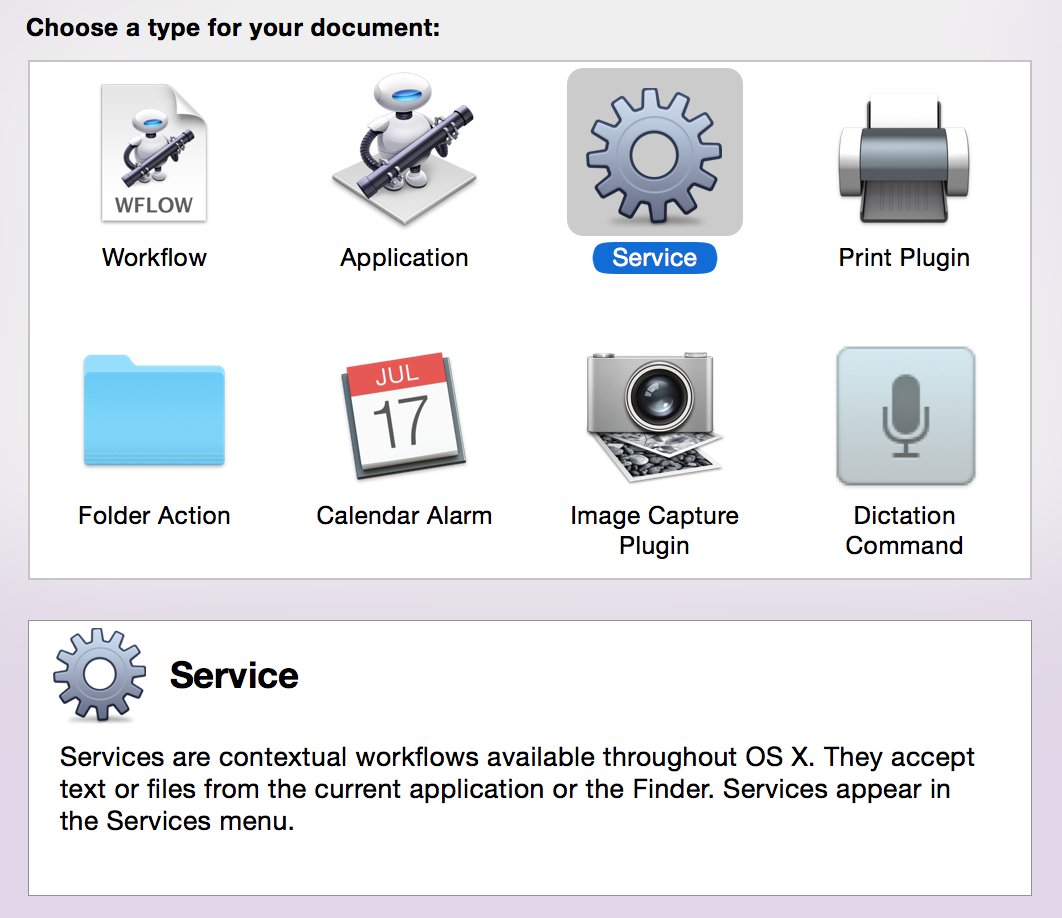
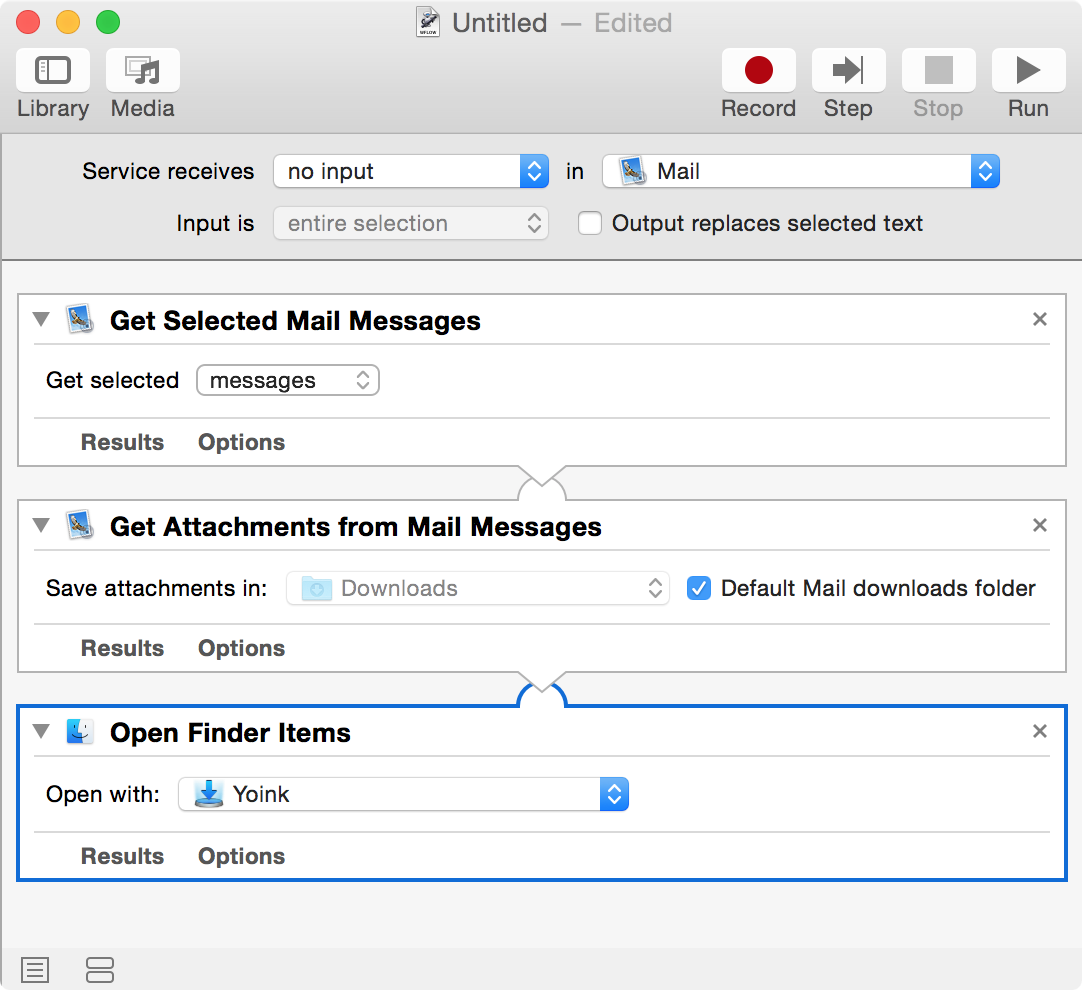
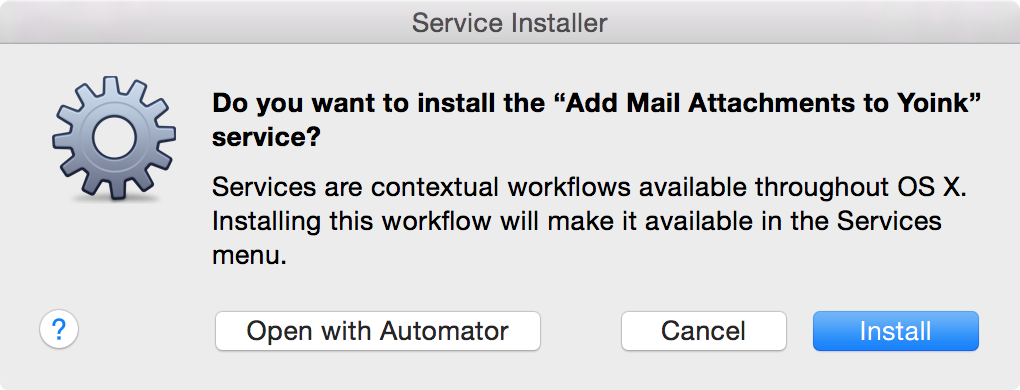
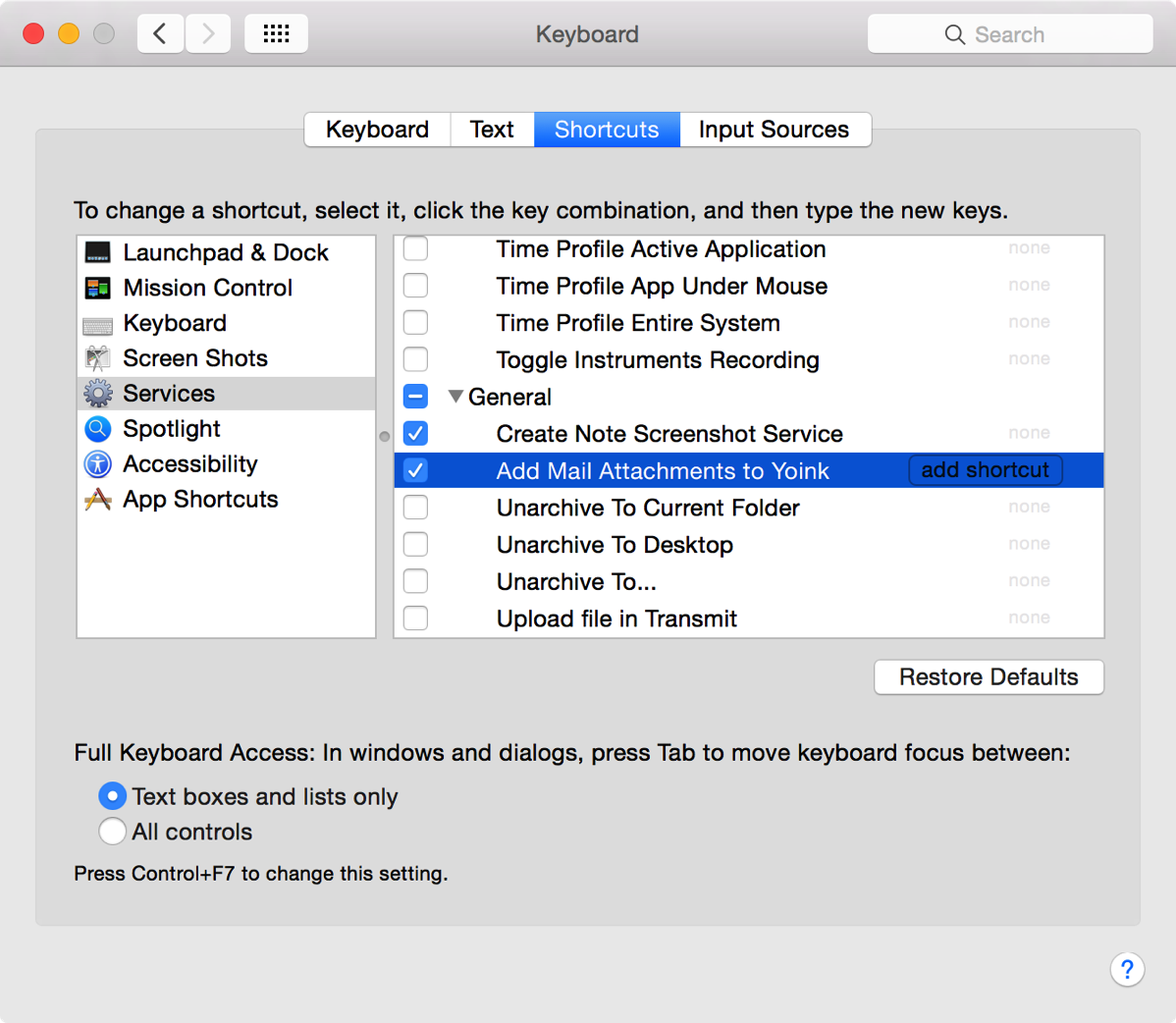
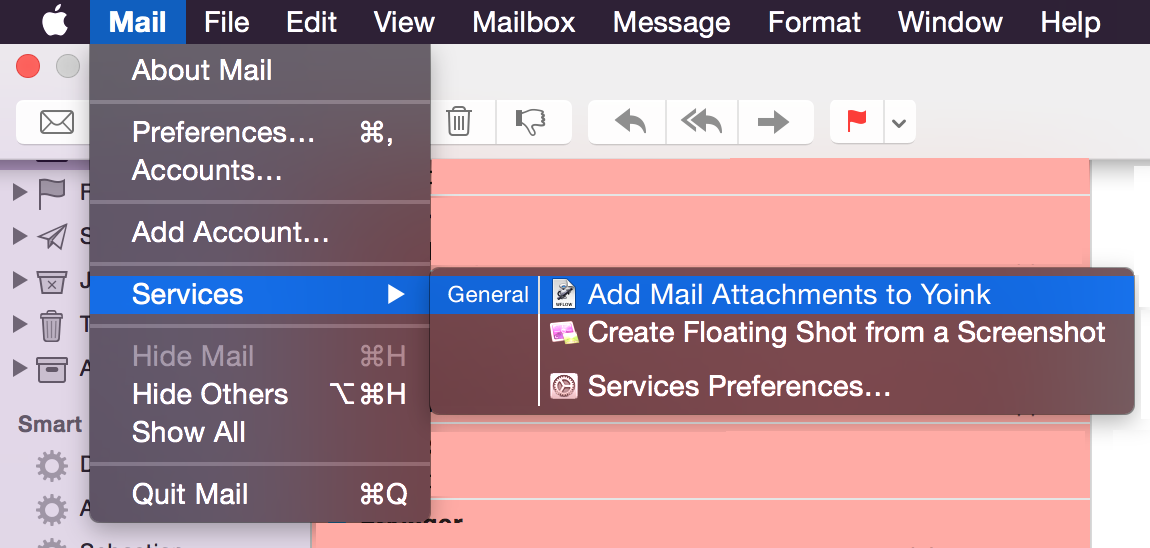
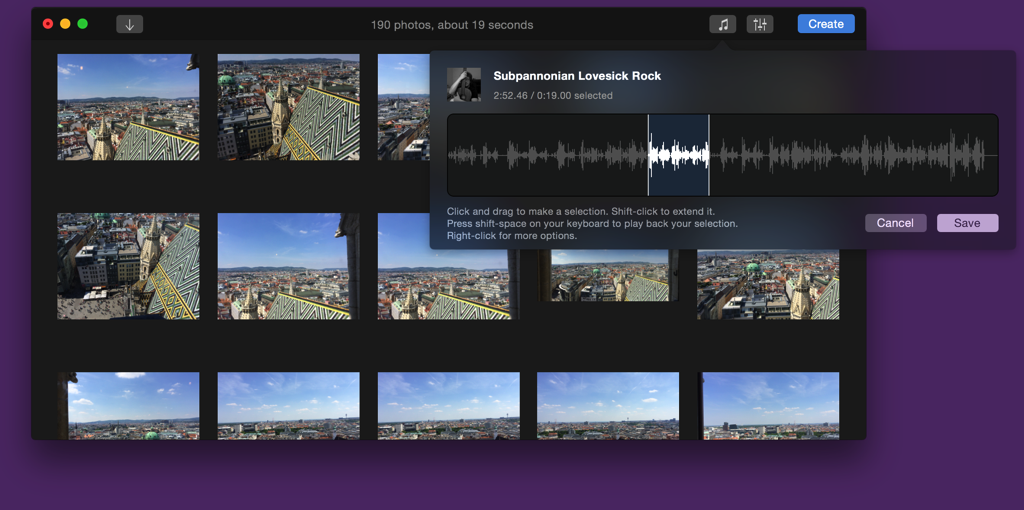
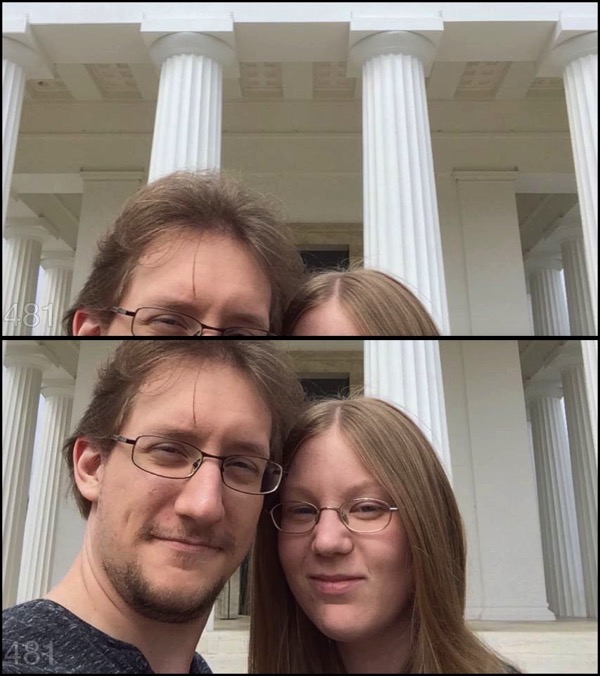 A still from a video created with Briefly 1.5.2 (top) compared to the same video created with Glimpses 2.0 (below)
A still from a video created with Briefly 1.5.2 (top) compared to the same video created with Glimpses 2.0 (below)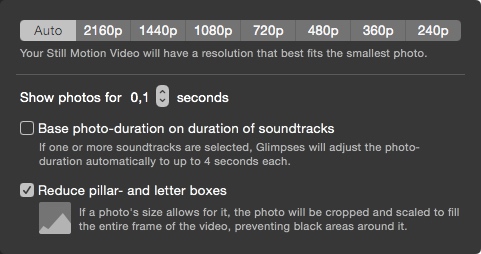 Glimpses Video Settings
Glimpses Video Settings