Yoink users have been automating adding various files to Yoink via Automator Workflows for a while now – from adding mail attachments or screenshots, to adding files from the Terminal.
Douglas (@douglasjsellers on twitter) today adds to this list of wonderful workflows an Automator Workflow that lets you quickly add files that you created/saved recently.
Here’s what he says about it:
I cooked up my Automator Service that lets you send the last file that you saved (from any application) to Yoink.
When bound to a key combination this allows you to do things like “Export to Web” from Adobe Photoshop, hit the key combo and then the newly created png is on Yoink.
Or say you’re editing a file in Emacs and you want to add it as an email attachment. You save the file, hit the key combo and the file will then be in Yoink for easy dragging into your email.
I also use it heavily to get recently downloaded files from chrome to Yoink.
The Automator Workflow
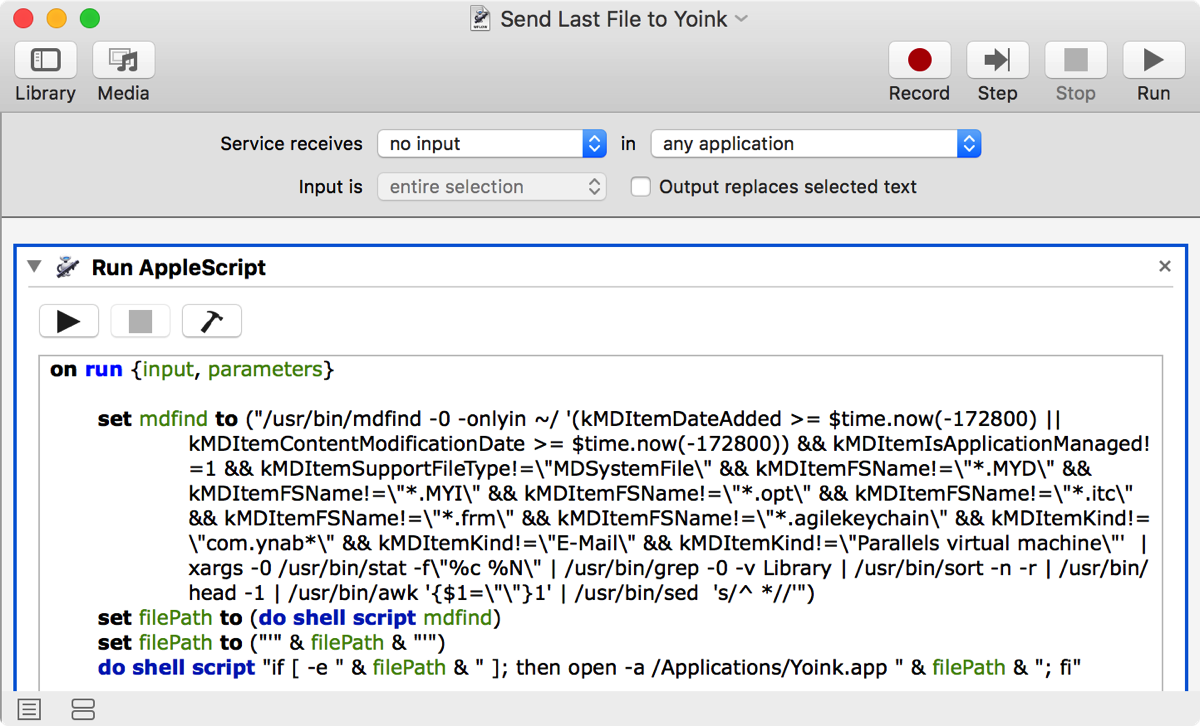
The main part of this workflow consists of a complex shell script that finds files that were recently saved, excluding files that are less likely to be needed in Yoink – obviously, this is something everybody needs to configure for themselves, but since this is an Automator Workflow, it is easily done.
Download
The Automator Workflow is available for download here (~130 KB).
My thanks to Douglas for his awesome work.
Installation & Keyboard Shortcut Setup
To install this workflow, download it from above, unzip it, double-click it and click on Install when this dialog comes up:
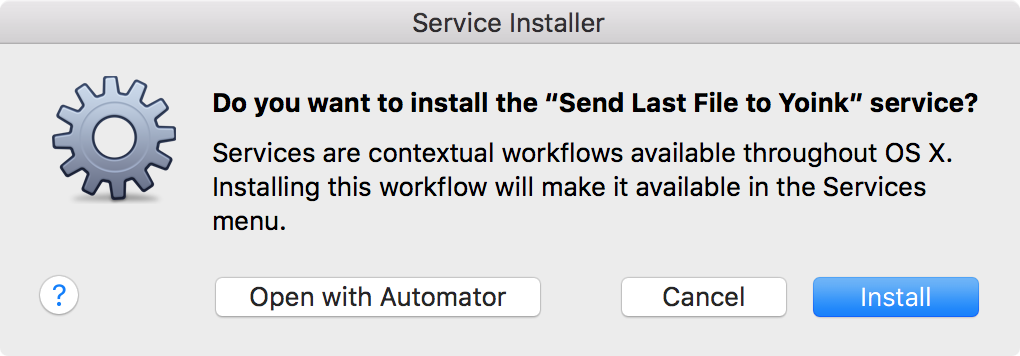 Click on Install if you’d like to install the service, click on Open with Automator if you’d like to make changes
Click on Install if you’d like to install the service, click on Open with Automator if you’d like to make changes
To create a keyboard shortcut for this service:
- Launch System Preferences
- Click on Keyboard -> Shortcuts -> Services
- Find ’Send Last File to Yoink’ in the list, under ‘General’
- Click on ‘add shortcut’ and enter the shortcut you’d like to use to activate the service
If you have any feedback regarding this workflow or if you’d like to share a workflow of your own, please be sure to get in touch either via twitter or eMail. Thank you and enjoy 🙂
Comments are closed.