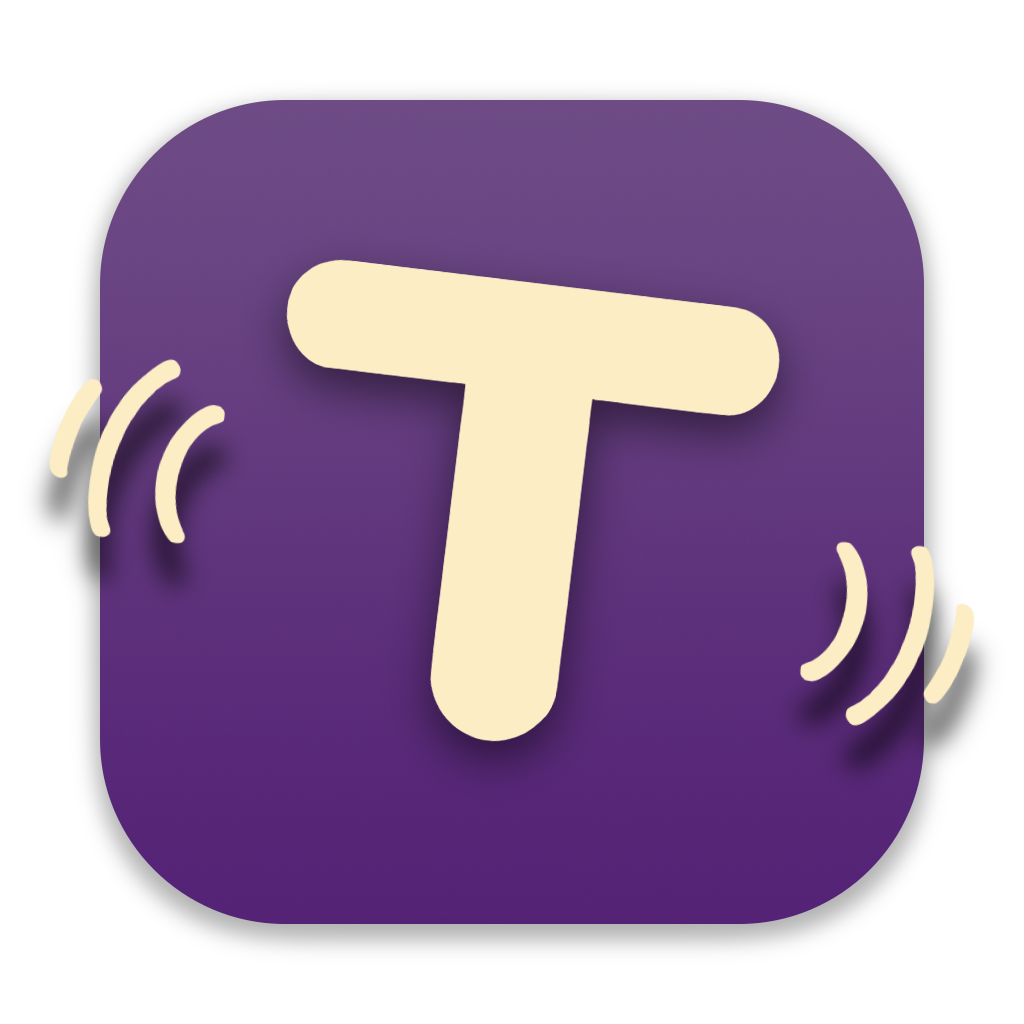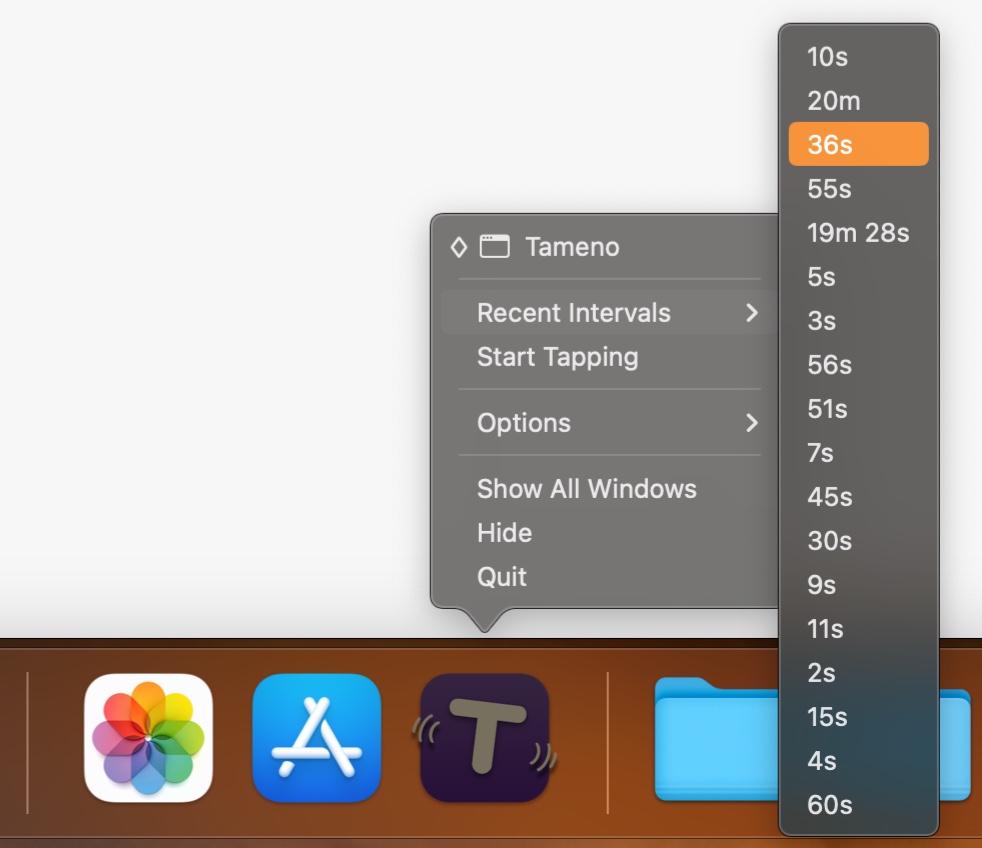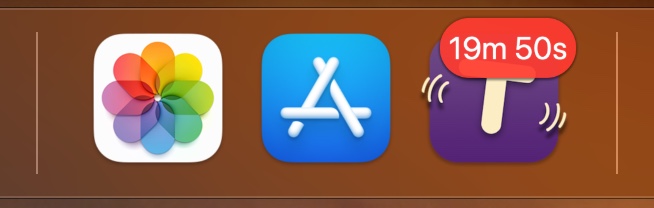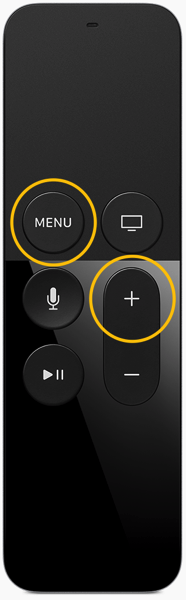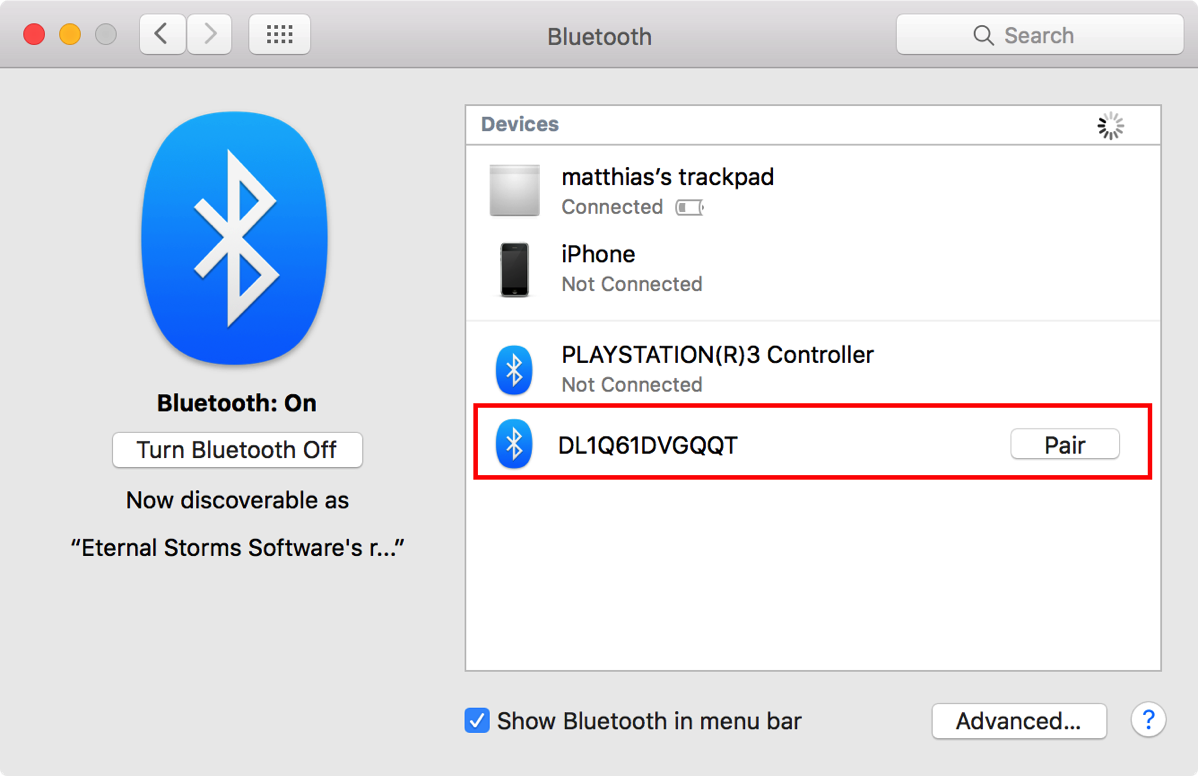Tameno v1.0.6 is now available, implementing a bunch of improvements and fixes.
What is Tameno?
Tameno is your interval-based, self-repeating timer.
You want to stretch parts of your body 15 seconds each? Tameno.
You’d like to do Yoga poses for 30 seconds each? Tameno.
You want to water each of your hedge-plants for 45 seconds each? Tameno.
You want to brush each side of every quadrant of your teeth equally for 10 seconds? Tameno.
You want to make sure to look away from your screen every 20 minutes? Tameno.
You meditate and re-align every couple of minutes? Tameno.
You want to advance your slideshow at an even pace? Tameno.
The point is: Tameno – Stop counting. Start doing.

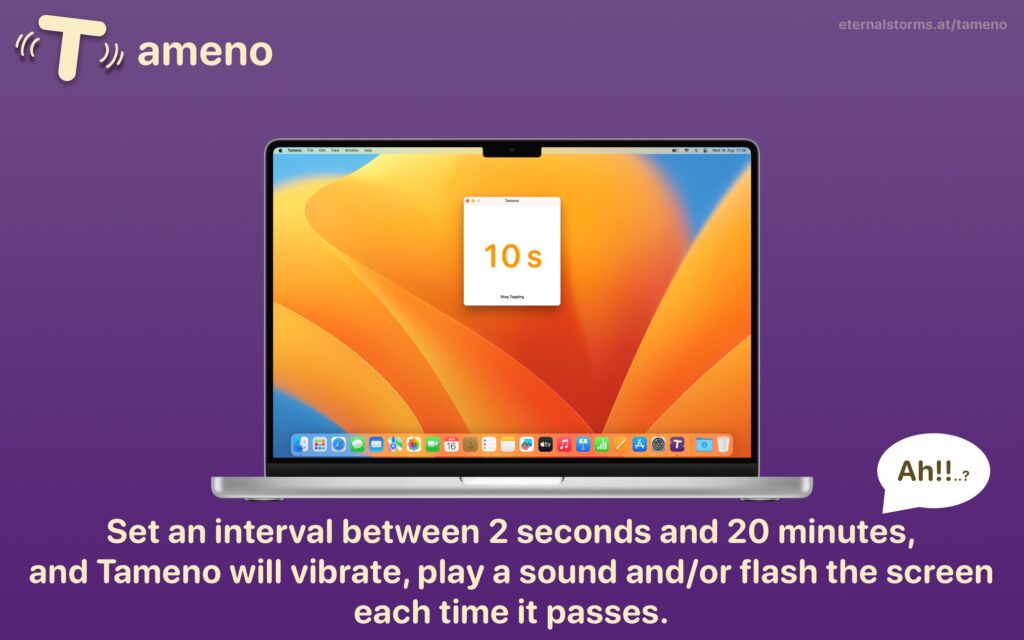
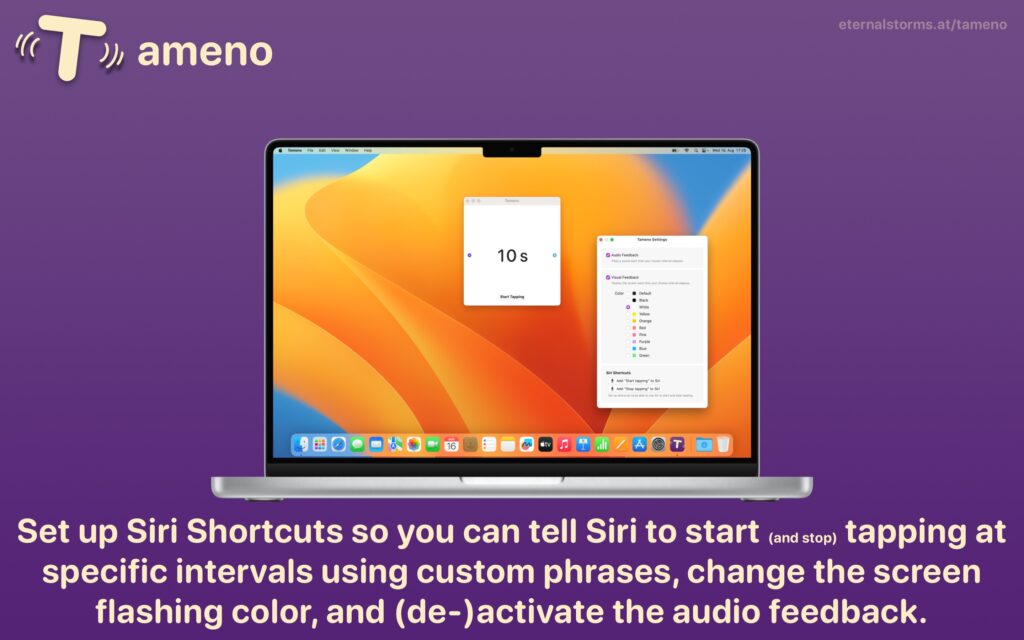

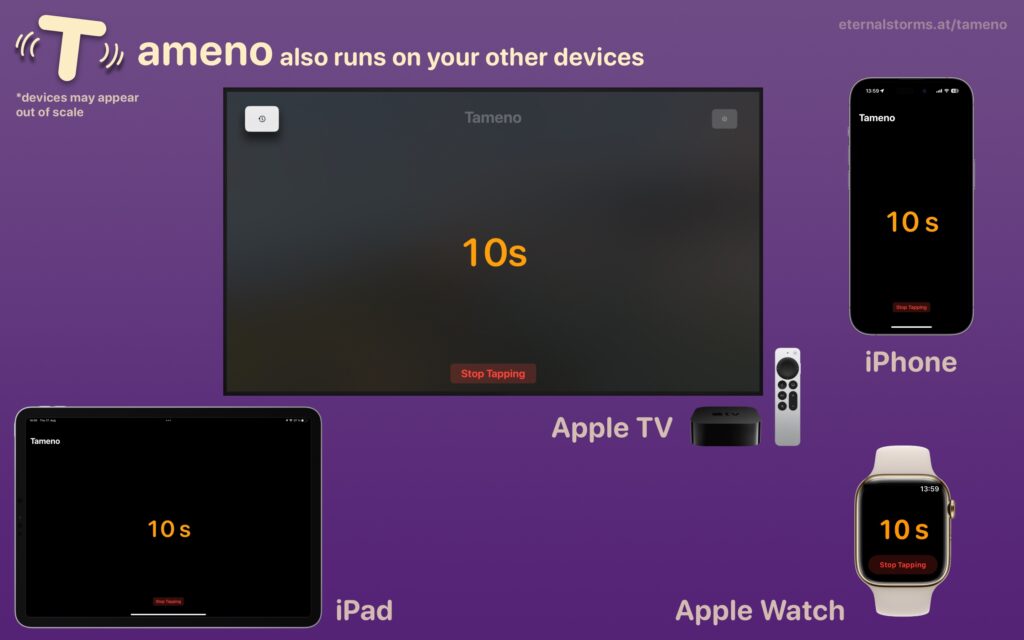
It features Siri Shortcuts integration, interactive Widgets, and syncs your recently used intervals across all your devices.
“I’ve been looking for exactly this app!”
Bernd, by eMail
“The only app of its kind! It’s great because of its versatility.”
MolluscaPhylum, Mac App Store (US)
What’s New in Tameno v1.0.6
Bug fixes aside (in some translations, the interval could be cut off, or on the Watch, the Settings screen was not immediately scrollable using the Digital Crown), the following improvements have been made:
- Better support for Always-On displays on Apple Watch
- On Apple TV, you can now change the interval by seconds and by minutes, by long-pressing the + and – buttons
- On Mac, changing the interval by minutes with the arrow keys (left and right) and scrolling (left and right) is now possible. Up and down still changes by seconds
- On Mac, CPU usage has been drastically reduced if the app is in the background
Availability, Links
Tameno is a universal purchase: buy it on one platform (Apple Watch, iPhone, iPad, Mac, or Apple TV) and use it on all the others without an additional purchase.
The app is a one-time purchase on the App Stores, at the price of USD/EUR/GBP 3.99, currently available in English and German.
Tameno Website
Tameno on the Mac App Store
Tameno on the iOS App Store
Tameno – Stop counting. Start doing.
Enjoy : )