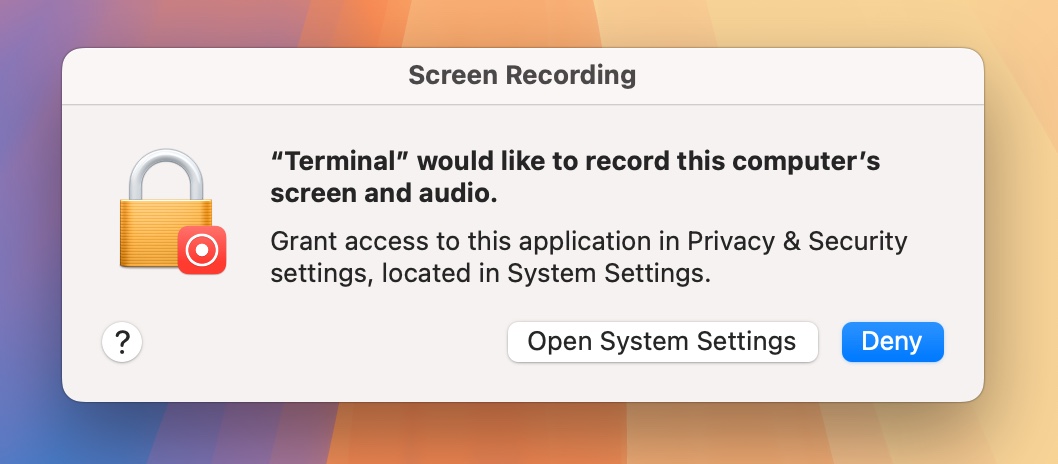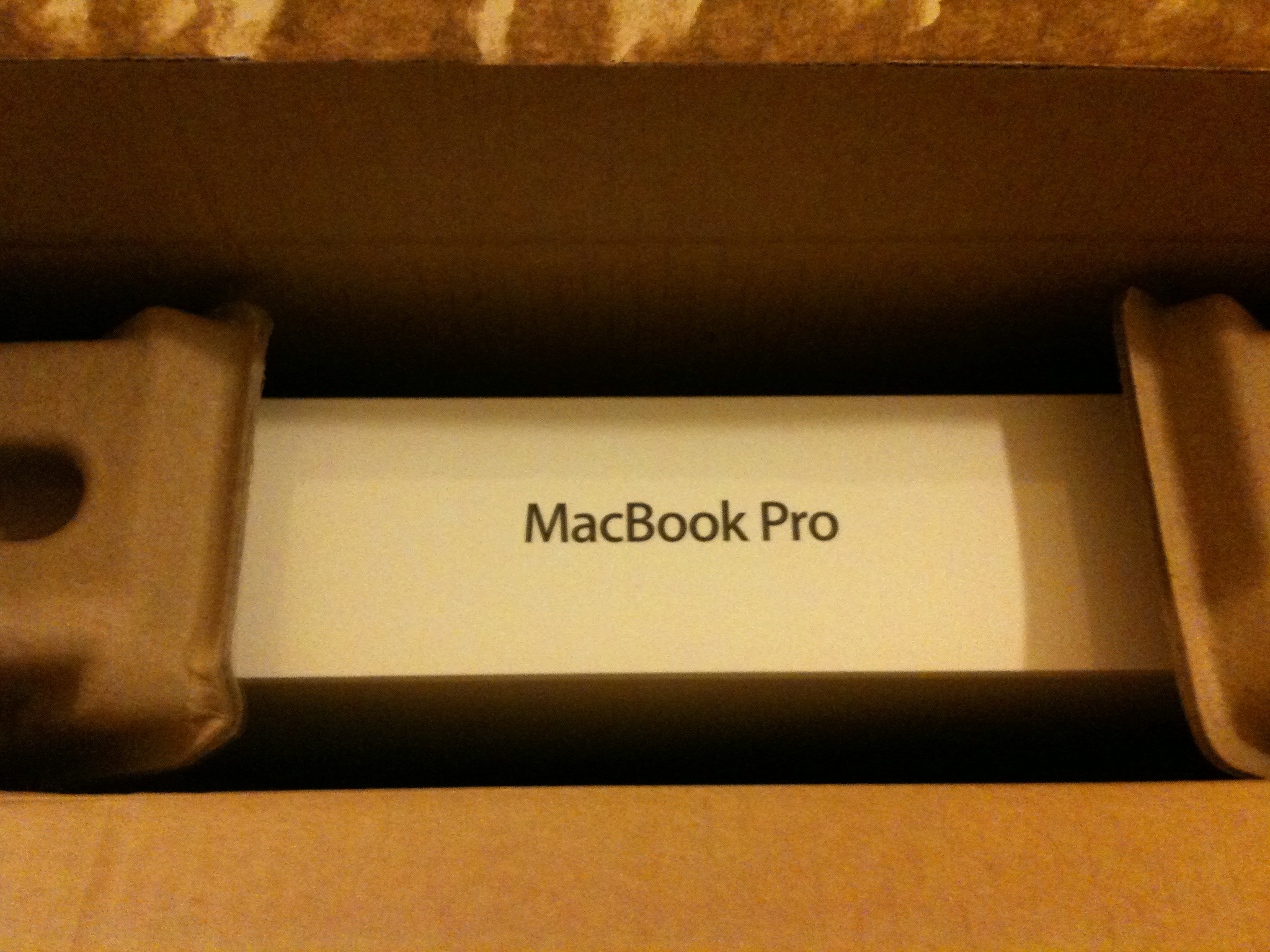As a sort-of follow up to my post about Apple’s macOS Engineers running out of places to put new permission dialogs in, I had a thought, because, I do have those from time to time.
Here’s what’s up: In macOS, when you want to, for example, create a screenshot app and want it to be able to actually take screenshots, you’ll have to get permission from the user for it. With the upcoming macOS 15 Sequoia, that is going to be upped to two dialogs. One: the initial permission request, and two: a weekly reminder, asking if you want to continue to allow this app to capture your screen.
Here’s where my aforementioned thought comes in: Wouldn’t it be nice if a screenshot app from the Mac App Store was able to, like, take screenshots, right out of the box, without any permission dialogs?
I feel like apps on the Mac App Store should get some perks for being reviewed and vetted by Apple’s App Review.
So here’s my thought, wrapped into a couple of examples, to really drive my point home ad nauseam:
– A developer of a screenshot app that has successfully gone through App Review to be published on the Mac App Store should be able to request a default screen capture entitlement for it, which lets macOS know that no permission dialogs need to be presented, or asked for weekly, at all. It can just take screenshots right after download, because, you know, it’s a screenshot app, and that’s what the user downloaded it for.
– A developer of an audio recording app that has been reviewed by App Review to be released on the Mac App Store should be able to request a default Microphone recording entitlement, so it can record audio right after download, because, you know, it’s an audio recording app, and that’s what the user downloaded it for.
– A developer of an app that uses the user’s current location for core features that has successfully been reviewed by App Review to be released on the Mac App Store should be able to request a default Location entitlement so it can get its work done right after download, because that’s what the user downloaded it for.
Shouldn’t that be sort of the point of App Review?
I kind of understand making apps obtained from outside the Mac App Store jump through permission dialogs (to an extent, I just hate the new weekly permission reminders so much), but I feel like apps obtained from the Mac App Store could appear so much more user-friendly and polished without them, and would definitely make apps obtained from there feel special.
I guess what I’m saying is: Apple, please stop this Tour-de-farce security permission dialog onslaught and give users and developers some credit.
P.S.: I do realize it’s a pipe-dream. With all the ways stuff can be kept from App Review – which has happened time and time again – it’s not a system fit for such an implementation. Which, in turn, draws App Review’s reason for existing into question altogether.