Get Productive with First-Class Mac Apps
Apple has launched a promotion on both the iOS App Store and the Mac App Store and I’m happy to be able to tell you that Yoink is part of it 🙂
Here’s a partial list of apps included in this Mac App Store Promotion:
- Yoink ($2.99 instead of $6.99)
- 1Password ($24.99 instead of $49.99)
- Things ($24.99 instead of $49.99)
- 2Do ($24.99 instead of $49.99)
… and many more 🙂
9to5mac has some more information and also lists the deals available to you on the iOS App Store – you can check them out here!
Yoink – 57% off for a limited time as part of the Mac App Store’s Get Productive promotion!
Enjoy 🙂
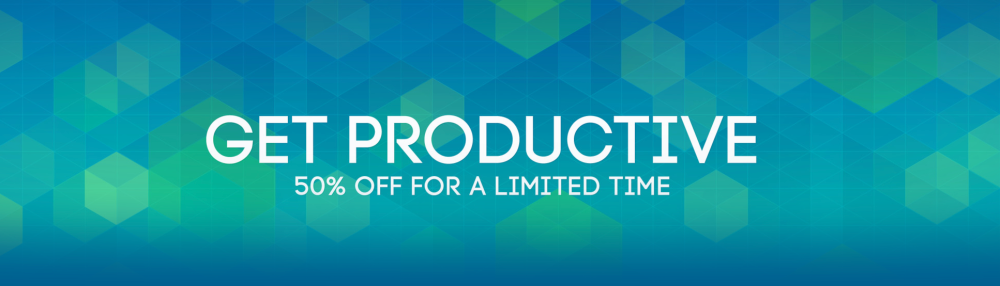
 ScreenFloat
ScreenFloat