For this year’s Black Friday sale I held between November 27th and December 1st 2025, I pledged 30% of proceeds from app sales made on the Mac App Store and directly on my website to the Austrian St. Anna’s Children’s Cancer Research Institute.
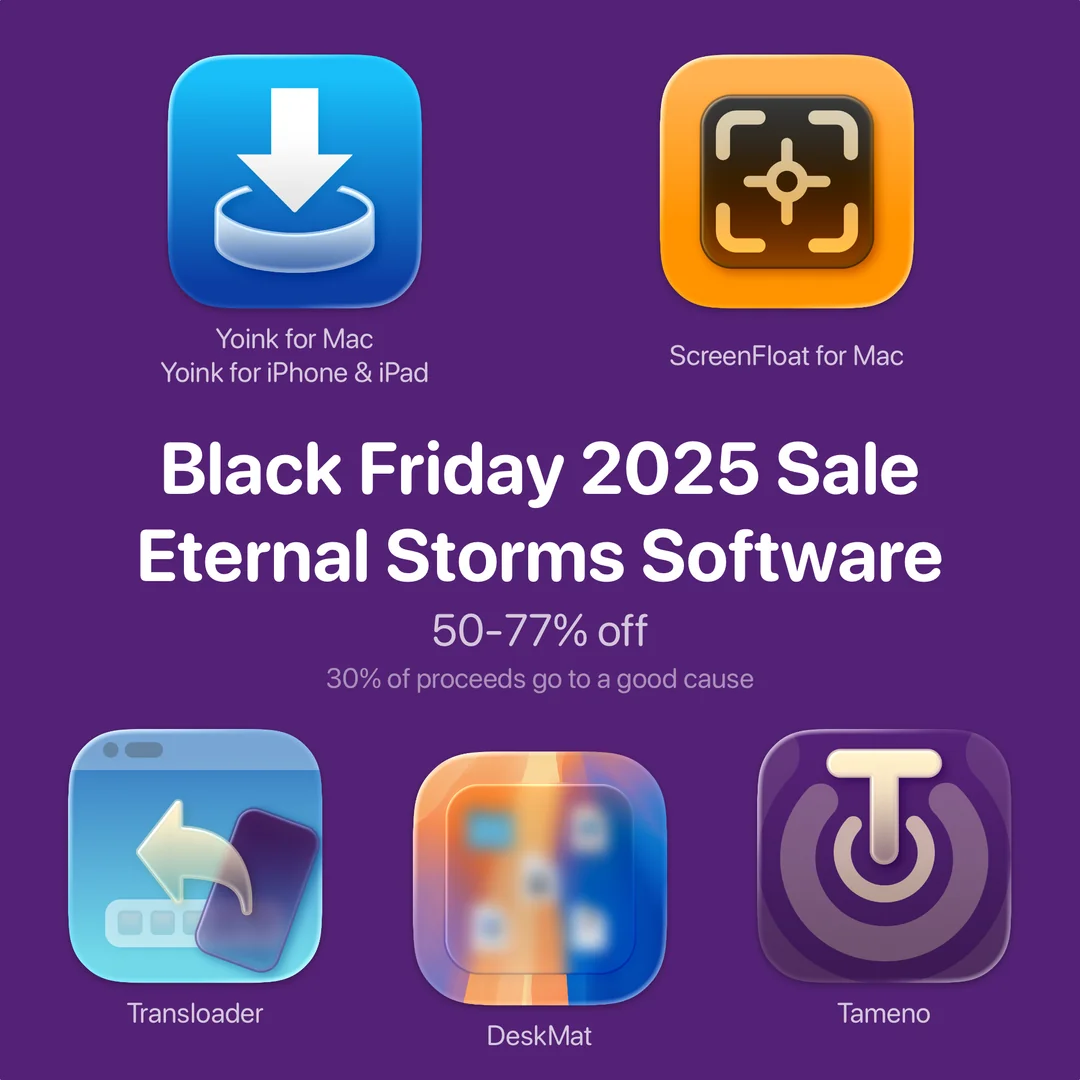
The sale was a great success:
Because of your generous participation in the sale, we raised €766,43 for this cause.
❤️ From the bottom of my heart, thank you ❤️
Because it’s a larger sum than I had anticipated, I decided to:
1) Donate €100 to the St. Anna Children’s Hospital itself, for helping provide the best possible care for patients and their families. Amount already donated; proof available upon request
2) Donate €383,43 to the St. Anna Children’s Cancer Research Institute now. Amount already donated; proof available upon request
3) Donate the remaining amount (€283) to the St. Anna Children’s Cancer Research Institute in the new year. I’ll update this post once I’ve donated the amount
⚡️ Thank you again for helping fight cancer. And I do hope you’ll enjoy my apps!
