Got that “Global Close Your Rings Day” Pin


I’ve been having a weird sort of craving for reading more, so I did.

Friends, Lovers, and the Big Terrible Thing – Matthew Perry
My cousin borrowed me his copy of this book, and what can I say, it hits hard – even harder, now that he’s passed on. Yet, Keanu Reeves… no, no, I’m not going to go there.
But speaking of which, what was Matthew Perry’s gripe with Keanu Reeves? He appears to be a decent guy?

Slow Productivity – Cal Newport
My productivity is already pretty slow, but I wanted to see if I could go even slower. Turns out: no, I’m already at the slowest pace possible.
But all joking aside, this book is about how progress in knowledge work cannot really be quantified, which resulted in managers adding all sorts of busywork to be able to quantify someone’s productivity: meetings, slack presence, emails, filing reports, etc.
Cal Newport proposes to take a step back and get back to the core work, with 3 simple steps:
Can’t argue with that.
Although most of the advice is targeted towards or more easily implemented by freelancers and indies who really have a say in their schedule, if nothing else, it does give a few good pointers and things to think about regarding your daily routine and how you schedule and go about your work.
My fiancée read it too – I’ve never seen her tab so many pages before.
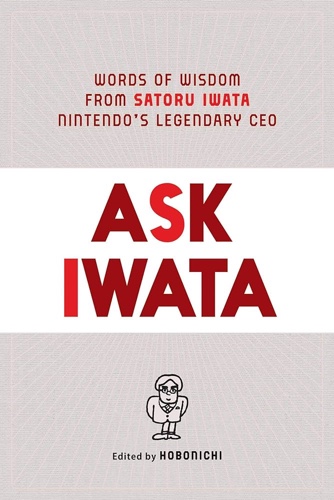
Ask Iwata – Hobo Nikkan Itoi Shinbun
Assorted reflections from Satoru Iwata. A quick read, driving home the point that good things will come if you worry more about the people in your company, than the company itself.
“Personally, I’m far more interested in what makes people happy than doing things the right way” sums up this book pretty well.
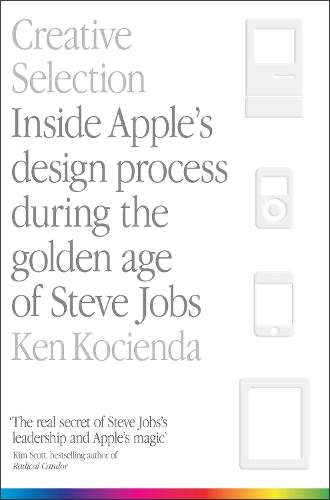
Creative Selection – Ken Kocienda
Written by the person who developed the original software keyboard for iPhone and iPad, this book gives possibly unique insight into how Apple develops their products.
What a thrill it must have been to give a demo to Steve Jobs and have him saying: “This animation… this is Apple”.
I really enjoyed it.
Something a little off topic from what I normally post here:
Every now and then, I stream gameplay on Twitch (link).
A couple of months ago, I played Jurassic Park (1993, MS-DOS), and got stuck on level 2. It stuck with me, so I covered a popular song and made a no-expenses-spared, highest-production-quality music video out of it. It first aired on my stream, and it’s now finally up on my YouTube channel as well, so here goes:
I hope you like it 🙂
