New program reduces App Store commission to 15 percent for small businesses earning up to $1 million per year
Apple News Room
https://www.apple.com/newsroom/2020/11/apple-announces-app-store-small-business-program/
New program reduces App Store commission to 15 percent for small businesses earning up to $1 million per year
Apple News Room
https://www.apple.com/newsroom/2020/11/apple-announces-app-store-small-business-program/
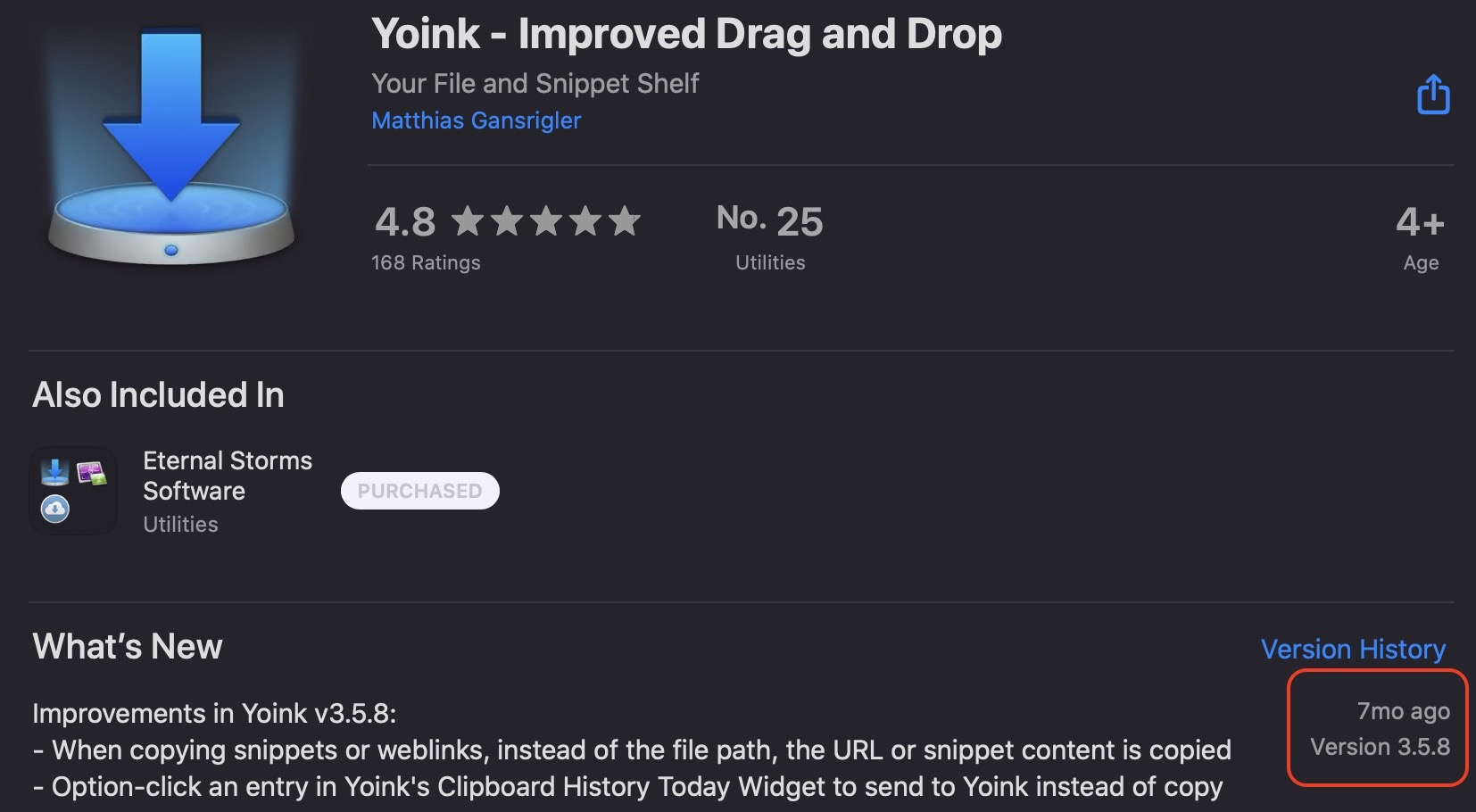
7 months. I look in disbelief at the Mac App Store’s timestamp of Yoink’s last update, and I’m deeply embarrassed.
As a user, I’d think the app is abandoned. As its developer, I know that’s not true, because soon after I’d released v3.5.8 of Yoink for Mac, I began working on the next one:

The user, however, doesn’t know.
The situation isn’t any better for Yoink for iPad and iPhone, either, where the App Store states 5 months since the last update (v2.1.6).
Here, too, I began working on its subsequent update the day after submitting it to the App Store:
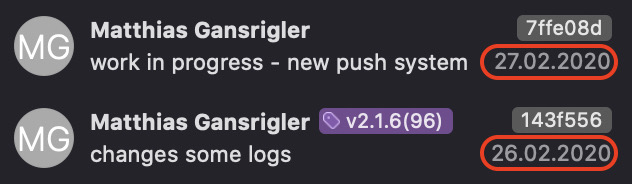
I cringe even mentioning ScreenFloat (10 months), flickery (11 months), Glimpses (11 months), or Transloader (5! years!).
The problem, I think, is that I do not plan ahead much. I give my attention to the app that – in my view – currently needs it most (which has been mostly Yoink for Mac, and Yoink for iPad and iPhone lately), and whenever I feel the update is done (an arbitrary line I draw spontaneously most of the time), I release it and move on to the next app (or the same one again, if need be).
I want – and need – to do much better here.
So here’s how I’d like to improve:
Here’s hoping. Thank you all for bearing with me 🙂
Today, I released two quick updates to my apps Yoink for Mac and ScreenFloat. Here’s what’s changed.

– Fixed a rare crash when trying to share files
– Fixes a bug where the keyboard shortcut would act up after deleting a file held by Yoink in Finder or using the app’s Share extension
– Fixed a bug where, after changing the screen’s resolution, Yoink would be misplaced
Links:
Yoink for Mac Website (with free, 15-day demo)
Yoink on the Mac App Store

– Fixes a rare crash when dragging the mini-icon of a floating shot
Links:
ScreenFloat Website (with free, 15-day demo)
ScreenFloat on the Mac App Store
As some of you may know, getting Yoink for iOS through Apple’s App Review was, to say it lightly, a bit of a pain.
In the end, I was able to release it, but a month late. Had this been my first app as an indie developer, there’s a good chance I would have had to declare bankruptcy now.
I am fortunate enough to have a couple of apps out already that create a steady income, but still, I spent about two months exclusively on this app, so it’s still scary thinking about how I got rejected over and over.
Long story short, here’s a couple of thoughts I’ve had during all of this.
From the very beginning, I’ve had Yoink available to a couple of (awesome) testers via TestFlight.
Now, when you add a new app or a new version of the app to TestFlight, it has to go through a review before testers can download and test it.
My question, then, is: Why not reject the app right there if it doesn’t comply with the rules in the App Reviewer’s eyes?
If this is not checked, why have a review for TestFlight apps in the first place?
Or if that’s unrealistic for some reason, perhaps TestFlight App Review could give sort of a “likelihood of getting through the ‘real’ App Review”. Maybe on the levels of “yea, good luck with that” to “possibly, tentatively not going to be rejected”.
It would have saved me (and the App Review person) a *lot* of time and nerves had, for example, the File Provider extension been rejected right then and there for not being cloud-storage based. Or the keyboard, for not having a traditional method of input. Those are all things that could have been avoided, had TestFlight App Review caught these things.
Yoink was rejected for different reasons and in different areas of the app.
But those reasons were given to me one by one, one submission and “Waiting for Review” -> “In Review” cycle after another.
That’s *such* a waste of time (not only for the developer, but also for the reviewer. But *especially* for the developer).
Why not keep going after finding a reason for rejection and see if there are other issues after that? If so, the reviewer could note them all down and give them to the developer all at once, not one by one.
When an App Reviewer isn’t sure about an app, the review is “escalated”, meaning it goes up one instance in the App Reviewer hierarchy to be reviewed by a “superior”.
That would be the perfect time to let the developer know in advance that, “look, review is going to take a little longer because we’ve run into an issue with your app. Please stay tuned, we’re working on it.”.
Not only would the developer know that it’s going to take longer for the app to be reviewed, they’d also have reassurance that the App Reviewer hasn’t forgotten about the app – anybody who had an app “In Review” for more than twelve hours knows that feeling 😉
In closing, I’d like to say that I have nothing but respect for App Reviewers. Their job is difficult and, mostly, unthankful.
But I believe a lot of grievances on both sides could be avoided if some of these suggestions were put in place.

– – – Do you enjoy my blog and/or my software? – – –
Stay up-to-date on all things Eternal Storms Software and join my low-frequency newsletter (one mail a month at most).
Thank you 🙂