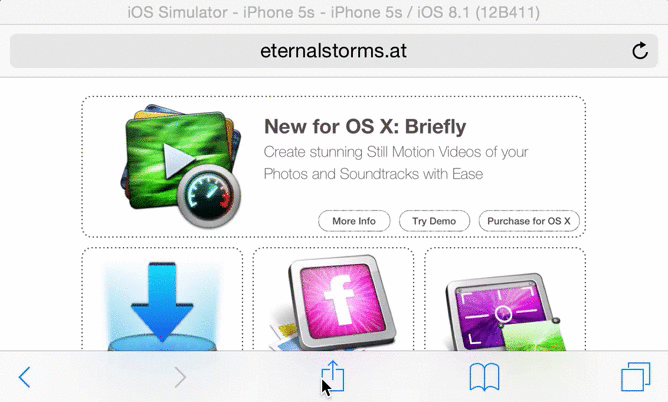While Transloader is able to download all kinds of file links, it does not directly support downloading videos from YouTube, for example.
That’s where Downie by Charlie Monroe comes in.
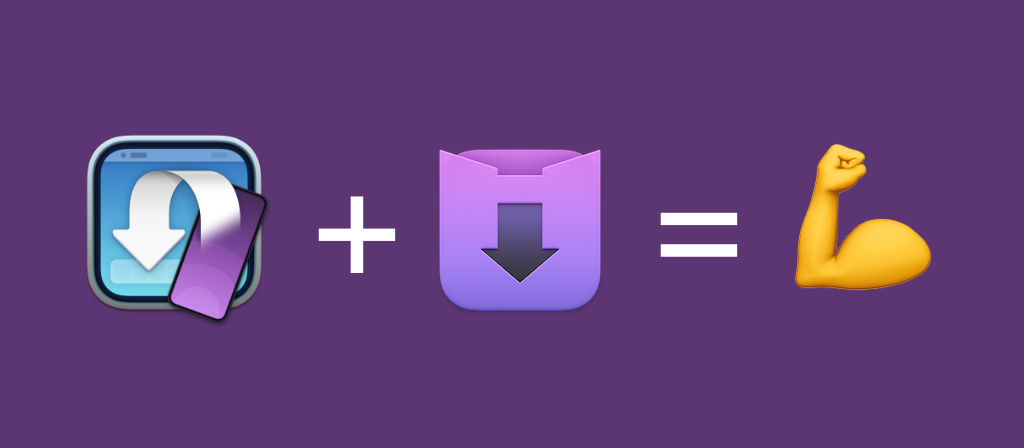
Enter Downie
Downie lets you easily download videos from thousands of different sites.
Just copy-paste the link of a video you find on YouTube, or Vimeo – or any number of video hosting sites – to Downie, and it’ll download the video.
It’s that easy.
Downie and Transloader
Use Transloader in combination with Downie, and you can download videos you come across on your iPhones and iPads on a Mac remotely.
Set up a Link Action for YouTube links, and Transloader on Mac will forward those to Downie, which will download them right away.
Setting up a Link Action in Transloader
In Transloader’s preferences, select Actions and add a Link Action. Configure it to launch Downie for links that point to youtube.com:
Now, anytime you assign your Mac a YouTube link with Transloader, the Mac app will forward it to Downie for download:
Quick Tip
To avoid Downie potentially asking for user input while you’re away, open its preferences, select Advanced and select Run in automated mode.
And that’s it!
Get Downie
You can get Downie here (a free trial is available).
Get Transloader
Get Transloader for Mac, iPhone and iPad here (a free trial is available).
For more tips on getting the most out of Transloader, check out the Usage Tips page.