Yoink for Mac Usage Tip #5
The following explains how to send files to Yoink from the Terminal, or a shell script.
For more Usage Tips like this, click here.
Here’s a quick tip for those of you who spend their days in OS X’s Terminal and want to use Yoink with it more easily. This is something that customers request quite a lot, so here it is for future reference 😉
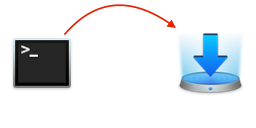 To send a file from Terminal.app to Yoink, you can use this command:
To send a file from Terminal.app to Yoink, you can use this command:
open -a Yoink /path/to/the/file
You can simplify this by creating what is called an alias command:
alias yoink=“open -a Yoink”
This way, all you have to type in Terminal.app is this:
yoink /path/to/the/file
This is a temporary alias and will work for the current Terminal session. If you’d like to make the alias permanent, please do the following (taken from this MacLife post)
To make the alias permanent, you will need to edit a file called “.bash_profile” by running the following command:
nano ~/.bash_profile
This will open nano (a command line text editor). Use the arrow keys to place the cursor at the bottom of the file, and type in the aliases that you wish to use, one per line, just as you did when creating temporary aliases. When you are done, press Control + O (Write Out) to save the file. Press Command + X to exit nano and go back to the command line.
When you quit and re-open the Terminal application, your aliases will work without having to re-create them each time.
I hope you find it useful – let me know if you have any questions or comments 🙂
Take care!
—-
My name is Matt, I’m the developer of Eternal Storms Software. If you’d like to comment, you can catch me on twitter here: [twitter-follow screen_name=’eternalstorms’ show_count=’yes’] or by eMail.
Comments are closed.