Mac Geek Gab is hosting a giveaway of Yoink for Mac and ScreenFloat for Mac.
You can enter here.
Good luck : )
Mac Geek Gab is hosting a giveaway of Yoink for Mac and ScreenFloat for Mac.
You can enter here.
Good luck : )
macOS 15 Sequoia introduced a new, annoying screen capture permission reminder that has brought on a lot of push-back from developers (myself included).
Now, Ricci Adams has found a way to virtually stop the nagging for specific apps. (I found out about this from Jeff Johnson’s Desolation of Blog blog).
First things first: Please use your own discretion when trying this. Consider if you’re savvy enough to work with the Terminal, and if you really want to remove the permission reminder for an app.
Apparently, there is a TCC (Transparency, Consent and Control) – protected file that keeps track of when to show the next nag screen for specific screen capturing apps, located at
~/Library/Group Containers/group.com.apple.replayd/ScreenCaptureApprovals.plistUsing Terminal (which first needs to be granted Full Disk Access in System Settings > Privacy & Security), you can set that date far into the future so you won’t ever see the nag again.
For example, I wanted to make absolutely sure it never bothers me again for my own app ScreenFloat, so I just set it to my retirement date: January 1st, 4321.
defaults write ~/Library/Group\ Containers/group.com.apple.replayd/ScreenCaptureApprovals.plist "/Applications/ScreenFloat.app/Contents/MacOS/ScreenFloat/" -date "4321-01-01 00:00:00 +0000"Restart your Mac (or log out and back in) so it accepts the new defaults, and you’re all set.
ScreenFloat v2.2.2 is now available and fixes a couple of irritating bugs.
ScreenFloat is your Screenshot All-Rounder.
Capture screenshots and recordings that float above other windows, allowing you to reference anything on your screen, anywhere. It’s like Picture-in-Picture, only for screen captures.
It keeps your Desktop clutter-free, as every capture you make is stored in its Shots Browser, where you can manage, organize and find your shots. They’re also synced across your Macs.
Easily copy the non-copyable, as ScreenFloat recognizes text, barcode and faces in your shots, which also allows you to effortlessly redact sensitive parts of your screenshots.
Add non-destructive annotations, redactions and markup, crop, “fold“, resize, or de-retinize your shots, or trim, cut or mute your recordings. Quickly pick colors.
Create shareable and embeddable links for your captures using iCloud, ImageKit.io or Cloudinary.com.
And so much more.
A screenshot is just a screenshot. Until you use ScreenFloat.
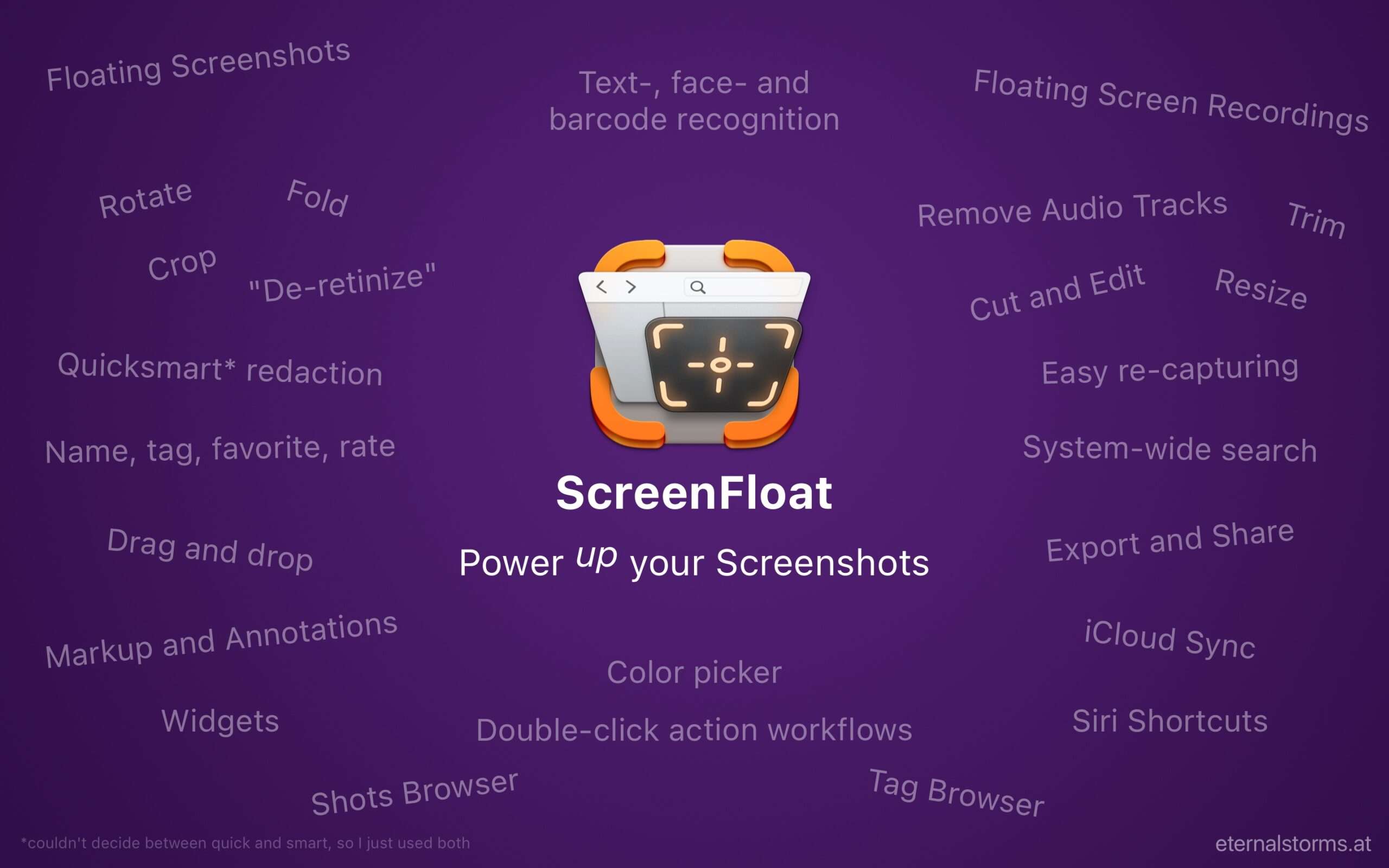
Tip: Check out the Get to Know ScreenFloat 2 Blog Post series for a deep-dive into its functionality and what it can do for you.
ScreenFloat is a one-time purchase, exclusively available on the Mac App Store for USD 15.99 / EUR 14,99 / GBP 15.99 , and a free update for existing customers.
A free, 28-day trial is available for download from the website.
It requires macOS 12 Monterey (macOS 14 Sonoma recommended for full functionality)
A (free) iCloud account is required if you want to sync your ScreenFloat library across your Macs.
ScreenFloat is currently localized in English, German, Chinese (Simplified), and Dutch.
ScreenFloat Website + Free Trial
ScreenFloat on the Mac App Store
Eternal Storms Software Productivity Bundle on the Mac App Store (includes ScreenFloat, Yoink for Mac and Transloader at ~25% off)
Get to Know ScreenFloat 2 Blog Post Series
ScreenFloat 2 Usage Tips
I hope you enjoy ScreenFloat (and my other apps) : )
ScreenFloat v2.2.1, a free update for existing customers, is now available on the Mac App Store and includes numerous improvements for cutting recordings, automation, and more.
ScreenFloat is your Screenshot All-Rounder.
Capture screenshots and recordings that float above other windows, allowing you to reference anything on your screen, anywhere. It’s like Picture-in-Picture, only for screen captures.
It keeps your Desktop clutter-free, as every capture you make is stored in its Shots Browser, where you can manage, organize and find your shots. They’re also synced across your Macs.
Easily copy the non-copyable, as ScreenFloat recognizes text, barcode and faces in your shots, which also allows you to effortlessly redact sensitive parts of your screenshots.
Add non-destructive annotations, redactions and markup, crop, “fold“, resize, or de-retinize your shots, or trim, cut or mute your recordings. Quickly pick colors.
Create shareable and embeddable links for your captures using iCloud, ImageKit.io or Cloudinary.com.
And so much more.
A screenshot is just a screenshot. Until you use ScreenFloat.
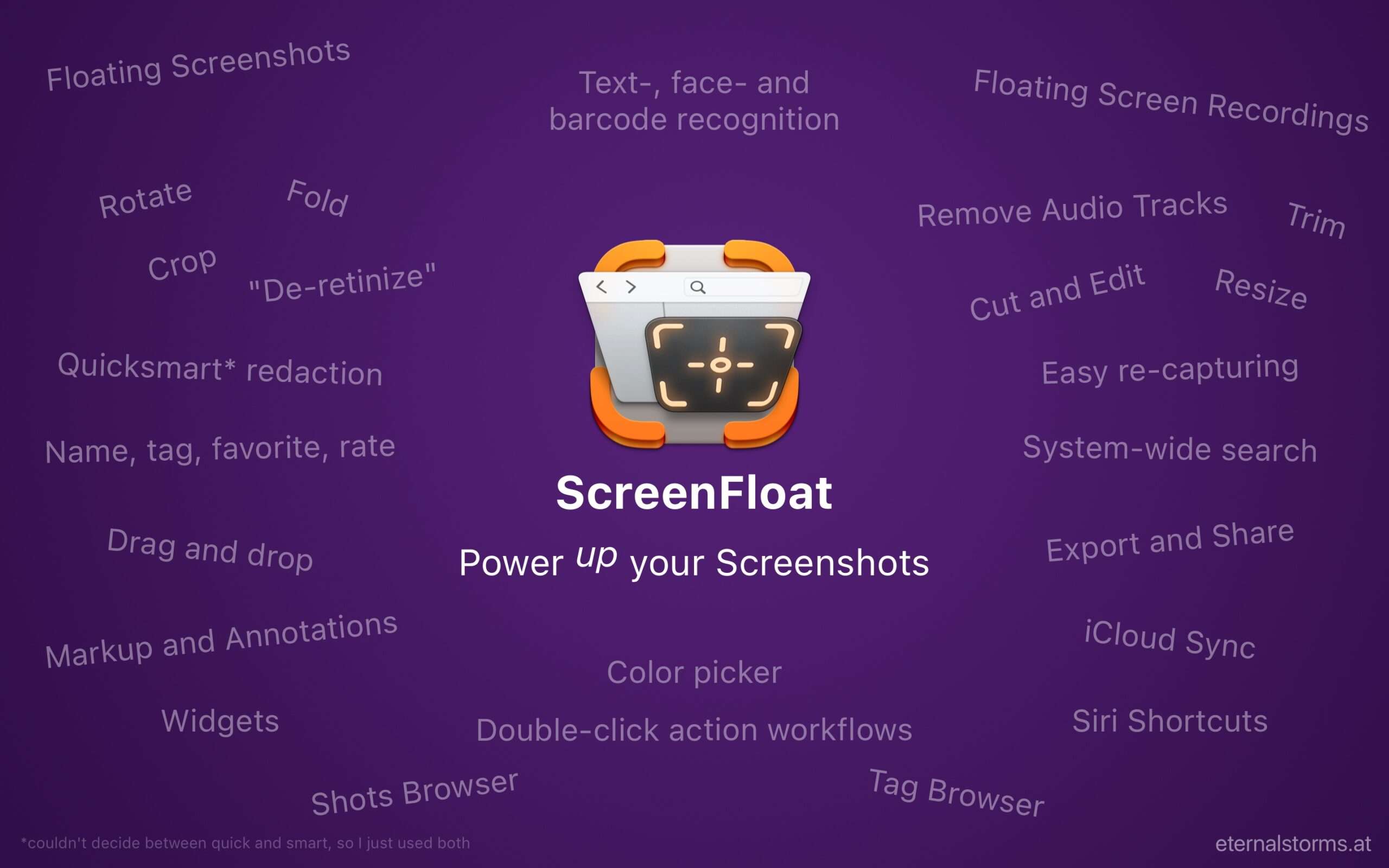
Tip: Check out the Get to Know ScreenFloat 2 Blog Post series for a deep-dive into its functionality and what it can do for you.
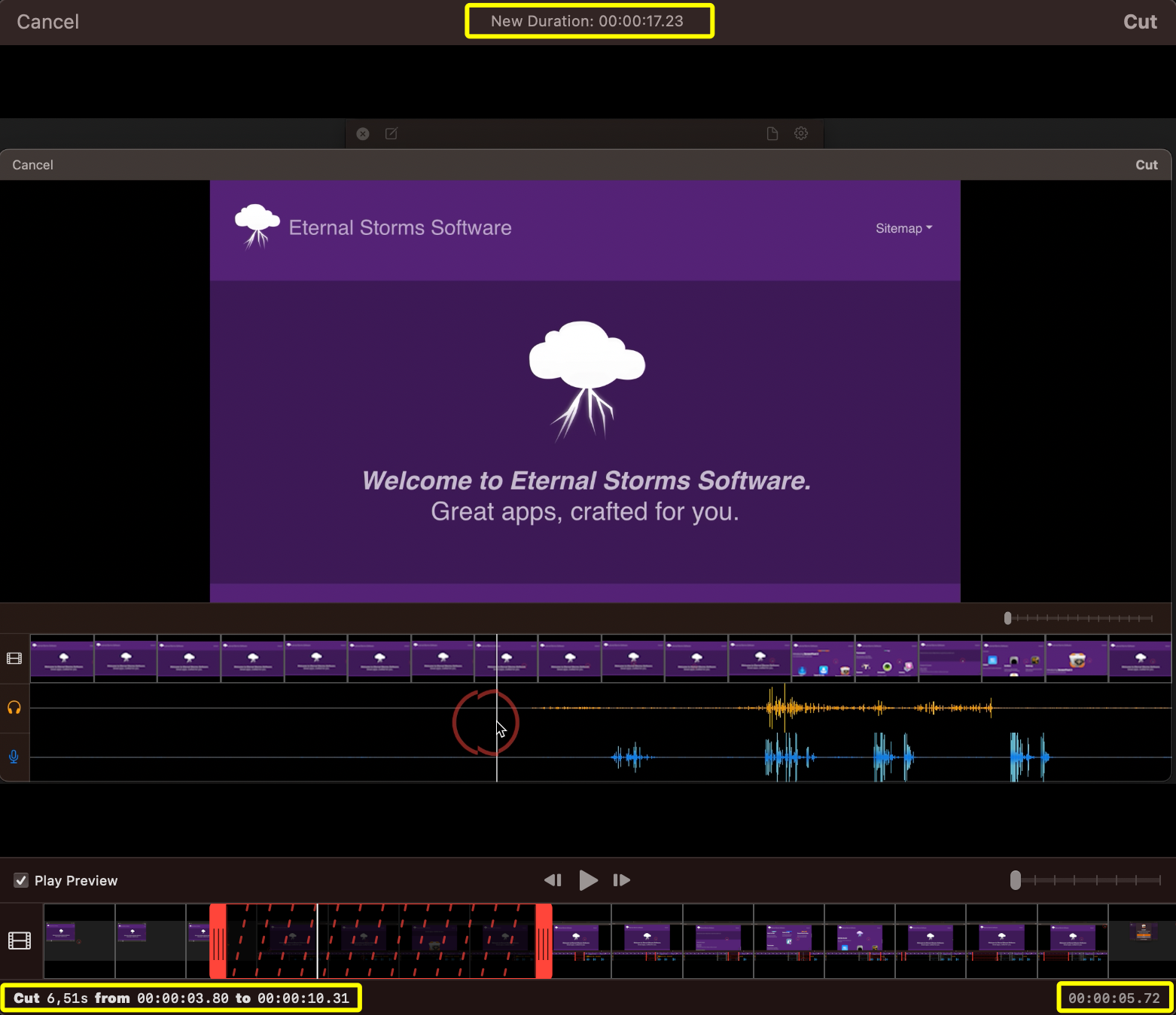

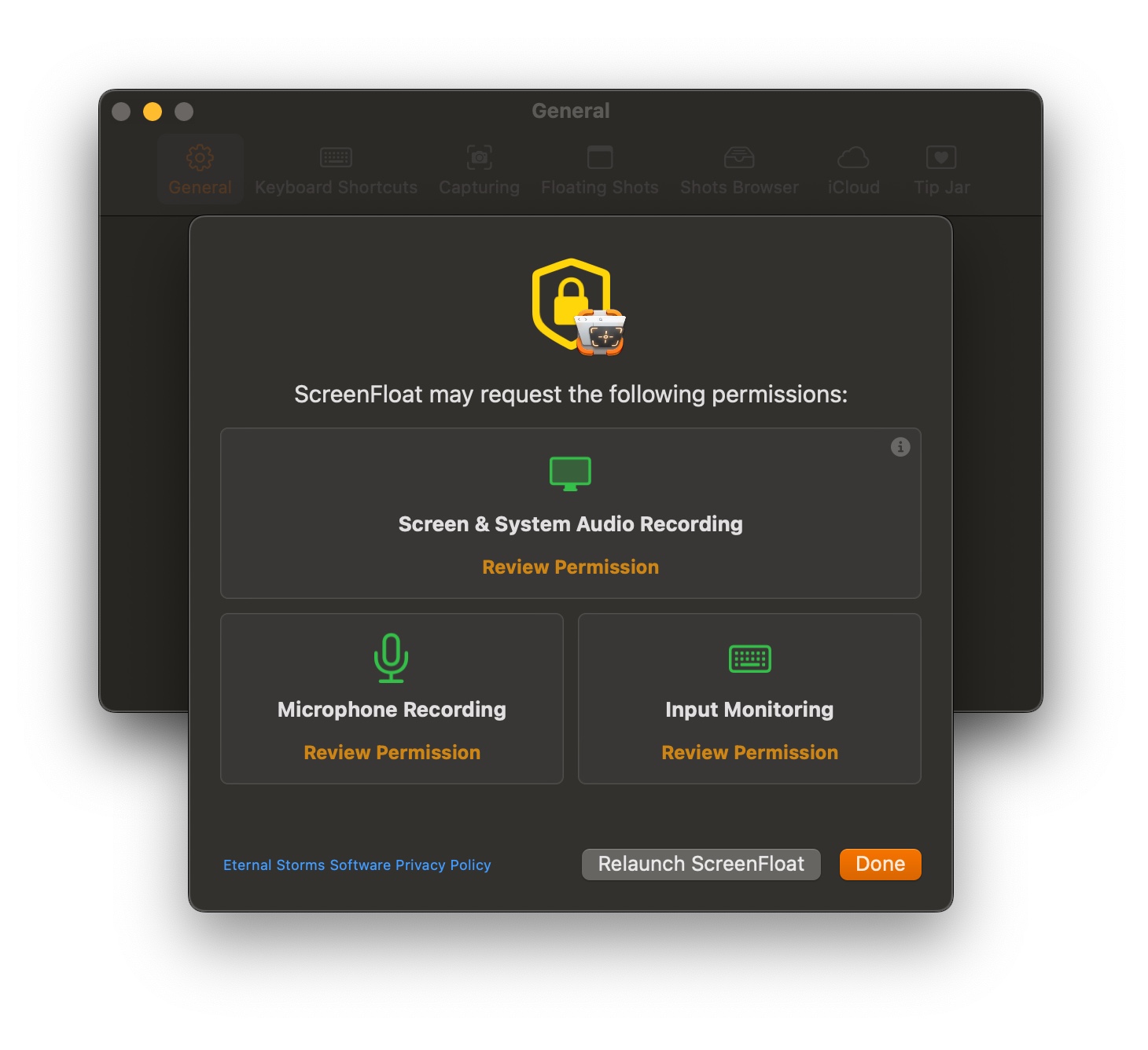
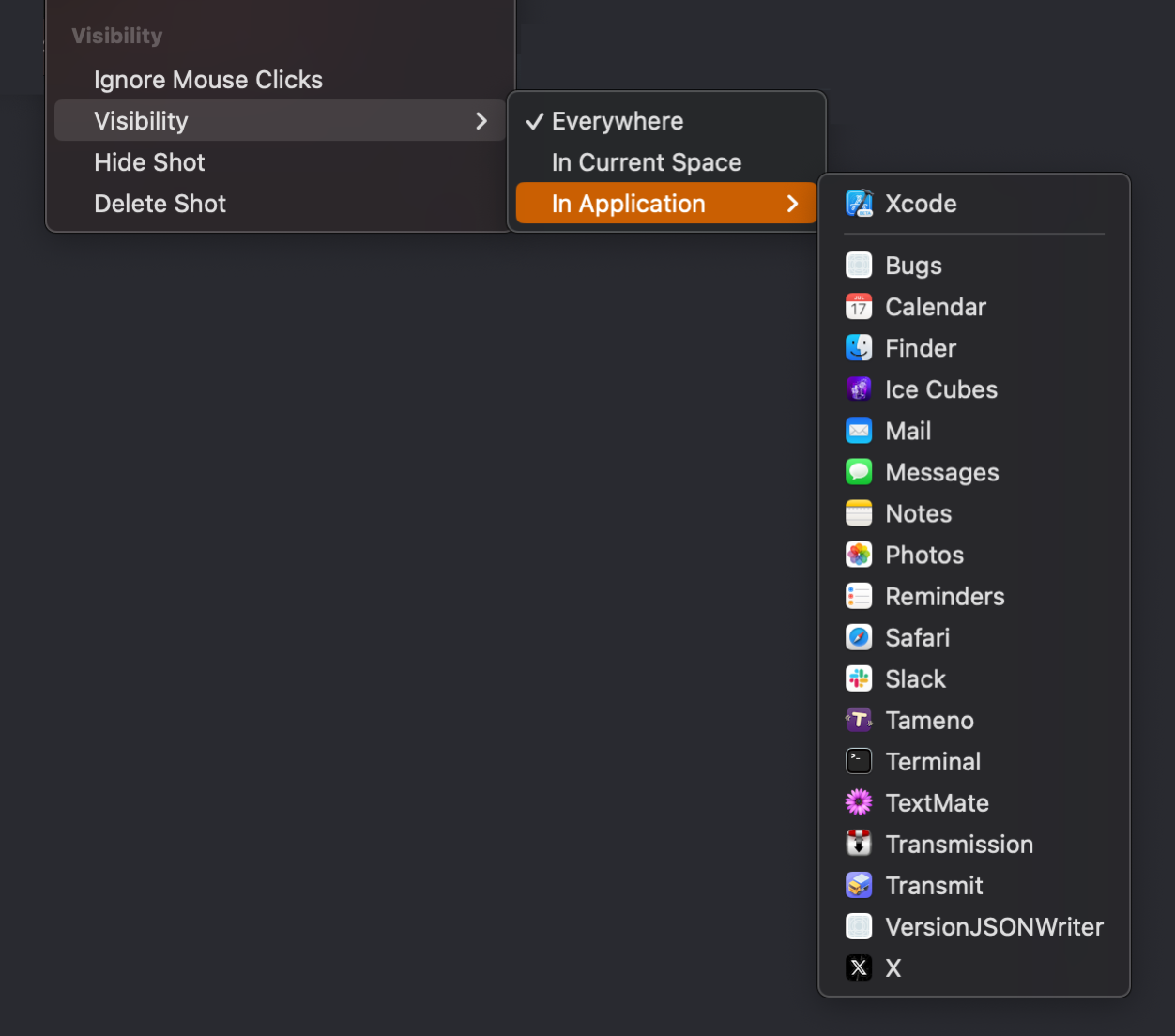
ScreenFloat is a one-time purchase, exclusively available on the Mac App Store for USD 15.99 / EUR 14,99 / GBP 15.99 , and a free update for existing customers.
A free, 28-day trial is available for download from the website.
It requires macOS 12 Monterey (macOS 14 Sonoma recommended for full functionality)
A (free) iCloud account is required if you want to sync your ScreenFloat library across your Macs.
ScreenFloat is currently localized in English, German, Chinese (Simplified), and Dutch.
ScreenFloat Website + Free Trial
ScreenFloat on the Mac App Store
Eternal Storms Software Productivity Bundle on the Mac App Store (includes ScreenFloat, Yoink for Mac and Transloader at ~25% off)
Get to Know ScreenFloat 2 Blog Post Series
ScreenFloat 2 Usage Tips
I hope you enjoy ScreenFloat (and my other apps) : )