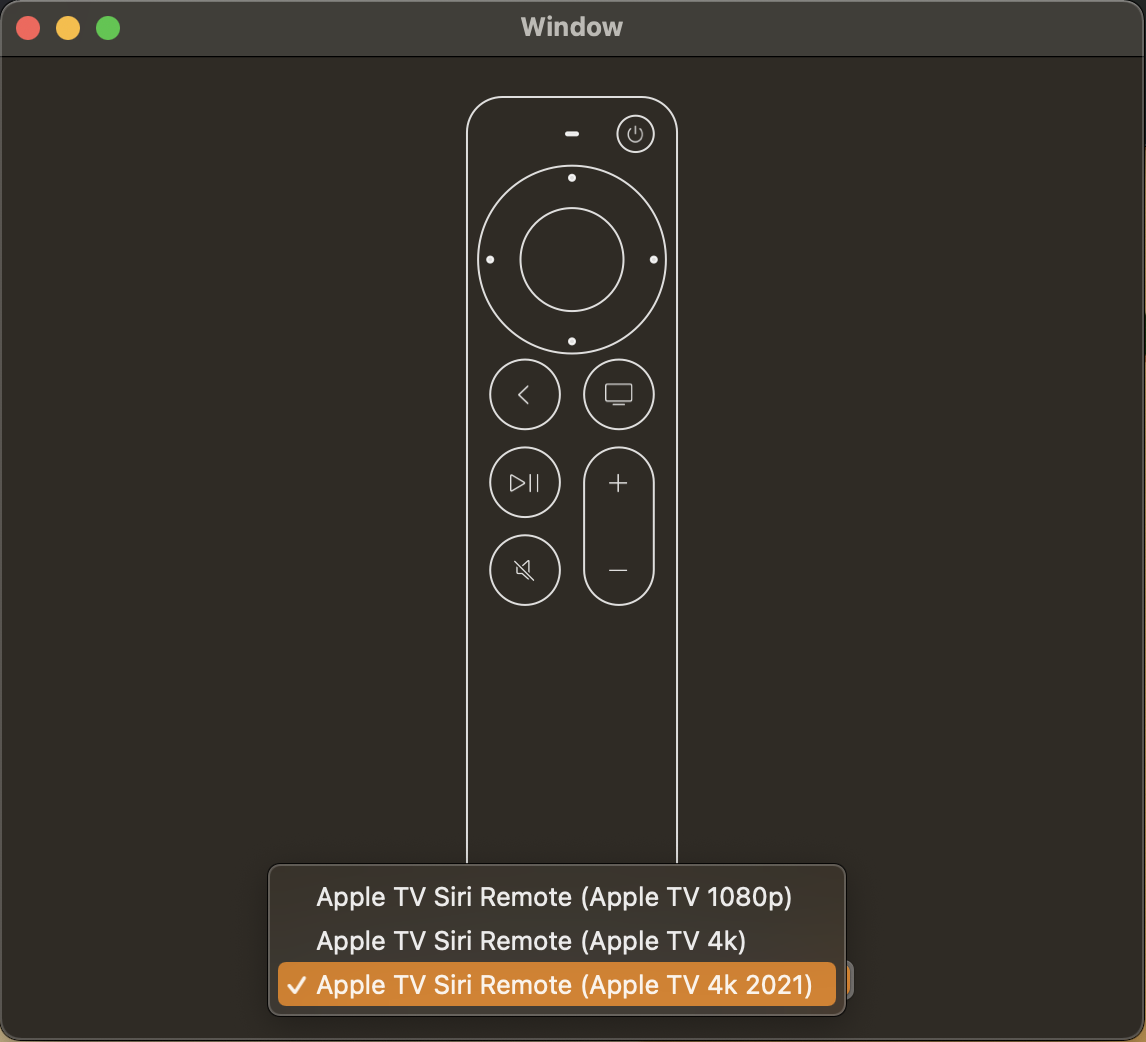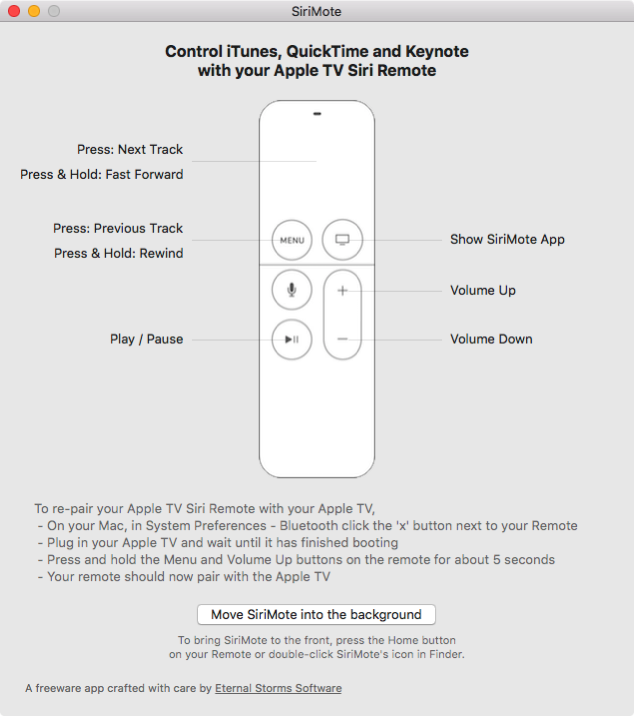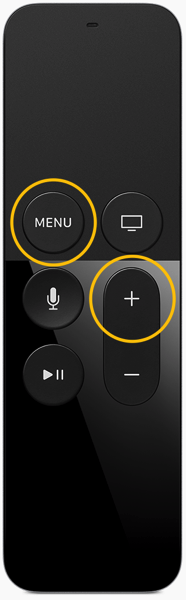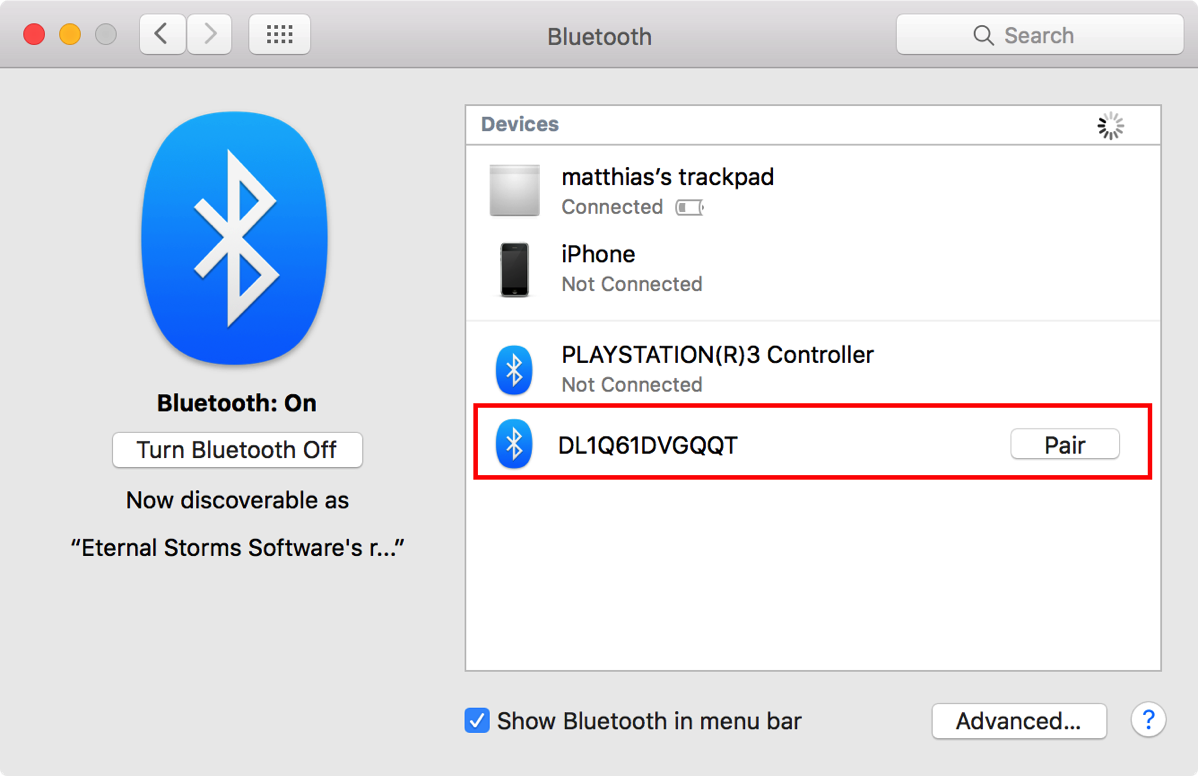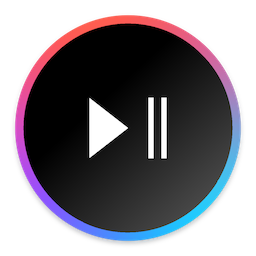
Introducing: SiriMote
Apart from pairing the Remote with your Mac to test Apple TV apps running in Xcode’s Simulator, the Remote is not of much use on the Mac.
That’s where SiriMote comes into play: It enables you to use the Apple TV Siri Remote with all sorts of applications.
Using SiriMote
SiriMote requires you to pair your Apple TV Siri Remote with your Mac.
Once finished with pairing (detailed instructions are shown in the app), you’re ready to go.
Aside from controlling your Mac’s system volume with the Remote, you can now use it to control:

iTunes
Play/Pause, Fast Forward, Rewind, Next Track, Previous Track

Keynote
Next Slide, Previous Slide

QuickTime
Play/Pause, Fast Forward, Rewind

VLC
Play/Pause, Fast Forward, Rewind, Next Track, Previous Track
… as well as many other applications. How? Keep reading 😉
Pricing and Availability
SiriMote is a free download from my website. OS X El Capitan 10.11 and a Mac with Bluetooth 4.0 is required.
I decided to make it a free app as I’m uncertain as to how long the app will be needed.
I suspect at some point, Apple might actually implement this functionality right into the OS.
If you like the app, though, I’d love for you to take a look at my other applications – thank you 🙂
How it Works
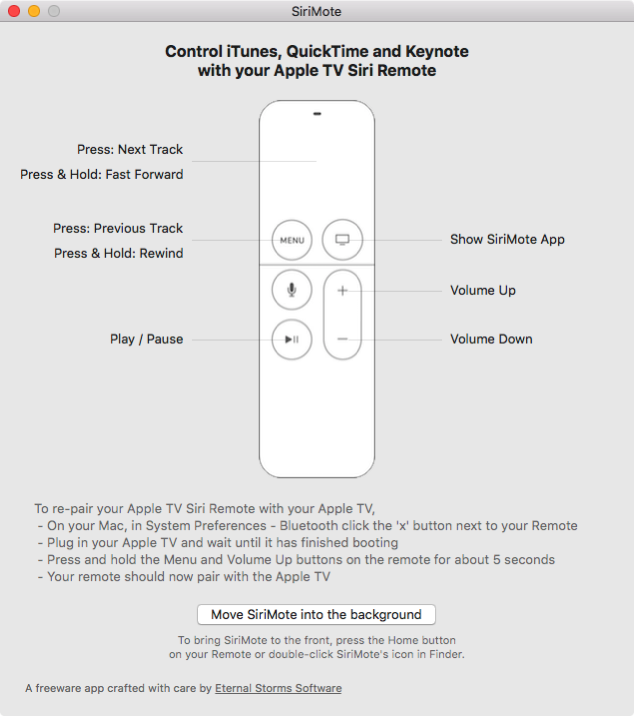
SiriMote translates remote buttons into media key presses of your Mac’s keyboard. For example, when you press Volume Up on the Siri Remote, the app will translate that into the Volume Up key on your keyboard and send it to the system.
Likewise, it translates the Play/Pause button on the Remote to the Play/Pause media key on your Mac’s keyboard and sends that to the system.
That enables your Remote to interact with any application that hooks into the media key event system.
The Mac App Store and the OS X Sandbox
SiriMote is not available from the Mac App Store, as it uses an API that does not work in the OS X sandbox to send media key events (CGEventPost).
As the Mac App Store requires the app to run in the sandbox environment, I couldn’t submit it. Either way, you will stay up-to-date as it uses Sparkle to deliver app-updates easily and quickly.
Links
SiriMote Website: http://eternalstorms.at/sirimote
SiriMote Direct Download: http://bit.ly/sirimotezip
SiriMote on ProductHunt: https://www.producthunt.com/tech/sirimote