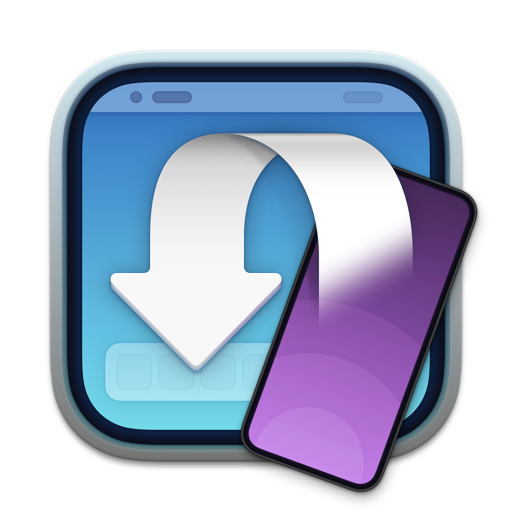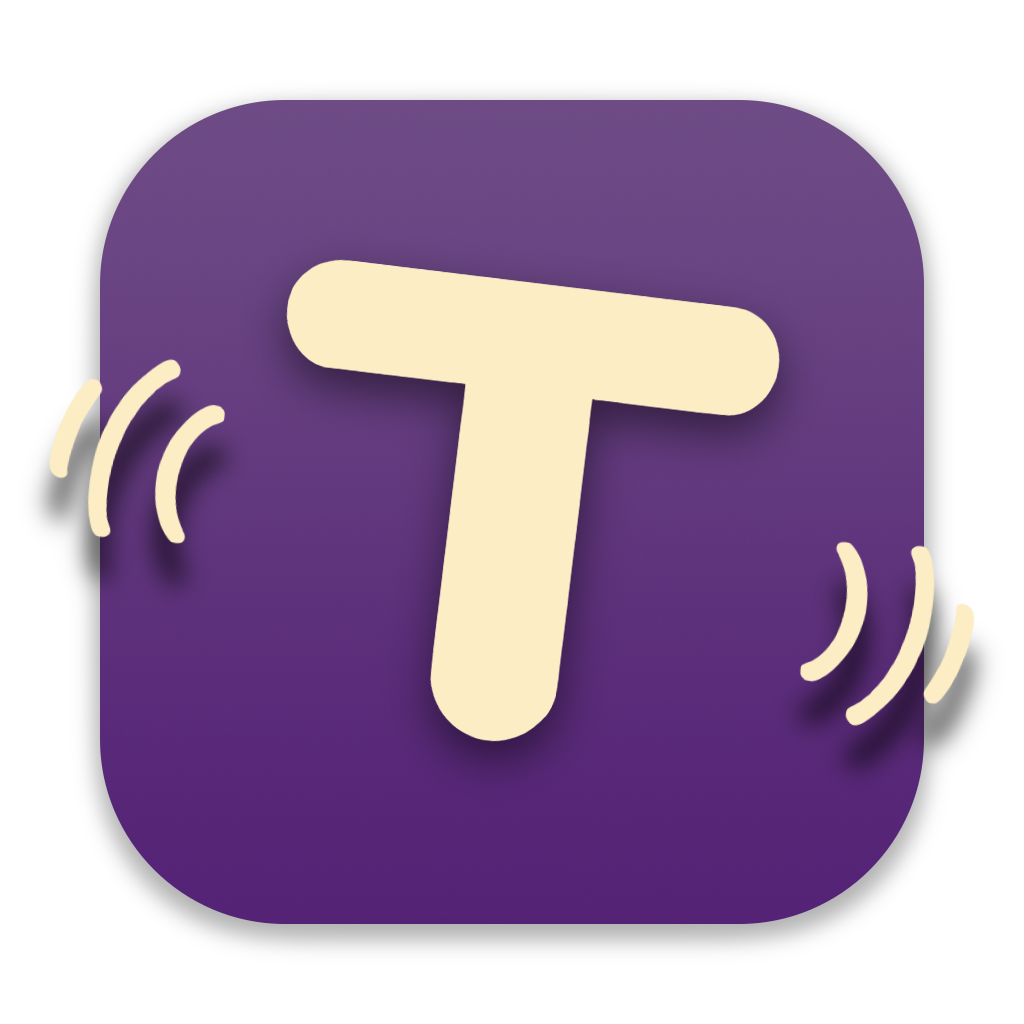For its 11th year of existing, Transloader for Mac, iPhone and iPad is ~40% off at USD 4.99 / EUR 5,99 for a limited duration.
Start downloads on your Macs remotely, from your iPhone, iPad, or other Macs with Transloader.
Website(+ free trial)
Mac App Store(paid)
iOS App Store(free)
Enjoy 😊