With Tameno, you set auto-repeating, “tapping” timers – the perfect companion for repetitive tasks.
It’s available for your Apple Watch, iPhone, iPad, Mac and Apple TV as a universal binary – always ready, wherever you might need it.
Set up an interval between 2 seconds and 20 minutes, and Tameno lets you know each time it elapses (by tapping you, by sound, or by screen flashing), and then re-sets itself to alert you again.
Posts in this Series
| Part I | Hello, Tameno |
| Part II | Tameno on Your Apple Watch |
| Part III | Tameno on Your iPhone and iPad |
| Part IV | Tameno on Your Mac |
| Part V | Tameno on Your Apple TV |
Part IV – Tameno on Your Mac
Tameno on your Mac can help you pace yourself throughout your entire day. Let’s take a look at how it works.
Table of Contents
- Starting Your First Interval
- Changing the Interval
- Accessing Recently Used Intervals
- Settings
- Widgets
- Siri Shortcuts
Starting Your First Interval
Launch Tameno and click on Start Tapping to have Tameno count down repeatedly from the set interval.
Note: Alternatively, you can press the space bar on your keyboard to start and stop intervals.
Changing the Interval
You can easily change the interval with the + and – buttons, by dragging or scrolling, or with your keyboard.
+ and – Buttons
To adjust the interval by seconds, press the + and – buttons on either side.
Drag or Scroll Up and Down, or Left and Right
Just like on Apple Watch, iPhone and iPad, you can click-and-drag to adjust the interval by seconds, or double-click-and-drag to adjust by minutes.
You can also scroll up and down to adjust by seconds, or scroll left and right to adjust by minutes.
Keyboard
Change your interval from your keyboard, using the +, – or arrow keys.
With the + and – and up and down arrow keys, you can adjust the interval by seconds.
With the left and right arrow keys, you can adjust the interval by minutes.
Accessing Recently Used Intervals
Right-click anywhere to bring up your recently used intervals.
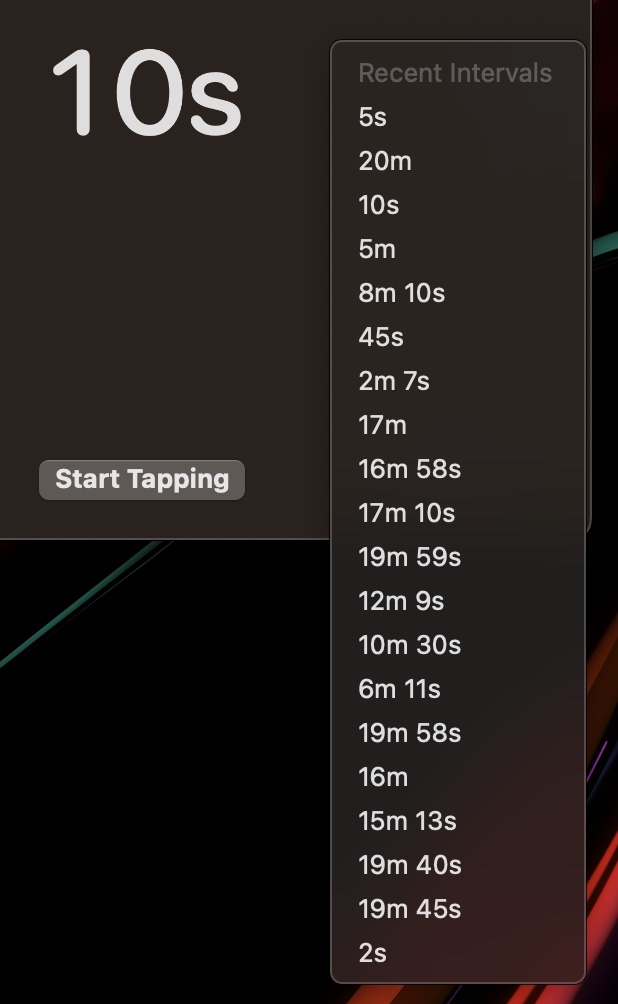
Your recently used intervals are synced across all your devices over iCloud.
Dock Menu
Right-click Tameno in your Dock and you’ll be able to access the recently used intervals from there as well. You can also start and stop counting down from here.
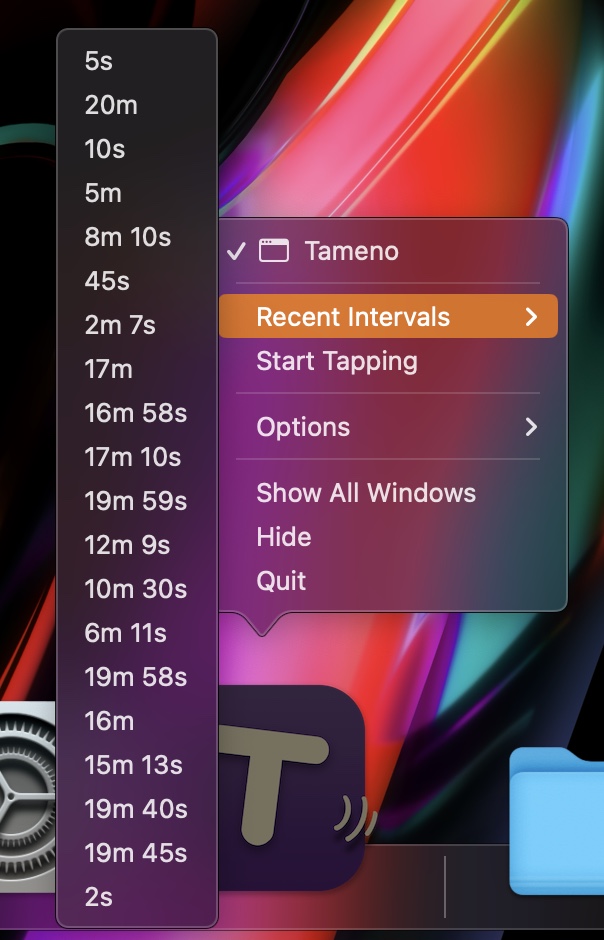
Settings
Access Tameno’s settings by selecting Tameno > Settings… in your menu bar, or by pressing command and comma (⌘ ,).
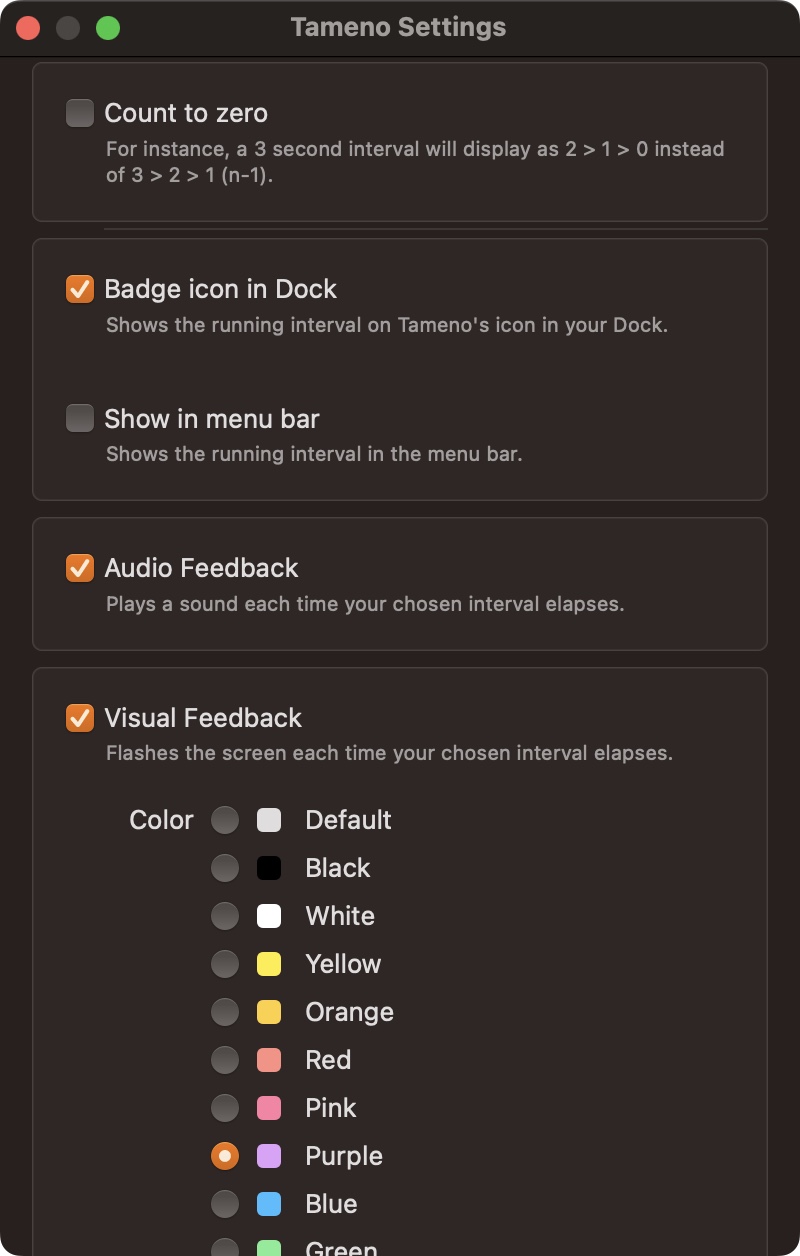
Count to zero
When enabled, instead of counting a 5 second interval down 5, 4, 3, 2, 1, 5, 4, 3, 2, 1 (etc), Tameno counts it down as 4, 3, 2, 1, 0, 4, 3, 2, 1, 0 (etc).
Badge icon in Dock
To be able to see quickly where in your interval you are right now, you can badge Tameno’s icon in your Dock with it.
Show in menu bar
In that vein, if you want even more readily available visual feedback on where in your interval you are at any given time, you can place it in your menu bar.
Audio Feedback
If selected, Tameno plays a “Tick” sound every time your interval elapses.
For a video of this, please see “Starting Your First Interval“.
Visual Feedback
Flashes your screen in the color of your choice with every elapsing interval.
For a video of this, please see “Starting Your First Interval“.
Widgets
Widgets give you quick access to Tameno and your favorite and recently used intervals.
Custom Interval Widget
This widget allows you to set an interval on-the-fly and start it right away.
Favorite Interval
Use this widget to have your all-time-favorite interval always at the ready!
Recently Used Intervals
This widget holds most of your recently used intervals, ready to get tappin’.
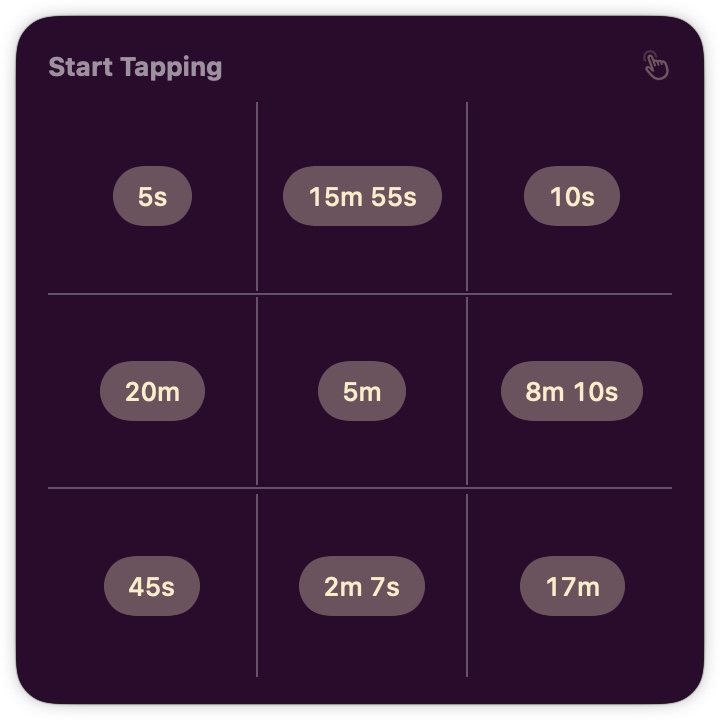
Siri Shortcuts
Tameno offers you two actions for Siri Shortcuts: Start tapping, and Stop tapping. Neat, isn’t it?
Start Tapping
Allows you to create a shortcut that makes Tameno tap you in the interval of your choice.
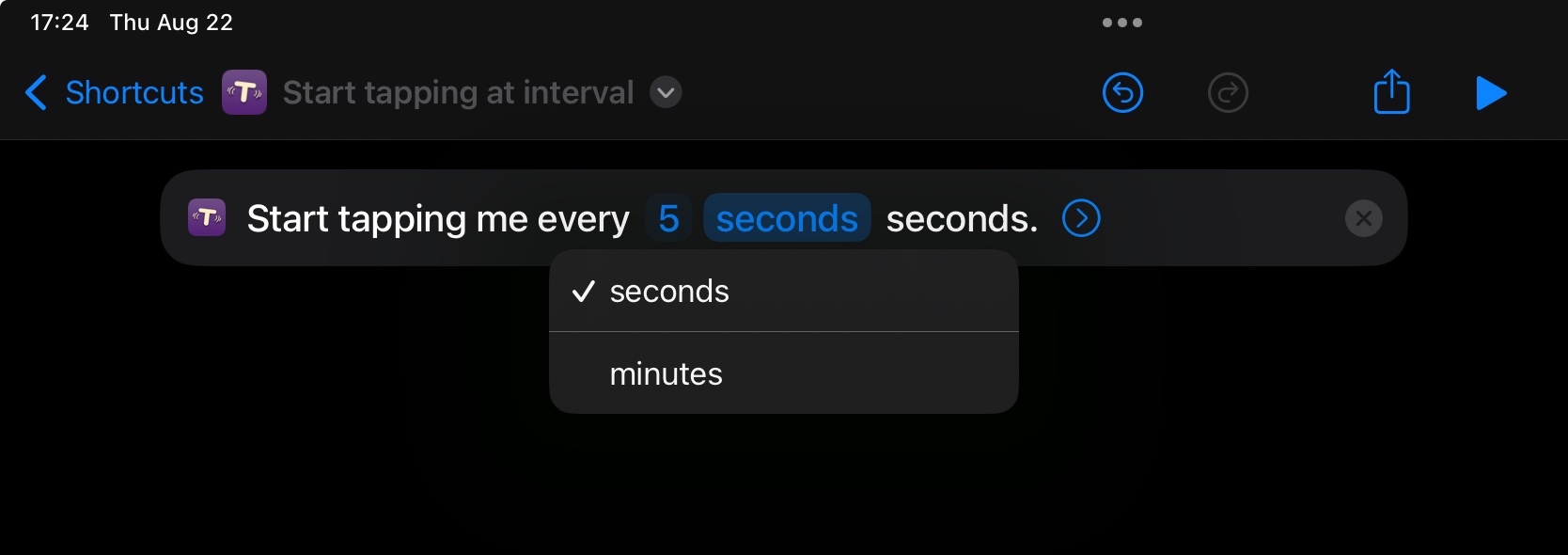
Stop Tapping
Consequently, with Stop tapping, you can create a shortcut that stops tapping you right away.
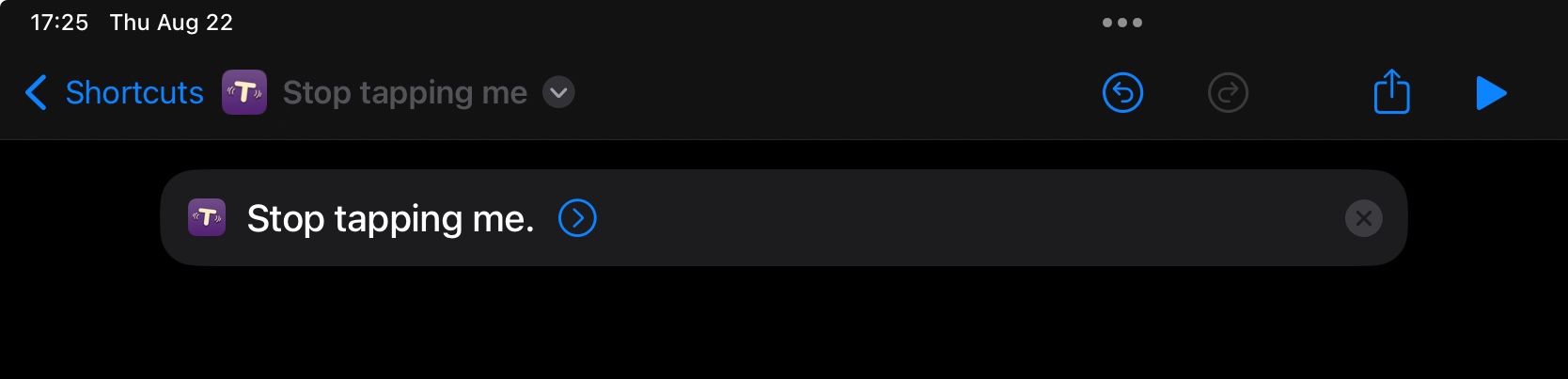
Note: Siri Shortcuts you create will, by default, become available on all devices that support them: your Apple Watch, iPhone and iPad, and Mac.
Up Next
Next time in Part V, I’ll show you all about Tameno on your Apple TV. I hope you’ll join me!
Links and Availability
Tameno is a universal one-time purchase on the App Stores, so a single purchase allows you to use the app on your Apple Watches, iPhones, iPads, Macs, and Apple TVs.
It costs USD 3.99 / EUR 3,99 / GBP 3.99 and is available in English and German. It requires watchOS 9.4, iOS 16.6, iPadOS 16.6, macOS 13.5, and tvOS 16.6.
Complications and Widgets on Apple Watch require watchOS 10. The interactive widget requires macOS 14 and iOS 17.
If you have any feedback, questions or suggestions, please do not hesitate to contact me – I’d love to hear from you.
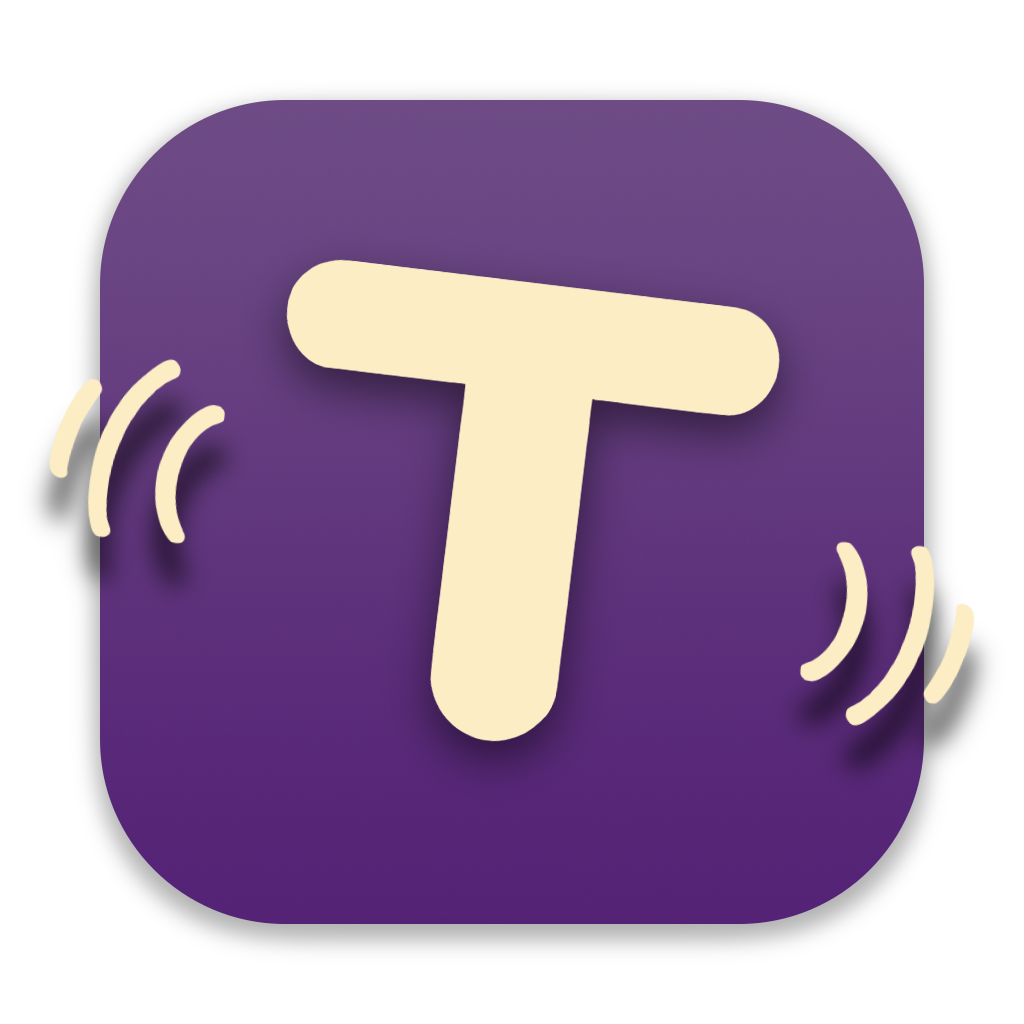
[…] Part IV […]
[…] Part IV […]
[…] Part IV […]