On twitter, the question was posed if the Ink System Preferences pane could be installed without having a supported graphics tablet.
I immediately jumped to answer: YES, there is!
I remembered because I’ve had a need for this myself, way back when the OS X sandbox was introduced.
Why I Know This
Every now and then, I get an eMail from a graphics tablet user, describing how they suddenly aren’t able to drag files out of Yoink anymore. No warning. No apparent signs to why Yoink wouldn’t do its duty anymore. And all the console would say is “sandbox: deny hid-control”.
Thankfully, now, I know what it means and I can give users directions on what to do. However, after all these years, Apple still hasn’t done anything (not one thing!) about this bug in the sandbox, and it’s insanely irritating.
For me to be able to confirm that it had in fact to do with OS X’s handwriting recognition, aka Ink, i had to find a way to activate it, without actually having a graphics tablet at my disposal.
I tried doing the obvious thing (navigating to /System/Library/PreferencePanes/ and double-clicking Ink), but that only resulted in this error message:
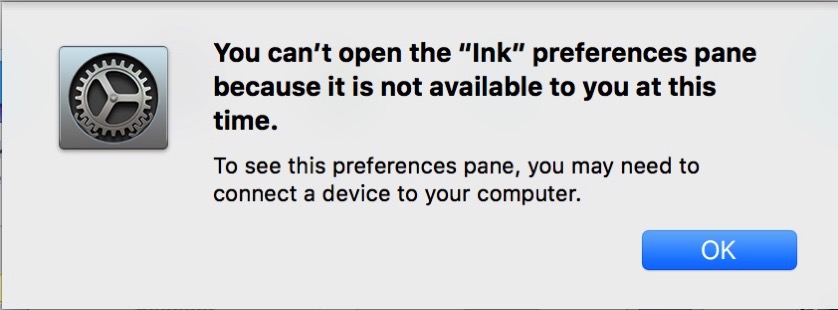
Install The Ink System Preferences Pane
If you, too, need to test some stuff with Ink, even though you currently don’t have a graphics tablet handy, here’s how to do it.
After a lot of trial and error, this is the working solution I came up with:
- In Finder, navigate to /System/Library/CoreServices/Menu Extras
- Double-click onto Ink.menu
This item will appear in the right part of your menu bar (notice how it’s perfectly updated for the dark appearance of the menu bar… NOT) :
![]()
Now, click on Ink Preferences… and it will launch System Preferences for you, installing the Ink preference pane:
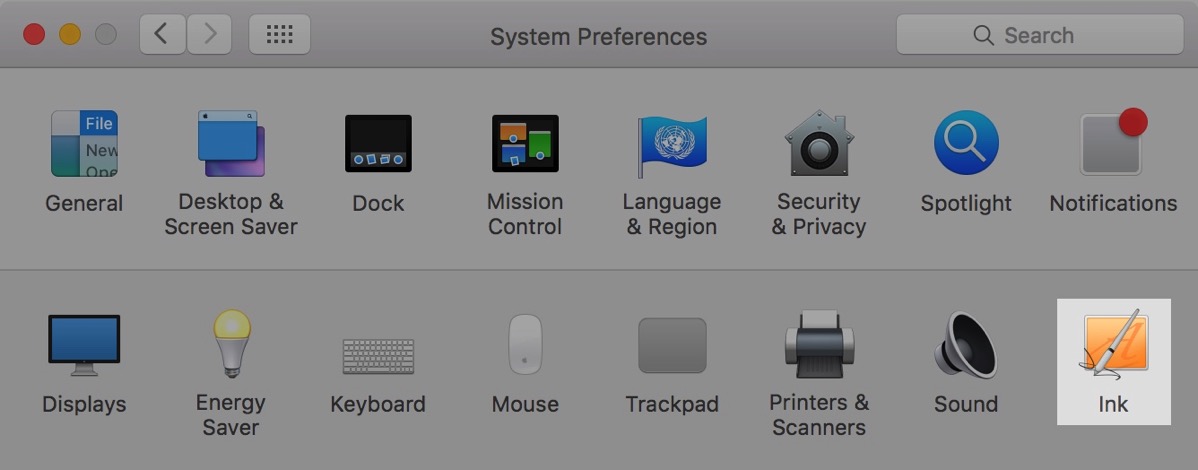
A restart of System Preferences removes the preference pane again, though you’ll continue to be able to install it using the menu bar item.
Should you have the wish to remove Ink from your menu bar, hold down the command key (⌘) on your keyboard and drag the item off, then release the mouse button. The poof-animation will appear, indicating that the item has been successfully removed.

– – – Do you enjoy my blog and/or my software? – – –
Stay up-to-date on all things Eternal Storms Software and join my low-frequency newsletter (one mail a month at most).
Thank you 🙂