When I revamped my setup early this year, I struggled with getting a lamp for it.
For one, the desk is rather large, and I wanted something that could illuminate it all pretty well, without having to get two lamps, which would have been overkill.
Secondly, I wasn’t sure I really needed any additional light in the first place. With a glassy double-door, the office gets a lot of natural light, and in the evenings, I do have the “normal” lights I can turn on.
I even looked into some options and was close to purchasing the BenQ ScreenBar, but decided not to in the end – just because I wasn’t sure I really needed it.
But now that I’ve been using the BenQ ScreenBar for more than a week and a half, I do know better.
BenQ approached me on Twitter (via @BenQBeleuchtung) a while ago, asking if I was interested in receiving a free BenQ ScreenBar in exchange for giving my honest opinion about it on my social channels.
Disclaimer
They had me at free, so here we are.
Unpacking



The packaging is pretty simple and instructive.
There’s three parts: the ScreenBar (the light source), the clip (which holds it up on your monitor), and the USB cable.
Each item is annotated with useful information, so there’s really no need for a manual – which, if you still need it, you can get via the printed-on QR code.
Assembly


Setting it up
My external monitor is an LG 27UN880-B, which I’m able to pivot, rotate, tilt and elevate.
I was a little worried that the monitor’s ergonomic arm wouldn’t be able to handle the additional weight (the ScreenBar’s specifications say it’s just shy of 1 kg total (bar and clip), but I worried for naught.
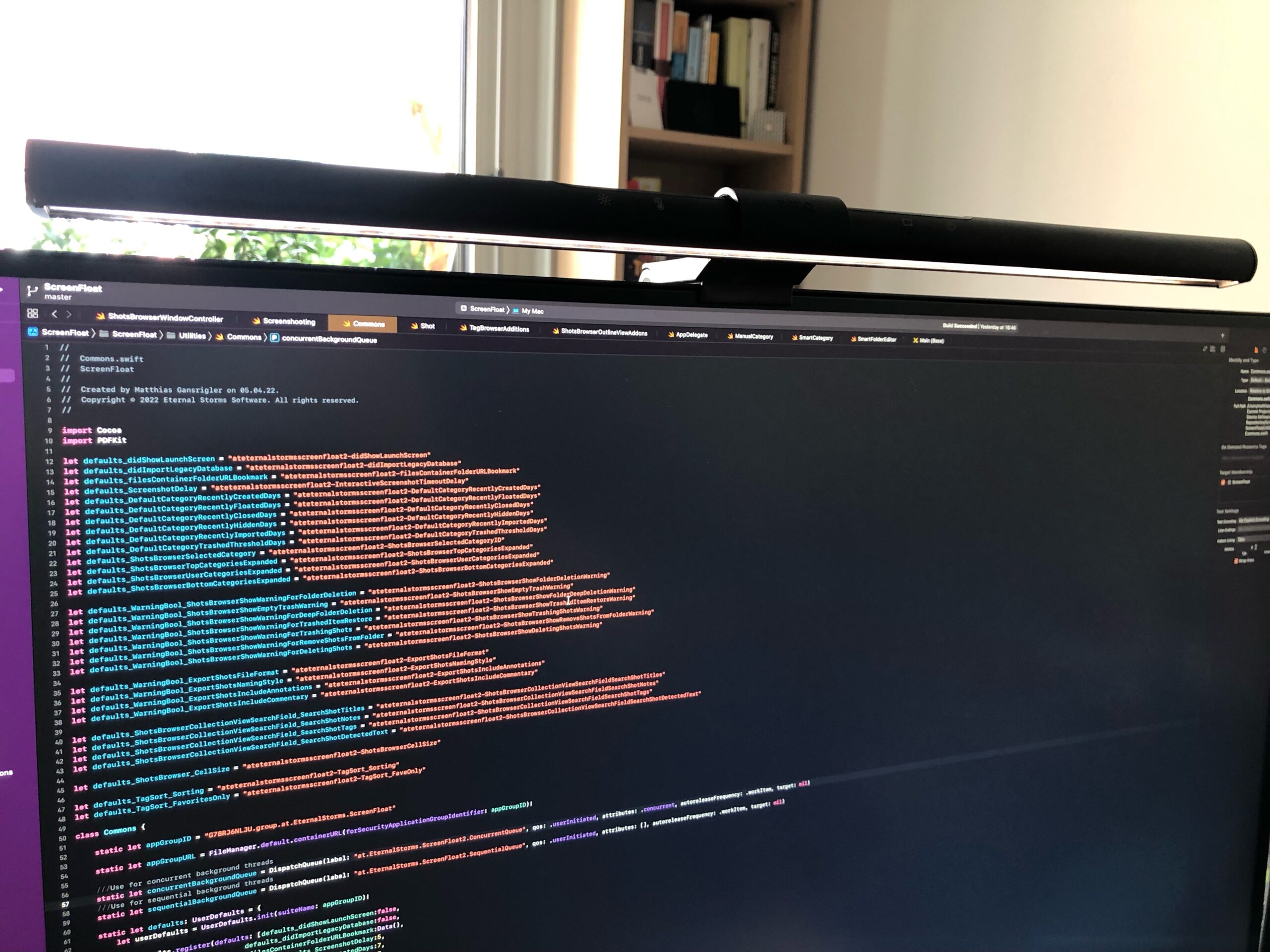

You really just have to place the ScreenBar on top of your monitor, plug in the USB cable and you’re done.
Speaking of which, that is one long USB cable for something you probably plug into the monitor it sits on top of (1,5 meters).

I decided to use the thing the cable came wrapped up in to tie a bit of it up, because I don’t like loose cables hanging behind my screen – problem solved.
The good thing about the length of it is that I don’t *have* to plug it in to my monitor’s USB port. I could also plug it in to my Thunderbolt hub, and leave the monitor’s plug free for quick access when I need it. I prefer a cable that’s too long over one that’s too short, anyway.
Using the ScreenBar
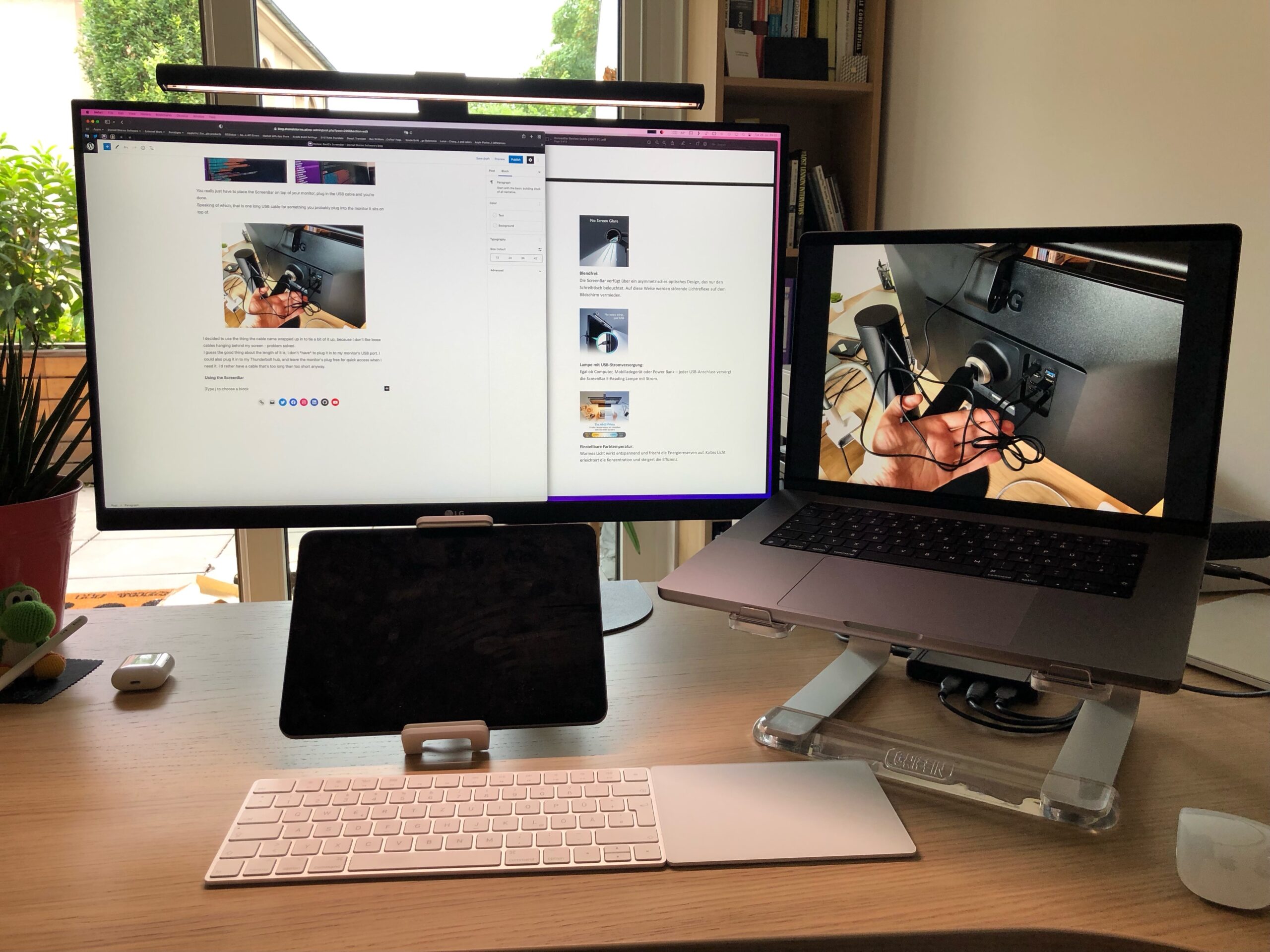
I’ve been using the ScreenBar mostly with the Auto Dimmer running.
It automatically adjusts the brightness and color temperature using its light sensor. And here’s the only minor “issue” (if you can call it that) I discovered using it: the automatic adjustment doesn’t happen smoothly, but changes to the new temperature and brightness right away, which can be a bit jarring. On a cloudy day, where the light outside changes all the time, it becomes especially noticeable. But there’s a solution for those cases: turn off the automatic adjustment – which is done with a single tap.

With the buttons on top, I can quickly adjust the brightness and color temperature myself, which disables the Auto Dimmer.


The ScreenBar, according to the documents, was designed to avoid screen glare, and it does that very well.
What I find particularly nice is that you can “roll” the ScreenBar further to or farther from your screen:
And even though I have it turned all the way towards me, it doesn’t blind me. I’d have to lean in pretty far and down to be able to see the LEDs.
To give you an impression of the “power” of the ScreenBar, here are four stages of lighting in my office (during daytime, with the blinds closed):



Even with the room lights on, the ScreenBar very noticeably illuminates my work area.
(from 6500K – cool light – to 2700K – warm light, and back)
Conclusion
Again, I received the ScreenBar for free from BenQ, in “exchange” for my honest opinion about it.
I seriously doubt I’d like it any less if I had had to pay for it – which, now, I wish I purchased it earlier.
It’s a great addition to my setup.
It rests on top of my screen without taking up unnecessary desk space (my desk is crammed as it is, even though it’s huge) and gives me light exactly where I need it – and beyond – when I need it.
The very minor, nit-picky “gripe” with the jumpy automatic brightness/temperature adjustment aside, I really couldn’t ask for more. It’s exactly what I want in a desk lamp.
I’m particularly looking forward to using this in the winter. It’s summer when I’m reviewing this, so, as I said, there’s lots of natural light, all the way into the evening, but come winter time, this thing will really shine. It’s already proven a fine companion during late-night coding sessions.
Be sure to check it out (see the links below), I do find it very useful.
Links
BenQ ScreenBar Instructional Video – YouTube
Purchase the ScreenBar on Amazon DE (€109 at time of publishing)
Purchase the ScreenBar on Amazon US ($109 at time of publishing)
Q & A
I usually don’t leave comments open for my posts on my blog in fear of spam & co, but for this, I’m making an exception, in case you’d like to ask any questions about it.
You can also ping me on twitter, or by mail.